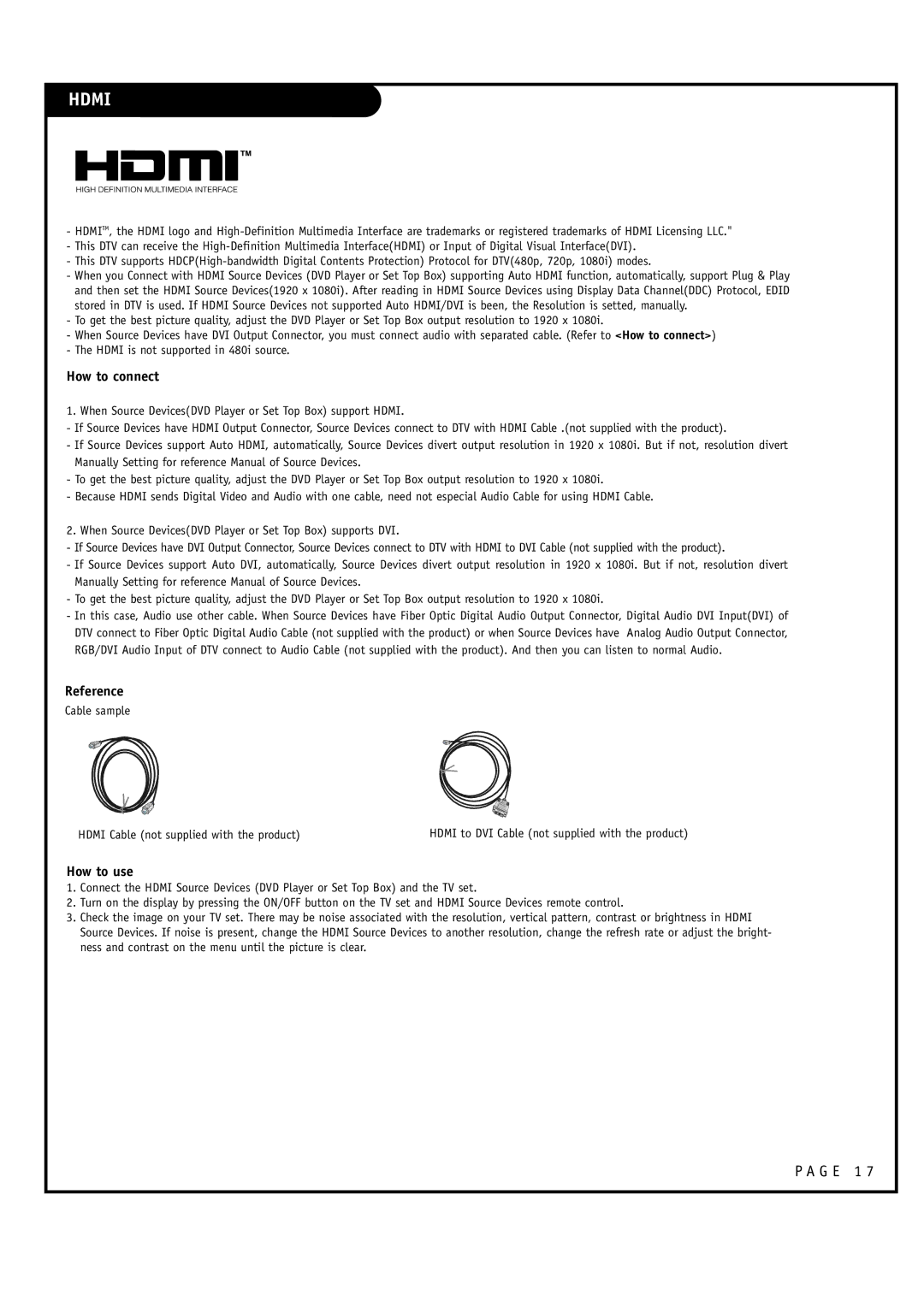HDMI
-HDMITM, the HDMI logo and
-This DTV can receive the
-This DTV supports
-When you Connect with HDMI Source Devices (DVD Player or Set Top Box) supporting Auto HDMI function, automatically, support Plug & Play and then set the HDMI Source Devices(1920 x 1080i). After reading in HDMI Source Devices using Display Data Channel(DDC) Protocol, EDID stored in DTV is used. If HDMI Source Devices not supported Auto HDMI/DVI is been, the Resolution is setted, manually.
-To get the best picture quality, adjust the DVD Player or Set Top Box output resolution to 1920 x 1080i.
-When Source Devices have DVI Output Connector, you must connect audio with separated cable. (Refer to <How to connect>)
-The HDMI is not supported in 480i source.
How to connect
1. When Source Devices(DVD Player or Set Top Box) support HDMI.
-If Source Devices have HDMI Output Connector, Source Devices connect to DTV with HDMI Cable .(not supplied with the product).
-If Source Devices support Auto HDMI, automatically, Source Devices divert output resolution in 1920 x 1080i. But if not, resolution divert Manually Setting for reference Manual of Source Devices.
-To get the best picture quality, adjust the DVD Player or Set Top Box output resolution to 1920 x 1080i.
-Because HDMI sends Digital Video and Audio with one cable, need not especial Audio Cable for using HDMI Cable.
2. When Source Devices(DVD Player or Set Top Box) supports DVI.
-If Source Devices have DVI Output Connector, Source Devices connect to DTV with HDMI to DVI Cable (not supplied with the product).
-If Source Devices support Auto DVI, automatically, Source Devices divert output resolution in 1920 x 1080i. But if not, resolution divert Manually Setting for reference Manual of Source Devices.
-To get the best picture quality, adjust the DVD Player or Set Top Box output resolution to 1920 x 1080i.
-In this case, Audio use other cable. When Source Devices have Fiber Optic Digital Audio Output Connector, Digital Audio DVI Input(DVI) of DTV connect to Fiber Optic Digital Audio Cable (not supplied with the product) or when Source Devices have Analog Audio Output Connector, RGB/DVI Audio Input of DTV connect to Audio Cable (not supplied with the product). And then you can listen to normal Audio.
Reference
Cable sample
HDMI Cable (not supplied with the product)
HDMI to DVI Cable (not supplied with the product)
How to use
1.Connect the HDMI Source Devices (DVD Player or Set Top Box) and the TV set.
2.Turn on the display by pressing the ON/OFF button on the TV set and HDMI Source Devices remote control.
3.Check the image on your TV set. There may be noise associated with the resolution, vertical pattern, contrast or brightness in HDMI Source Devices. If noise is present, change the HDMI Source Devices to another resolution, change the refresh rate or adjust the bright- ness and contrast on the menu until the picture is clear.