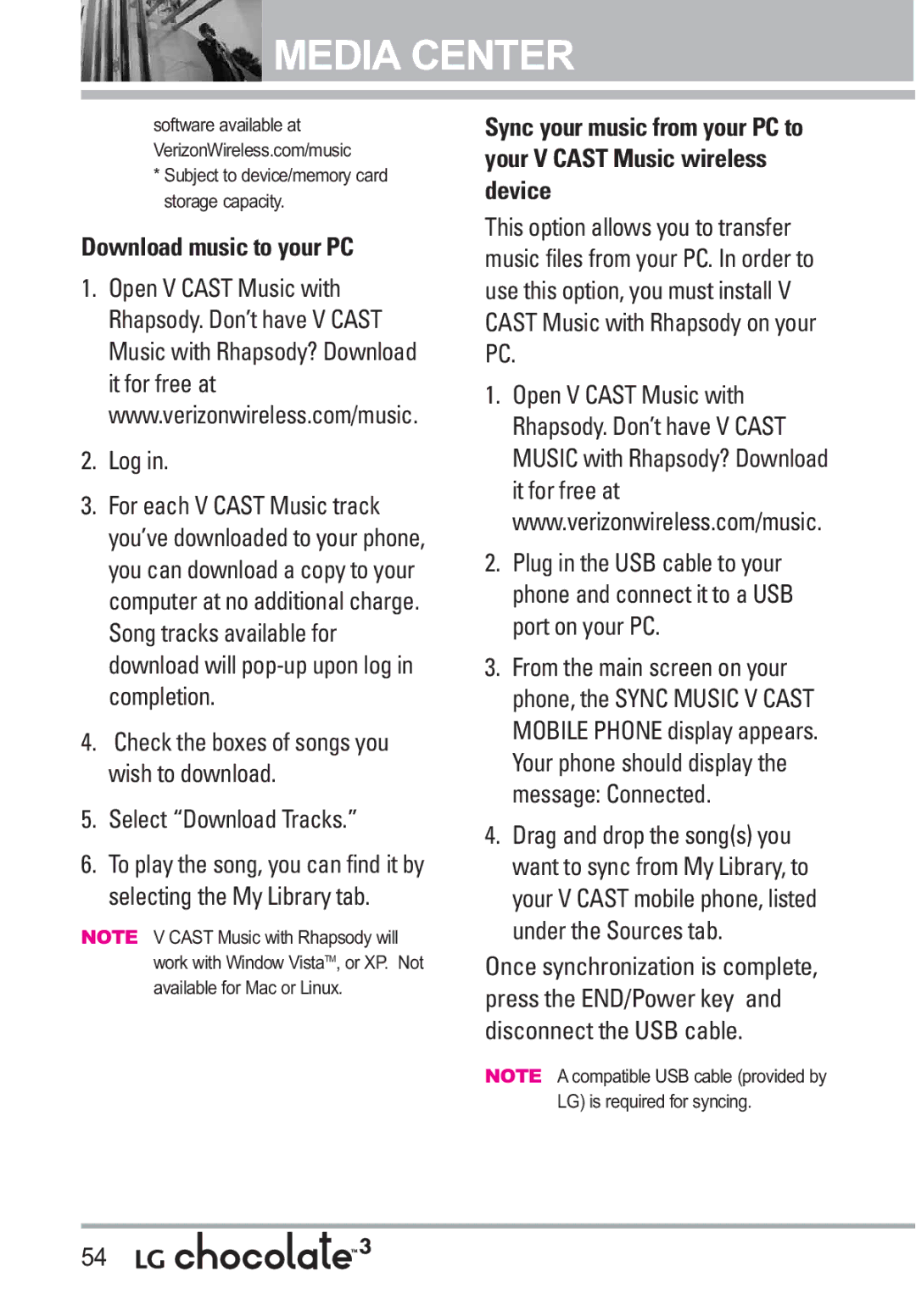Ario
Page
Important Safety Precautions
When riding in a car, do not leave your phone or set
Phone may generate sparks
Do not use your phone in high explosive areas as
Store the battery out of reach of children
Table of Contents
Entry Mode Word/ Abc/ ABC
Voice Commands
Cast Music l Rhapsody Get New Ringtones
Exit From the Music Player
Call Name or Number
Exposure to Radio Frequency
Potentially Explosive Atmosphere104
Explosion, Shock, and Fire
General Notice
Long battery standby and talk time
Easy operation using menu- driven interface with prompts
Bluetooth wireless technology for certain profiles
Welcome
Technical Details
Important Information
Information to User
Technical Details
Analog mode. In addition, features
MS Mobile Station
Such as soft / softer handoff, hard
Reduce call interruptions
FCC RF Exposure Information
Optional, if available
Bodily Contact During Operation
Vehicle-Mounted External Antenna
Phone Overview
Earpiece Lets you hear the caller and automated prompts
Rear view
International Call Prefix Key To make an
Push the battery down until it clicks into place
Installing the Battery
Removing the Battery
Menus Overview
Bluetooth Menu
Sounds Settings
Display Settings
My Verizon Tools
Phone Settings
Call Settings
Memory
Phone Info
Charging the Battery
Battery Temperature Protection
Getting Started with Your Phone
Charging with USB
How to Install Your microSDTM Card
Battery Charge Level
Signal Strength
You can find the battery charge
Redialing Calls
Receiving Calls
Screen Icons
Turning the Phone On and Off
Quick Access to Convenient Features
Word/Abc/ABC/123/Symbols/Quick Text
Entering and Editing Information
Text Input
Text Input Modes
Contacts in Your Phone’s Memory
Storing Basics
Customizing Individual Entries
Speed Dial
From standby mode
Storing a Number with Pauses
Adding Another Phone Number
With the flip open, enter
Changing the Default Number
Deleting
Changing Saved Information
Confirmation message is displayed Press again to save
Speed Dialing
Deleting a Speed Dial
Single Digit Speed Dials
Multiple Digit Speed Dials
Contacts
New Contact
Press Contacts Press New Contact
Press Contacts Press Contact List
Groups
Speed Dials
Case of Emergency ICE
Highlight the Contact, then press
ICE Contact Assigned is displayed
Entering Your ICE Personal Info
My Name Card
Press Contacts Press My Name Card
Press Edit to enter your personal Contact information
Enter your information as necessary, then press
TXT Message
Messaging
New Message
Customizing the Message Using Options Editing the To field
Editing Text
High/ Normal
On/ Off/ Edit
Picture Message
Basics of Sending a Picture Message
Press New Message
Left Soft Key My Pics. Use
From Contacts/ From Recent
To Contacts Editing Text
Editing Picture
Editing Sound
Video Message
Editing a Subject
Basics of Sending a Video Message
Press New Message Press Video Message
Voice Message
Press the Right Soft Key Options to access the options
After a connecting display, message is transmitted
Inbox
Type your message
Options from here with a message highlighted
Sent
Message Icon Reference
Drafts
Manage Sent Allows you to manage erase or lock message list
Multiple Messages failed
Priority High Locked
Voicemail
Mobile IM
Checking Your Voicemail Box
Press Voicemail
Messaging Settings
Chat
Erasing Messages
Recent Calls
Missed
Received
Press Recent Calls
Dialed
All
Use the Directional Key to highlight a call list
View Timers
Press Recent Calls Press View Timers
Press Get New Applications
Games
With the flip open, press Menu Press Games
Cast Music l Rhapsody
Media Center
Music & Tones
Press Media Center Press Music & Tones Press My Ringtones
Get New Ringtones
My Ringtones
Access My Music
My Music
Playing Your Music
Press Media Center Press Music & Tones Press My Music
Repeat Allows you to select the player mode
Phone/ Lock/ Unlock
Player Type Allows you to select the player layout type
Album Art, Large Album Art, Visualizer
Access FM Transmitter
FM Transmitter
Flat, Concert Hall, Classical
Treble Booster
FM Transmitter Icon Reference
Using the Front LCD to set the FM Transmitter
Exit From the Music Player
How to record a new sound
How to select a sound
My Sounds
Sync Music
Download music to your PC
Log
Select Download Tracks
Selecting the My Library tab
USB Autorun is a feature that
Autorun is not available when Phone is booting powering up
Running the phone as a Portable music device
Cast Music with Rhapsody
Windows VistaTM
Connecting Phone to PC
Windows OS System
Click ‘Install’ or ‘Update’ Click ‘USB Mass Storage’
Waiting for the installation Process to be completed
Installing or Updating LG Running USB Mass
USB Modem Driver Storage
Downloading or Running V Cast Music with Rhapsody
Highlight content provider, then press
Picture & Video
Cast Videos
Press Media Center Press Picture & Video
To view a Streaming Video
Video clip will begin playback shortly after being selected
To download a Video Clip
Options Press Save Video
Configure Alerts for New Video Clips
Select Configure Alerts
Get New Pictures
Deleting Video Clips
My Pictures
My Videos
Press Media Center Press Picture & Video Press My Pictures
Editing a Picture
Press Media Center Press Picture & Video Press Take Picture
Take Picture
Set As Wallpaper/ File Info
Record Video
Sound /Say Cheese Ready! 1 2
Negative/ Aqua/ Sepia Black&White
Press Media Center Press Picture & Video Press Record Video
Online Album
Games
Mobile Web
Links embedded in content
Numbered options
Text or numbers
Scrolling
Browse & Download
Deleting Text/Number Entered
Initiating a Phone Call From the Browser
VZ NavigatorSM
Extras
Press Extras
MY Music
Press VZ Navigator
VZ Navigator
Find points of interest With the flip open, press Menu
Cast Videos
Settings & Tools
Voice Commands
My Verizon
Tools
Prompts Mode/ Audio Playback Timeout
Go to Menu
Check Item
Contacts Name
Calculator
Ez Tip Calculator
Alarm Clock
Highlight a Calendar setting field
Press Alarm Clock
Calendar
Key Reset
Stopwatch
World Clock
Press Stopwatch
Bluetooth Menu
USB Mass Storage
Press Notepad
After filling in the note, press to save it
Bluetoothmeters. QD ID B014130
Pairings within the and connect to one device
Icon Reference in Adding New Device
Press Bluetooth Menu
Add New Device
Press Settings & Tools Press Bluetooth Menu
Turn On
My Device Info
Press the Left Soft Key Turn On
Discovery Mode
Supported Profiles
Phonebook Access
Auto Pair Handsfree
File Transfer
Rename Device You can rename the paired device
Sounds Settings
Master Volume
Call Sounds
Calls With the flip open, press Menu
Alert Sounds
Keypad Volume
Service Alerts
Banner
Display Settings
Power On/Off
Backlight
Wallpaper
Font Size
Main Menu Settings
Display Themes
Press Display Settings Press Clock Format
Clock Format
Front Display Hint
Main Clock/ Front Clock
Set Shortcuts
Phone Settings
Airplane Mode
Language
Location
Security
On Power Up The phone is locked when it is turned on
Phone Lock
System Select
Call Settings
Press Phone Settings Press NAM Select
NAM Select
Answer Options
TTY Mode
Press Call Settings Press Auto Retry
Press Settings & Tools Press Call Settings Press TTY Mode
Auto Retry
TTY Mode Tele Type writer
Connecting TTY Equipment and a Terminal
Transmission When making
TTY Off Users send and receive without TTY equipment
Voice Privacy
One Touch Dial
Dtmf Tones
USB Auto Sync
Memory
Press USB Auto Sync
Sync Music/ Sync Data/ Ask On Plug
Card Memory
Save Options
Phone Memory
Phone Info
My Number
SW/HW Version
Icon Glossary
Software Update
Automatic Update
Manual Update
101
Safety
Exposure to Radio Frequency Signal
Antenna Care
Phone Operation
Tips on Efficient Operation
Driving
Electronic Devices
Pacemakers
Hearing Aids
Other Medical Devices
Health Care Facilities
Vehicles
For Vehicles Equipped with an Air Bag
Product
105
Cause minor or serious damage to
Battery usage by children should be supervised
Charger and Adapter Safety
Battery Information and Care
Replace the battery when it no longer provides acceptable
General Notice
107
Do not paint your phone
108
109
Safety and Health
Voice 1-800-35-NIOSH 1-800-356 Internet Ise/default.html
Hubert H. Humphrey Bldg
American Academy of Audiology
111
Do wireless phones pose a health hazard?
U.S. Food and Drug
112
What kinds of phones are the subject of this update?
National Telecommunications and Information Administration
113
What are the results of the research done already?
114
115
What about children using wireless phones?
116
117
Where can I find additional information?
118
119
120
Specific Absorption Rate
121
122
123
Http//tap.gallaudet.edu/DigWireless.KS DigWireless.htm
FCC Hearing Aid Compatibility and Volume Control
Onetech.asp
124
Accessories
125
Limited Warranty Statement
What LG will do
127
128
Tel -800-793-8896 or Fax -800
Glossary
EZ Tip Calculator
Advanced Voice Recognition
MicroSDTM
ERI
130
Index
131
132
Cast Videos
Memo
Memo
Memo
Precaución de Seguridad Importante
Microondas ya que esto haría que estallara la batería
Precaución de Seguridad Importante
No use el teléfono en áreas altamente explosivas, ya
Page
Contenido
Ir a Menú Verificar Elemento
Internet Móvil
MI Música
Progrmación de Sonidos
Programación de Pantalla
Programación de Teléfono
Programación de Llamada
Accesorios
Bienvenidos
Música V Cast con Rhapsody Videos V Cast
Tapa
Reconocimiento de voz avanzado Protección de teclas
Detalles Técnicos
Información Importante
Información para el usuario
Cumplimiento de Clase B con el artículo 15 de la FCC
Designador Cdma Designador Descripción
Interfaz aérea Cdma de modo doble
Protocolo de enlace de radio a 14.4kbps y
TSB-74 Operaciones interbanda
Detalles Técnicos
Información de la FCC sobre exposición a la RF
Precaución
Antena externa instalada en un vehículo
Opcional, en caso de estar disponible
Descripción general del Teléfono
Micrófono
Vista posterior
Tecla suave Derecha Úselas para acceder al menú Contactos
Deslice la tapa de la batería hacia abajo para quitarla
Instalación de la batería
Extracción de la batería
Descripción general de los menús
Perdidas Recibidas Marcadas Todas Ver Cronómetro
Música y Tonos
Foto y Video
Menú de Bluetooth
Mi Verizon Herramientas
Programación de Sonidos
Programación de Pantalla
Programación de Llamada
Sinc automática de USB Syncro-Música Syncro datos
Ask On Plug
Memoria
El tiempo de carga varía según el nivel de la batería
Carga de la batería
Carga con USB
Nivel de carga de la batería
Instalación de la tarjeta microSDTM
Desinstalación de la tarjeta microSDTM
Potencia de la señal
Apagar y Encender el teléfono
Para hacer llamadas
Remarcado de llamadas
Para recibir llamadas
Iconos de pantalla
Oprima para finalizar la llamada
Teléfono -Glosario de Iconos
Ajuste rápido del volumen
Modo de vibración
Sonidos desactivados
Llamada en espera
Introducir y editar información
Entrada de texto
Modos de entrada de texto
En un campo de texto, toque la
Contactos en la memoria de su teléfono
Aspectos Básicos
Marcación Rápida
Corregir
Agregar otro número de teléfono
Almacenar un número con una pausa
Oprima Espera o 2-Seg Pausa
Desde la pantalla Lista de contactos
Agregar una pausa a una entrada de contacto
Cambiar el Número Predeterminado
Borrar
Marcado Rápido
Marcado rápido de una cifra
Marcado rápido de más de una cifra
Rápido 25, presione y luego Mantenga oprimida la tecla
Lista de Contacto
Contactos
Nuevo Contacto
Grupos
Resaltar el Contacto, y oprima
Ingreso de su información personal
Oprima In Case of Emergency
La etiqueta genérica Contacto cambia al nombre especificado
Mi Tarjeta de Nombre
Oprima Mi Tarjeta de Nombre
Mensaje de TXT
Mensajería
Nuevo Mensaje
Añadir
Editar Texto
Alta / Normal
Encendido/ Apagado/ Editar
Mensaje de Foto
Toque la Tecla suave Izquierda Sonidos. Use la tecla
Use para seleccionar Mi
Oprima ENV. Aparece un mensaje de confirmación
Tarjeta de Nombre/ De Contactos
Mensaje de Video
Editar Foto
Editar Sonido
Editar Nom Tarj
Editar Video
Mensaje de Voz
Mensaje Uso del teclado interno
Mensaje Oprima Nuevo Mensaje Oprima Mensaje de Voz
Suave Izquierda Contactos Use para seleccionar Mi
Entrada
Ver su bandeja de entrada
Mensaje
Prioridad
Mensaje entregados Enviar mensajes TXT Foto/Video fallidos
Enviado
Bloqueado
Borradores
Bzn Msjs Voz
Mensaje Oprima Borradores
Revisión de su Buzón de Correo de Voz
IMMóvil
Correo Elect
Chatear
Mensaje Oprima Correo Elect
Progrmación de Mensajes
MSJ Borrar
Dev Llmda #
Firma Ninguno/ Costumbre
Tamño de Fuente de Mensajería
Perdidas
Recibidas
Marcadas
Todas
Oprima Marcadas
Oprima Todas
Le permite ver la duración de las llamadas seleccionadas
Ver Cronómetro
Oprima LLAMAS. Recntes Oprima Ver Cronómetro
Oprima Obtén Nuevas Aplicaciones
Juegos
Oprima Menú Oprima Juegos
Centro de Medios
Música y Tonos
¿Hay algo que no sea claro?
Acceso y Opciones Oprima Menú Oprima Centro de
Mis Timbres
Música de V Cast l Rhapsody
Obtén Nuevos Timbres
Mi Música
Reproducción de Mi música
Oprima Música y Tonos Oprima Mi Música
Acceso a Mi música
Transmisor de FM El transmisor
Borrar / a Tarjeta/ a Teléfono/ Bloq/ Desbloq
Visualizador
Seleccione una canción y
Repetir le permite seleccionar el modo de reproducción
Oprima para iniciar el reproductor de música
Transmisor de FM
MHz -108.0 MHz
Con el círculo de navegación Desplácese hasta
Rango de frecuencia de FM
Oprima Música y Tonos Oprima Mis Sonidos
Mis Sonidos
Cómo grabar un nuevo sonido
Sincronizar Música
Cómo seleccionar el sonido
Oprima Escu
Memoria/dispositivo
Seleccione Descargar pistas
Mi biblioteca
Ejecución Automática USB
Esta función permite conectar un
Manual
Esté establecida la opción Preguntar al conectar
Haga clic en Instalar o Actualizar
Esperando a que el proceso de instalación sea completado
Paso 4/5. Descarga o ejecución de Música V Cast con Rhapsody
Foto y Video
Videos de V Cast
Acceso y Opciones
Oprima Foto y Video
Navegación, Selección y Video
Para ver un video
Para descargar un Video Clip
Opciones Oprima Guardar Video
Borrar Video Clips
Mis Videos
Opciones y oprima Borrar
Oprima Sí para borrar el Video
Configurar alertas para nuevos Video Clips
Obtén Nuevas Fotos
Mis Fotos
Seleccione Conf. Alertas
Mis Videos
Prueba Info Nombre/ Fecha Hora/ Resolución/ Tamaño
Edición de una Foto
Oprima Foto y Video Oprima Mis Videos
Tomar Foto
Prueba Info Nombre/ Fecha Hora/ Duración/ Tamaño
Tapiz Fijar Como/ Info de Arch
Oprima Foto y Video Oprima Tomar Foto
Le permite grabar un mensaje de video con sonido
Grabar Video
Oprima Foto y Video Oprima Grabar Video
Juegos
Internet Móvil
Álbum En Línea
Accede al albúm en línea Lugar de Fotos Oprima Menú
Uso del navegador
Opciones numeradas
Enlaces incrustados en el contenido
Texto o números
Teclas suaves
Tecla suave Izquierda
Tecla suave Derecha
Introducción de Texto, Números o Símbolos
Extra
Tecla direccional y oprima
Oprima Extra
Sistema de direccional VZ NavigatorSM
MI Música
Oprima VZ Navigator
Videos DE V Cast
Oprima Videos de V Cast
PROG/HERR
Mi Verizon
Herramientas
Comandos de Voz
Nombre
Ir a Menú
Verificar Elemento
Contactos Nombre
Calculadora
Ez Sugerencia
Calendario
Reloj Despertador
Oprima PROG/HERR Oprima Herramientas Oprima Calendario
Hora de Comienzo Hora de Término
Cronómetro
Reloj Mundial
Oprima PROG/HERR Oprima Herramientas Oprima Cronómetro
Oprima PROG/HERR Oprima Herramientas Oprima Reloj Mundial
Oprima PROG/HERR Oprima Herramientas Oprima Almacen masivo
Cuaderno de Notas
Almacen masivo USB
Menú de Bluetooth
Bluetooth10 m r s 30piesQD. ID B014130
Oprima Menú de Bluetooth
Anadir Nuevo Aparato
Oprima PROG/HERR
Oprima Anadir Nuevo Aparato
Resalte el dispositivo y oprima
Introduzca la clave de paso y oprima
Una vez conectado, verá el Dispositivo en el menú
Comprobar la conexión que tiene un icono azul en la lista
Encendido
Mi Nombre de Teléfono
Encender
Oprima Mi Info de Dispositivo
Modo de Descubrimiento
Perfiles Soportados
Encendida/ Apagado
Redes de marcado telefónico
Auto-Emparejamiento Manos Libres
Transferencia de archivos
Acceso a libreta de teléfonos
Oprima Auto
Volumen Maestro
Le permite configurar los valores de volumen Oprima Menú
Ajuste el volumen con la círculo
Progrmación de Sonidos
Sonidos de Llamada
Sonidos de Alerta
Volumen de Teclado
Alertas de Servicio
Tono/ Vibrar/ Recordatorio
Desactivado
Aviso
Apagado/Encendido
Programación de Pantalla
Luz de Pantalla
Aviso IRO
Oprima Aviso IRO
Oprima Luz de Pantalla
Fondo de Pantalla
Mostrar Temas
Elija un submenú y oprima
Oprima Mostrar Temas
Tablero
Tamaño de Fuente
Programación de Teléfono
Formato de Reloj
Consejo De Pantalla de Frente
Modo avión
Establecer Atajos
Idioma
Ubicación
Seguridad
Oprima Seguridad
Editar Códigos
Oprima Editar Códigos
Restricciones
Oprima Restricciones
Introduzca el código NIP de cuatro cifras
Bloqueo de teléfono
Seleccione una opción y oprima
Bloquear teléfono ahora
Restablecer Implícito
Oprima Bloqueo de teléfono
Selección de Sistema
Restaurar teléfono
Sólo Base/ Automático
Oprima Restaurar teléfono
Programación de Llamada
Seleccionar NAM
Opciones de Respuesta
Oprima Menú 104
TTY Llena/ TTY + Charla/ TTY + Oír/ TTY Apagada
Modo TTY
Oprima Modo TTY
Menú Usuario
Conexión de un equipo TTY y un terminal
Modo TTY máquina de escribir a distancia
Marcado oprimiendo un botón
Privacidad de Voz
Tonos Dtmf
Oprima Tonos Dtmf
Opciones de Memoria
Memoria
Sinc automática de USB
Oprima Memoria de Teléfono
Memoria de Teléfono
Videos/ Sonidos un valor y oprima
Información de Teléfono
Memoria de Tarjeta
Mi Número
Oprima Mi Número
Versión SW/HW
Glosario de Iconos
Actualización de Software
Oprima Glosario de Iconos
Software, presione la tecla de función derecha Quit
Actualización manual
Oprima Actualización de Software
Funcionamiento del teléfono
Seguridad
Cuidado de la antena
Marcapasos
Manejo
Dispositivos Electrónicos
Aparatos para la sordera
Otros Dispositivos Médicos
Centros de atención médica
Vehículos
Para vehículos equipados con bolsas de aire
Atmósfera potencialmente explosiva
Información de seguridad
Seguridad del cargador y del adaptador
Los tiempos de conversación y espera
Aviso General
No pinte el teléfono
No apague o encienda el teléfono cuando se lo ponga al oído
Cuidado
Limite la cantidad de tiempo que escucha
Voz 1-800-35-NIOSH 1-800-356 Internet Ise/default.html
Academia Americana de Audiología
Plaza American Drive, Suite 300 122
Sólo disponible en inglés
Actualización de la FDA para los consumidores
124
¿Qué tipos de teléfonos son el tema de esta actualización?
126
127
128
129
130
12. ¿Dónde puedo hallar información adicional?
Consejos de Seguridad para Conductores
133
134
135
SAR
Inalámbrico para echar una mano
136
BEJVX8550 de la FCC
137
138
Http//tap.gallaudet.edu/DigWireless
Http//hraunfoss.fcc.gov/edocspubl 139
Hlaa Hearing Loss Association
Aparatos para la audición de la FCC
Accesorios
140
Declaración DE Garantía Limitada
141
4El consumidor debe notificar al
142
Tel -800-793-8896 o Fax -800
143
La tecnología inalámbrica Bluetooth
Glosario
144
Memoria externa adicional para su teléfono celular
Enhanced Roaming
Celular está en su
De roaming. Muchos
Roaming como un
WiFi
Global Positioning
Posicionamiento
De satélites
147
Volumen Maestro
148
Nivel de carga de la batería Noticias e Información
Obtén Nuevas Fotos Obtén Nuevos Timbres
Memo
Memo
Memo

![]() MEDIA CENTER
MEDIA CENTER