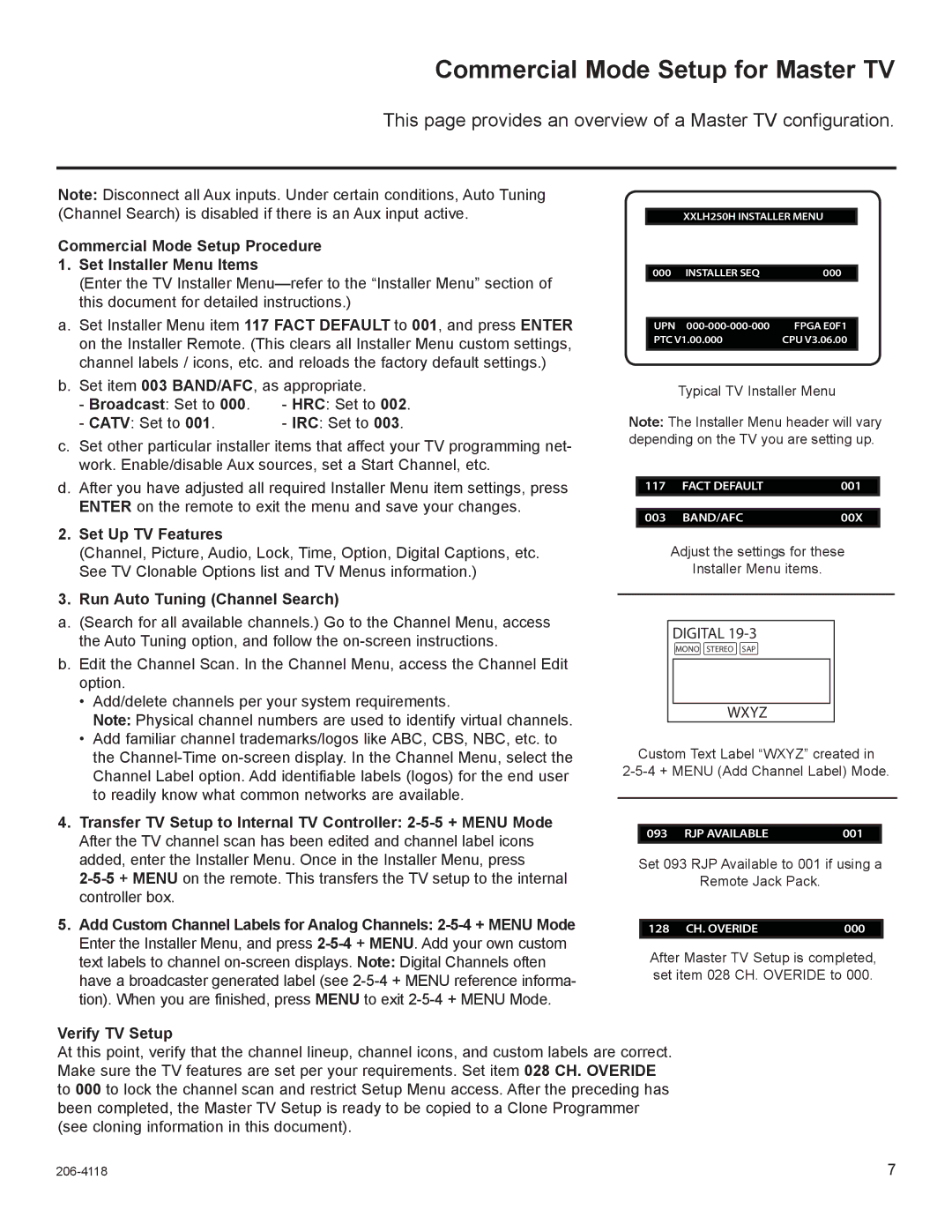42LH250H, 37LH255H, 42LH260H, 42LH255H, 32LH255H specifications
LG Electronics is renowned for its innovative television technology, and models such as the SAC34026004, 42LH260H, 37LH255H, 32LH250H, and 32LH255H embody this legacy. Each of these models comes equipped with features and technologies that provide an immersive viewing experience.The SAC34026004 model serves as a versatile option for consumers looking for an efficient entertainment solution. This television integrates advanced LED technology, which enhances brightness and color accuracy, making it suitable for various lighting conditions. Additionally, it offers smart features that facilitate seamless access to streaming services, allowing viewers to enjoy their favorite content with ease.
Turning to the 42LH260H, this television boasts a 42-inch screen that strikes an ideal balance between size and functionality. With a Full HD resolution of 1920 x 1080 pixels, it ensures clarity and vibrant colors in all types of media. The model is equipped with HDMI inputs, granting users the ability to connect multiple devices effortlessly. Its sleek design also makes it an attractive addition to any room.
The 37LH255H model presents an excellent choice for consumers who prefer a slightly smaller screen. With a 37-inch display, it maintains high-quality visuals with a sharp and vivid picture. The model includes both digital and analog tuners, offering flexibility in content viewing. Its energy-efficient features allow consumers to enjoy high-performance viewing without increasing energy costs significantly.
The 32LH250H and 32LH255H models cater to those seeking compact alternatives without compromising quality. Both models include a 32-inch display that fits comfortably in smaller spaces, making them ideal for bedrooms or kitchens. Like their larger counterparts, these televisions utilize LED technology to provide exceptional picture quality.
In summary, the LG Electronics SAC34026004, 42LH260H, 37LH255H, 32LH250H, and 32LH255H models showcase a commitment to quality, innovation, and user-friendly features. Each television integrates advanced technologies designed to enhance the home viewing experience, making them suitable for a variety of environments and preferences. Whether it is through sharp visuals, energy efficiency, or smart capabilities, LG continues to set the standard in the television market.