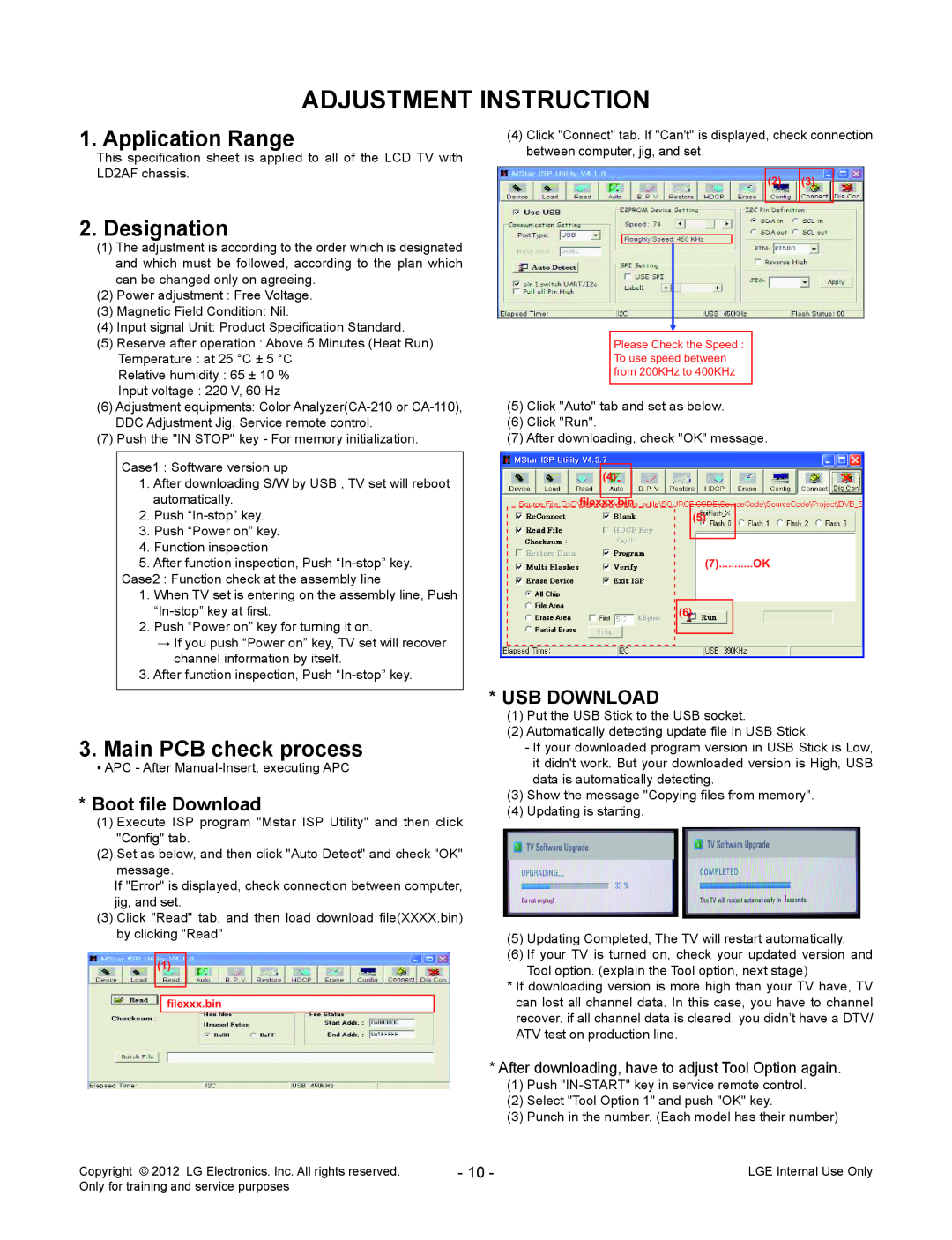http//eic.lgservice.com
READ THE SAFETY PRECAUTIONS IN THIS MANUAL
http//aic.lgservice.com
http//biz.lgservice.com
SERVICING PRECAUTIONS
CONTENTS
SAFETY PRECAUTIONS
SPECIFICATION
SAFETY PRECAUTIONS
IMPORTANT SAFETY NOTICE
SERVICING PRECAUTIONS
Electrostatically Sensitive ES Devices
Small-Signal Discrete Transistor Removal/Replacement
IC Remove/Replacement
Replacement
Removal
1. Application range
SPECIFICATION
4. Model General Specification
3. Test method
AnalogD-SUB 15PIN
RGB Input
RGB-PC
HDMI1-DTV/DVI
5.1. Component Input Y, CB/PB, CR/PR
5. Video resolutions 2D
5.2. RGB Input PC
5.3. HDMI InputPC/DTV
PCDVI
After downloading, have to adjust Tool Option again
ADJUSTMENT INSTRUCTION
Boot file Download
1. Application Range
3.1. ADC Process
4. Total Assembly line process
4.1. Adjustment Preparation
3.2. Function Check
4.3 DDC EDID Write HDMI 256Byte
4.4. EDID data
4.2. DDC EDID Write RGB 128Byte
Manual W/B process using adjust Remote control
4.6.1. HI-POT auto-check preparation
4.5. Outgoing condition Configuration
4.6. HI-POT Test
4.6.2. HI-POT auto-check
5.2. Comand Set
5.1. Signal Table
5. Model name & Serial number D/L
5.3. Method & notice
6. CI+ Key Download method
6.1. Download Procedure
CI+ Key Value
All rights reserved
BLOCK DIAGRAM
S7LR
Half
EXPLODED VIEW
2011 . 08
EMEA INTERACTIVE
GP4MSTAR
Copyright 2012 LG Electronics. Inc. All rights reserved
OLED
Step Up regulator 3 . 3V to 5VMAX 250mA
THERMAL
+1.5VDDR
FROM LIPS & POWER B/D
PowerDET
+3.3VNormal
IC501
NTP-7500L
CONTROL IR & LED
For FHD 60/120Hz
51Pin LVDS Connector
30Pin LVDS Connector For HD 60HzNormal
MIRROR Pol - change
HDMI2
HDMI1
For CEC
SIDEHDMI
0 . 3 3 u F
RGB/SPDIF/PC/HP/USB
USBDIODES
S7LRDIVXMS10
IC1300-*1
IC1300
MX25L8006EM2I-12G
W25Q80BVSSIG
SI2176ATSC1INPUTH
P4RGLOBALTUNERBLOCK
SI2156DVB1INPUTH
LGDT1001
IC1501
PILG1001 A2
Full Scart/ Comp1
EXTSPKCONTROL/DEBUG
UART/I2C SWITCH
EXTSPK AMP
EXTSPK OUT
EXTERNALPOWER OUT 5V/12V
REAL TIME CLOCKRTC
CI Region
Option name of this page CI SLOT because of Hong Kong
SMD GASKET
Page
Contents of LCD TV Standard Repair Process
1. Trouble Shooting
LCD TV
A. Video error
Main B/D↔ Power B/D, LVDS Cable,Speaker Cable,IR B/D Cable
A2 Check Power Board 24V,12V,3.5V output
No Video
voltages of Power
Check various
Board
By using Diagnostics menu on OSD Menu→Setup→Manual Tuning
A. Picture Problem
By using Digital signal level meter
Signal strength Normal over 30% Signal Quality Normal over 30%
and replace
Check color by input -External Input COMPONENT -RGB
※ Check
Link Cable
Vertical/Horizontal bar, residual image, light spot
Connect other external device and cable
External device screen error-Color error
Check color condition by input -External Input -Component RGB
Check Power LED
B. Power error
Stand-By Red Operating white
Check Power On ‘”High”
POWEROFFABNORMAL1
Check Power Off Starusinstart menu
If Power Off mode is not displayed Check Power B/D voltage
POWEROFFCPUABNORMAL
Check user menu Speaker off
C. Audio error
Power Board
Check audio B+
In case of External Input signal error Check and fix external device
Check audio B+ Voltage 20V or
Check & Repair Cable connection Connector solder
D. General Function Problem
1. Remote controlR/C operating error
Output signal
Y Check technical Signal information input? - Fix information
D. Function error
Check input signal
S/W Version
E. Noise
Identify nose type
F. Exterior defect
When the signal is strong, use the attenuator -10dB, -15dB, -20dB etc
A. Video errorVideo error, video lag/stop
MENU -Æ red keycustomer support -Æ signal test -Æ select channel
Standard Repair Process Detail Technical Manual
ALL MODELS
1. Checking method for remote controller for adjustment
Press the IN-START with the remote controller for adjustment
Version
A. Video errorColor error
You can view 6 types of patterns using the ADJ Key
Appendix Exchange T-Con Board
Appendix Exchange T-Con Board
Dim Light
Appendix Exchange PSULED driver
No Light
No picture/Sound Ok A - 3/5
Panel Mura, Light leakage
Appendix Exchange the Module
Un-repairable Cases In this case please exchange the module
Press damage
Appendix Exchange the Module
B. Power error Off when on, off whiling viewing
1. Press the IN-START button of the remote controller for adjustment
2. Check the entry into adjustment item
Entry method
Checking method
C. Audio errorNo audio/Normal video
1. Press the MENU button on the remote controller
2. Select the AUDIO function of the Menu