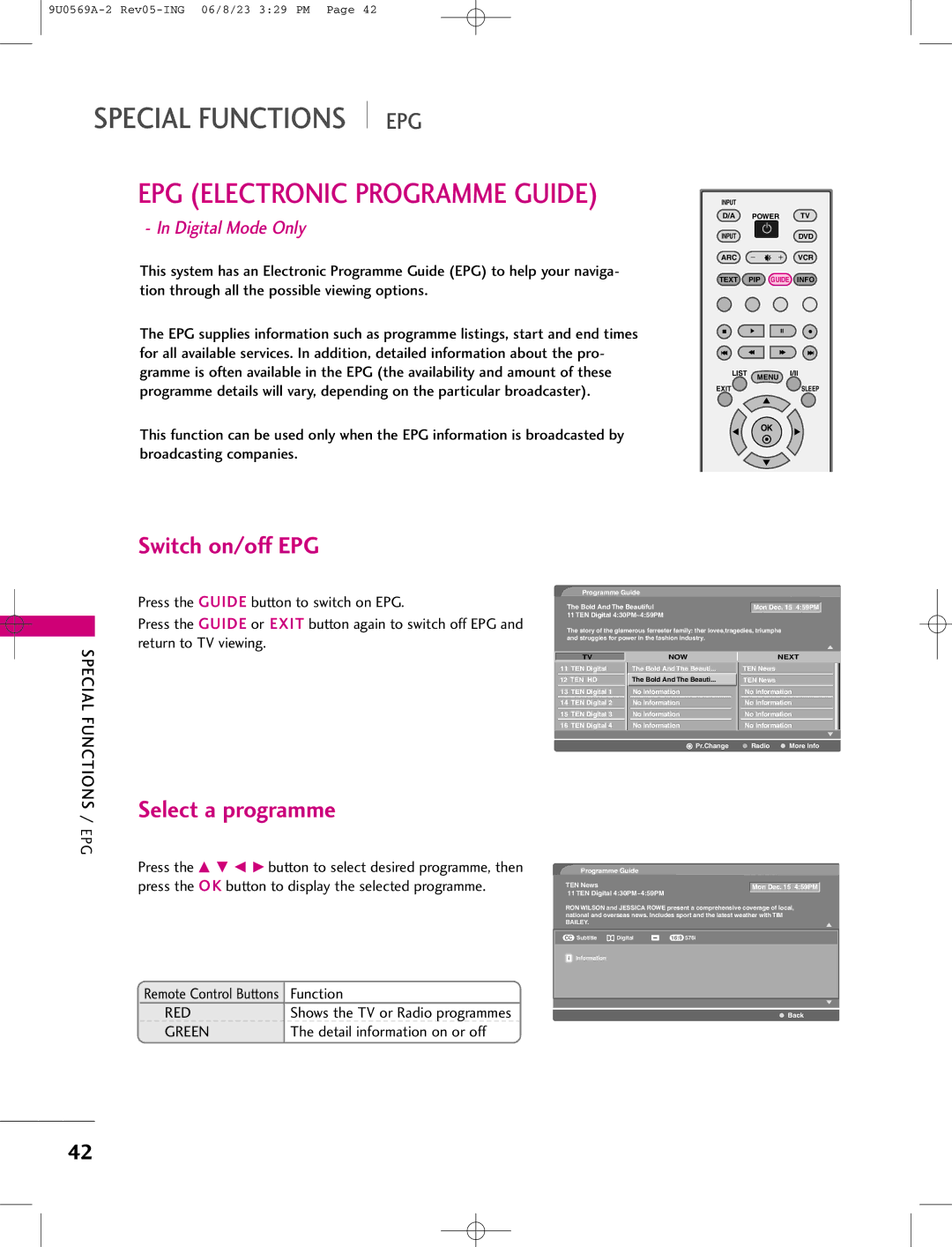LCD TV Plasma TV
Page
9U0569A-1 Rev05-ING 06/8/23 327 PM
Contents
Contents
Where in the room
Picture-in-Picture feature allows you to view your PC
Light weight and thin size makes it easy to install
Plasma TV is an array of cells, known as pixels, which
Accessories
Introduction
Volume
Controls
Here shown may be somewhat different from your TV
Input Menu
Connection Options
Volume F, G
Programme
Connects the video signal from a video device
Digital Audio OUT
PC, HDMI/DVI
Installing Batteries
Remote control effective range
Stand Installation for 32LC2D
Installation
Place the hook of the stand in the back Product as shown
Product
Stand Installation for 42PC1D
Wire Arrangement
Arrange the cable as shown
How to remove the Cable Management
Bundle the cables using the supplied twister holder
Attaching the TV to a Wall
Ensure the eye-bolts or brackets are tightened securely
Desktop Pedestal Installation
Swivel Stand
Connections & Setup
Antenna Connection
How to connect
Antenna Loop Through Socket
Hdstb Setup
When connecting Component cable
How to use
Setup
When connecting D-sub 15pin cable
When connecting Hdmi cable
Connect the audio outputs of the set-top box to
AUDIORGB/DVI jack on the set
When connecting Hdmi to DVI cable
VCR Setup
When connecting with an antenna
When connecting with a RCA cable
When connecting with an S-Video cable
Connect the S-VIDEO output of the VCR to the S-VIDEO
Insert a video tape into the VCR and press Play on the VCR
We recommend to use the AV OUT jacks for VCR recording
AV OUT Setup
Connect the second TV or monitor to the TV’s AV OUT jacks
Digital Audio Output
Audio Optical Output port
External A/V Source Setup
DVD Setup
Component in VIDEO1 jacks on the set
Antenna OUT HDMI/DVI
PC Setup
HDMI/DVI
RGB-PC mode only
50.00
640x480
60.00
Screen Setup for PC mode
Initializing Reset to original factory values
To initialize the adjusted values
Overview
Basic
Initializing Setup
Turning the TV on
Basic Operation
Volume Adjustment
Programme Selection
Special Functions
Watching PIP/POP/Twin Picture
Selecting an Input Signal Source for PIP/Twin Picture
TV Program selection for PIP
Moving the PIP sub picture
AV1-2, Component1-2, RGB, HDMI/DVI
Adjusting Main and Sub Picture Sizes for Twin Picture
Swapping the PIP/Twin Picture
POP Picture-out-of-Picture Programme Scan
Switch On/Off
Teletext
Simple Text
TOP Text
Fastext
Special Teletext Functions
Switch on/off EPG
Select a programme
RED
Green
On Screen Menus Selection and Adjustment
Auto Programme Tuning
Digital Mode
Press Exit button to return to normal TV viewing
Manual Programme Tuning
Analogue Mode
Fine Tuning In Analogue Mode only
Assigning a Station Name In Analogue Mode only
Programme Edit
G button
Number turns to blue
Press the Blue button again to release
Skipped programme
Calling UP the Programme Table
Digital Signal Strength In Digital Mode only
Booster In Digital Mode only
TV Menu Picture Adjustment
Brightness Adjustment
Press the button Adjust the desired screen brightness
Manual Picture Control PSM-User option
TV Menu / Picture Adjustment
Select either Warm, Medium, Cool, or User
Colour Temperature Control
Auto Colour Temperature Control
Manual Colour Temperature Control
Adjustment range of Red, Green, or Blue is -20~+20
Select User
Select Red, Green, or Blue
ADVANCED-CINEMA
Select On or Off
ADVANCED-BLACK Level
Video Preset
To original values
Sound Status Memory SSM
To select the Audio menu
Select SSM
Select Standard, Music, Movie, Sports, or User
Front surround
Adjust the sound to suit your taste and room situations
Select the desired sound option Treble, Bass, or
TV Menu / Audio Adjustment
Auto Volume Leveller AVL
Select Off or On
Balance
TV Speakers ON/OFF Setup
Audio Adjustment
Sound Output Selection
Mono
Auto Clock Setup
Select On
Manual Clock Setup
To select the Time menu
ON/OFF Time Setup
To cancel the On/Off time function, select Off
Select Off Time or On Time
Set the hour
Sleep Timer
You can also set up the Sleep timer in the Time menu
Auto Sleep
Main Picture Source Selection
To select the Special menu
Select Subtitle
Select Off or O n
Child Lock
Picture Format
Auto
XD Demo
Press Exit button to stop XD demo
TV Menu
LOW Power 42PC1D*, 50PC1D* , 60PC1D*only
Low power reduces the plasma display power consumption
Setting UP Your Password
Lock System
SET Password
Change the password by inputting a new password twice
To choose Set password
Your new password next to New
Block Programme
Select a channel number that you wish to block
Or E button
To choose Block programme
AUX. Block
To choose Parental guidance
External Control Device Setup
RS-232C Setup
Type of Connector D-Sub 9-Pin Male
Appendix
RS-232C Configurations
Set ID
Communication Parameters
RXD TXD GND DTR DSR RTS CTS
Command Reference List
Transmission / Receiving Protocol
Transmission ka Set ID DataCr
Transmission kj Set ID DataCr
Transmission kw Set IDDataCr
Transmission mc Set ID DataCr
Remote Control IR Codes
IR Codes
Code Function
Programming the Remote Control
Programming a code into a remote mode
Programming Codes
VCRs
DVD
Troubleshooting Checklist
Remote control Doesn’t work Power is suddenly Turned off
Audio function does not work
Vertical bar or stripe on Background
Product Specifications
100
9U0569A-2 Rev05-ING 06/8/23 329 PM