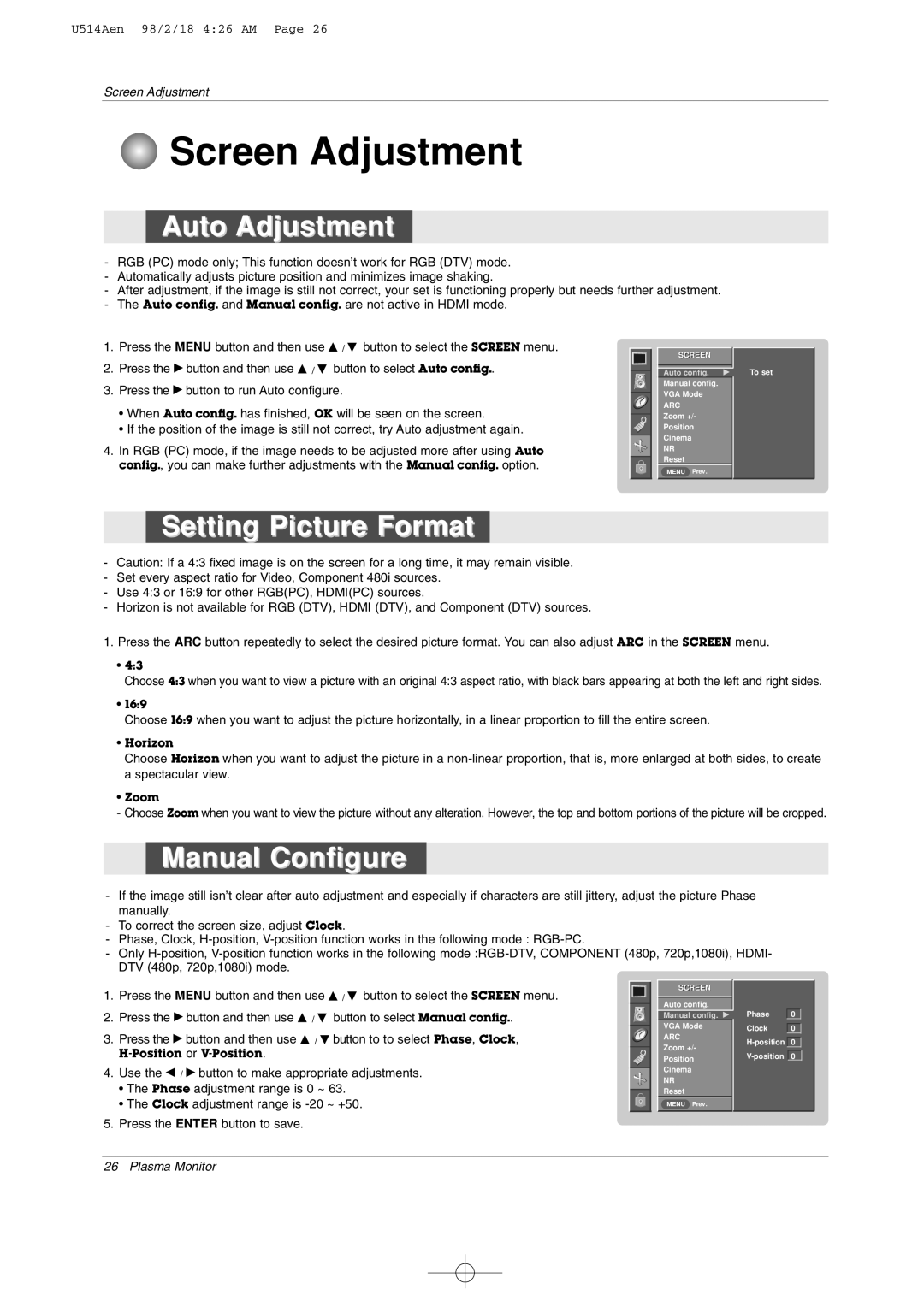42PM1M specifications
LG Electronics has consistently pushed the boundaries of display technology, and their range of plasma displays, including the 42PM3MV, 50PM1M, 42PM1M, 42PM3MV-UC, and 50PM1M-UC, exemplifies innovation and high-quality performance for both commercial and professional environments.Starting with the 42PM3MV, this 42-inch plasma display boasts a stunning resolution of 1024 x 768 pixels, providing crystal-clear visuals that enhance the viewing experience. Its 16:9 aspect ratio ensures compatibility with high-definition content, making it a top choice for digital signage and presentations. The model is equipped with advanced image processing technology that delivers vibrant colors and deep contrast, ensuring that images pop even in brightly lit environments.
The 50PM1M takes the viewing experience a step further with its 50-inch screen, designed for larger venues. With a resolution also at 1024 x 768 pixels, it maintains image clarity and detail, while its enhanced brightness levels provide effective viewing even under challenging lighting conditions. This display is particularly suited for retail applications where engaging visuals can capture customer attention and improve sales.
The 42PM1M and 42PM3MV-UC models share similar characteristics with the original 42PM3MV, yet they incorporate additional connectivity options that make them more versatile in modern setups. These models feature multiple HDMI ports, making it easy to connect various devices, from computers to multimedia players, enabling seamless content delivery.
For even more advanced applications, the 50PM1M-UC offers enhanced color accuracy and more progressive display technology. This model emphasizes energy efficiency without sacrificing performance, which is an asset for businesses looking to reduce operational costs. The 50PM1M-UC is robustly designed, meaning it can withstand prolonged use in high-demand environments, such as conference rooms and public spaces.
Collectively, these LG plasma displays feature a sleek design characterized by thin bezels, allowing for a nearly seamless video wall experience when multiple screens are combined. The integrated speakers provide decent audio output, making these units suitable for presentations without requiring external sound systems.
In summary, LG Electronics' plasma display line, including the 42PM3MV, 50PM1M, 42PM1M, 42PM3MV-UC, and 50PM1M-UC, harnesses advanced technologies and features tailored for commercial use. They combine stunning image quality, flexible connectivity, and enhanced durability, making them ideal for various applications in today's demanding performance landscapes.