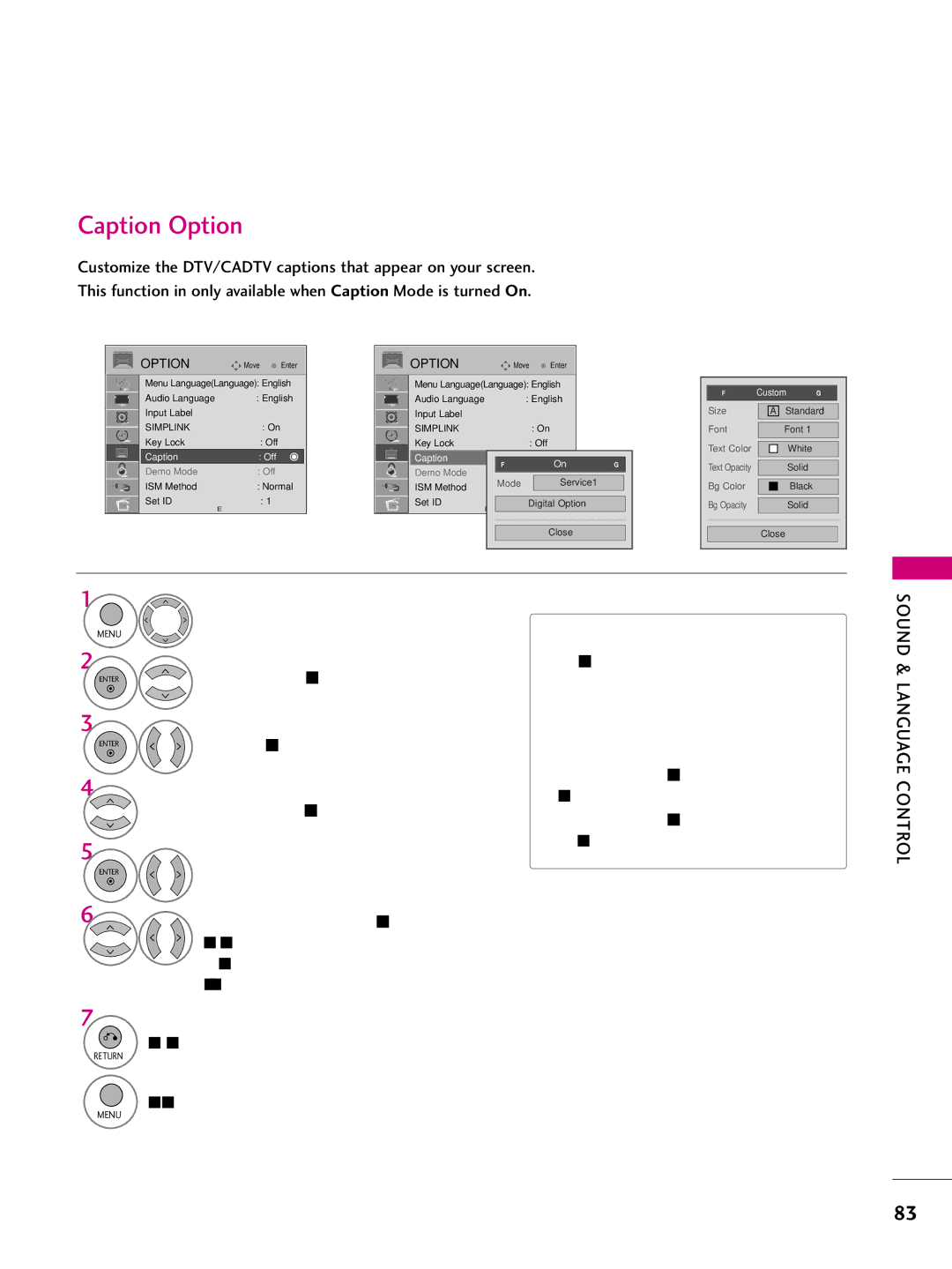Canada
FCC Notice
Important Safety Instructions
Safety Instructions
Signal cables on the back of the TV
Safety Instructions
Thunder or lighting storm
Screen with something
Antennas
Contents
Clock Setting
Auto Volume Leveler Auto Volume
External Control Through RS-232C
This feature is not available for all models
Feature of this TV
BURN-IN on Your TV Screen
Preparation
Accessories
Preparation
Preparation
Input Menu Enter Volume Channel
Front Panel Information
Input Menu
Input Menu Enter
Volume Channel
CH Channel
Back Panel Information
Stand Instruction
Installation
Detachment
Protection Cover
Swivel Stand
Desktop Pedestal Installation
Cable Arrangement
Model
Vesa Wall Mounting
Standard Screw
400
Same
Antenna Analog or Digital
Antenna or Cable Connection
HD Receiver Setup
External Equipment Setup
How to connect
How to use
Hdmi Connection
Resolution
HDMI-DTV
DVI to Hdmi Connection
External Equipment Setup
Setup
DVD Setup
External Equipment
Video Connection
Equipment Setup
External
Antenna Connection
VCR Setup
Composite RCA Connection
Button on the remote control
If you have a mono VCR, connect the audio cable
From the VCR to the Audio L/MONO jack of the TV
Audio OUT Connection
Other A/V Source Setup
Connect the USB device to the USB I N jack on the side of TV
USB Connection
Audio
PC Setup
59.94
Resolution Horizontal Vertical FrequencyKHz FrequencyHz
800x600
59.80
Selecting Resolution
Screen Setup for PC mode
Auto Configure
Select Auto config
Adjustment for screen Position, Size, and Phase
Enter Select Reset
Screen Reset Reset to original factory values
Select Picture
Watching TV / Channel Control
Remote Control Functions
Watching TV
Channel Control
Return Info AV Mode
Installing Batteries
42/50PQ20, 42/50PQ10, 42/50PQ30, 42/50PQ31, 42/50PQ30C
Watching TV / Channel Control
Tion function
Tunes to the last channel viewed
Watching TV / Channel Control
Or , Number 0 ~ 9 button on the remote control
Volume Adjustment
Turning on TV
Channel Selection
Mode setting
Initial Setting
Language Selecting
English
Start Auto Tuning
Auto Tuning
Select Auto or Manual Enter Select desired time option
Watching
ON-SCREEN Menus Selection
For USAFor Canada Display each menu
Return to TV viewing
Quick Menu
Display each menu Make appropriate adjustments
Auto Scan Auto Tuning
Channel Setup
Watching TV / Channel
Select Channel
Manual Tuning
Add/Delete Channel Manual Tuning
Control
Select Add or Delete
Channel Edit
Channel Editing
Displaying Channel List
Channel List
Selecting a channel in the channel list
Paging through a channel list
Favorite Channel List
Favorite Channel Setup
Displaying the favorite channel list
Paging through a favorite channel list
Brief Info shows the present screen information
Brief Information
Input List
With using Input button
With using Option menu
Input Label
AV Mode toggles through preset Video and Audio settings
AV Mode
Watching TV / Channel
Simplink Menu
Simplink Functions
Select the desired device
Selected Device
Entry Modes
USB
Moves to upper level file Preview Display
Photo List
Folder2
Usable USB memory
Photo Selection and Popup Menu
USB
Select the desired photos
Show the Popup menu
Full Screen Menu
Fast
Select the Slideshow, BGM
Screen Components
Music List
Up to 6 music titles are listed per
Music Selection and Popup Menu
Select the desired musics
Use the CH button to navigation in the music
USB
Picture Size Aspect Ratio Control
Picture Control
Picture Control
Select the Aspect Ratio Select the desired picture format
169
Picture Wizard
Picture Control
Picture
Select input source to apply the settings
Enter Adjust Horizontal Sharpness
Enter Adjust Vertical Sharpness
Sharpness
Select Energy Saving
Energy Saving
Select Intelligent Sensor
Off, Minimum, Medium or Maximum Return to the previous menu
Preset Picture Settings Picture Mode
Select Picture Mode Select Vivid, Standard, Cinemaor
Manual Picture ADJUSTMENT-USER Mode
Picture Mode Standard
Picture Improvement Technology
Advanced Control Advanced ControlFilm Mode
Medium
Expert Picture Control
Picture Mode Expert1
Off
Expert ContrColor Gamut
Maximize the utilization of color to increase color quality
Reduces screen noise without compromising video quality
Method 20 Point IRE Pattern Inner, Outer
Initialize the adjusted value Return to TV viewing
Picture Reset
Reset
ISM Method Normal
Image Sticking Minimization ISM Method
Demo Mode Off
Demo Mode
Demo Mode
Auto Volume Off
Auto Volume Leveler Auto Volume
Auto Volume
Sound & Language Control
Sound & Language Control
Adjustment for Clear Voice II Level With selecting On
Clear Voice
Sound
Preset Sound Settings Sound Mode
Sound & Language
Sound Setting Adjustment User Mode
Balance
Balance
Select TV
TV Speakers ON/OFF Setup
TV Speaker
Audio Reset
Analog TV
STEREO/SAP Broadcast Setup
Digital TV
Language Control
Audio Language English
Audio Language
Audio Language
Menus can be shown on the screen in the selected language
ON-SCREEN Menus Language Selection
Menu LanguageLanguage English
Analog Broadcasting System Captions
Caption Mode
Caption
Text
Digital Broadcasting System Captions
Caption
Caption Option
Custom
Clock Setting
Time Setting
Auto Clock Setup
Time Setting
Set the Year, Month, Date, Hour, or Minutes option
Manual Clock Setup
Manual
Auto ON/OFF Time Setting
Time Setting
Select Time
Only for On Time function
Sleep Time turns the TV off at the preset time
Sleep Timer Setting
Select Sleep Timer
Setting up Your Password
SET Password & Lock System
Parental Control / Ratings
Chip rating and categories
Lock System
Is enable Return to the previous menu
Select Lock System
Parental Control / Rating
Change the password by inputting a new password twice
Set Password
Input the password Select Set password
Parental Control / Ratings
Block Channel
Channel Blocking
Movie Rating Mpaa For USA only
Movie & TV Rating
Select Lock
PG-13 Parents strongly cautioned
Select TV Rating-Children Age applies to TV-Y, TV-Y7
TV Rating Children For USA only
Select Age or Fantasy Violence
TV Rating-Children
TV Rating-General
TV Rating General For USA only
Selecting English rating system
TV Rating English For Canada only
Select TV Rating-English
18+, or Blocking Off
Selecting Canadian French rating system
TV Rating French For Canada only
Select E, G, 8ans+, 13ans+
16ans+, 18ans+, or Blocking off
Downloadable Rating
Downloadable Rating
External Input Blocking
Enables you to block an input
Input Block
Key Lock Off
KEY Lock
Key Lock OffOff
Appendix
Troubleshooting
Operation does not work normally
Video function does not work
Audio function does not work
There is a problem in PC mode. Only PC mode applied
Picture OK & No sound No output from one Speakers
Use normal MP3 file
Cleaning the Screen
Maintenance
Cleaning the Cabinet
Appendix
Models
Product Specifications
Testing your remote control
Programming the Remote Control
Brand Codes
Remote Control Code
Hdstb
IR Codes
Remote Control IR Codes
Hexa
Code Function
External Control Through RS-232C
RS-232C Setup
Communication Parameters
Pin Name
RS-232C Configurations
Transmission / Receiving Protocol
Command Reference List
112
113
Step
Page
Télé Plasma Guide DE L’UTILISATEUR
’éclair avec flèche dans un triangle
Pour Réduire LE Risque DE Choc
Consignes DE Sécurité
Service est requis lorsque l’appareil a été
Instructions DE Sécurité Importantes
Déconnexion DE Lappareil DU
Mise À LA Terre
Réseau Électrique
Antenne
Table DES Matières
Commande externe par le biais du RS-232C
Contrôle Automatique du Volume
Réglage marche-arrêt des haut-parleurs
Sélection de langue pour les menus à l’écran Sous-titres
Cette fonction nest pas disponible pour tous les modèles
Caractéristiques DU Téléviseur
Préparation
Accessoires
Serre-fils
Chiffon à lustrer
Information Relative AU Panneau Avant
Préparation
Channel CH
Volume VOL
Permet de regarder des photos, d’écouter des fichiers MP3
RGB in PC
Vers le bas, sur un coussin afin de ne pas
Instructions DU Support
Stand DE Pivot
Installation SUR UN Bureau
Rangement DE Câble
Modèle Vis standard Quantité
Support mural
Préparation
Antenne analogique ou numérique
Connexion Antenne OU Câble
Câble
Installation DE Récepteur HD
Configuration DE LA Source Auxiliaire
Connexion des composantes
Comment brancher
Résolution Fréquence Horizontale KHz Verticale Hz
Configuration DE LA Source Auxiliaire
Connexion Hdmi
Comment l’utiliser
Connexion DVI vers Hdmi
Configuration DE LA Source Auxiliaire
Réglage DVD
Configuration DE
Allumez votre lecteur et insérez un DVD
LA Source Auxiliaire
Reliez la sortie S-VIDEO du
Connexion S-Video
Reportez-vous au manuel de l’utilisateur du mag- nétoscope
Branchement de lantenne
Reliez les prises AUDIO/VIDEO du téléviseur et du
Connexion composite RCA
Connexion DE Sortie Audio
Configuration DE LA Source
Connexion USB
Connexion VGA D-sub à 15 broches
Réglage PC
Allumez votre ordinateur et l’appareil
Spécifications des Affichages Compatibles RGB-PC, HDMI-PC
Résolution Fréquence Horizontale KHz VerticaleHz
Sélection de la résolution
Réglage de l’écran pour mode PC
Config.Auto
Configuration
Image
Réglage de la position de Position, Taille, Phase
Non
Réinitialisation de l’écran chargement des paramètres usine
Visionnement DE LA Télévision / Commande DES Chaînes
Fonctions DE LA Télécommande
Change le rapport largeur/hauteur de la vidéo. G p.58
Freeze Gèle l’image courante
Installation des piles
Info Pour afficher les informations en haut de l’écran
Commande DES
Visionnement DE Chaînes
LA Télévision
Nage TV
LA Télévision / Commande DES
Mise EN Circuit DU Téléviseur
Réglage DU Volume
Selection DE Chaîne
Étape 1. Sélection de la langue
Réglage Initial
Visionnement DE LA Télévision / Chaînes
Français
Démarrer Syntonisation auto
Sélectionnez Auto ou Manuel Enter Régler lheure désirée
Sélection DES Menus Affichés À L’ÉCRAN
DE LA Télévision / Commande DES
Pour les É.-U. Pour le Canada Affiche chaque menu
Retourner à l’affichage télé
Affiche chaque menu Effectuez les réglages appropriés
Menu Éclair Quick Menu
Repérage DE Canaux
Télévision / Commande DES
Recherche automatique des chaînes Syntonisation automatique
Visionnement DE LA Chaînes
Ajout/Effacement des chaînes Syntonisation manuelle
Télévision / Commande
Visionnement Chaînes
DE LA
Édition des chaînes
Affichage de la liste des chaînes
Liste DES Canaux
Sélection dune chaîne dans la liste des chaînes
Pagination à l’aide d’une liste de chaînes
Liste DES Favoris
Mémoire DES Canaux Préférés
Affichage de la liste des chaînes préférées
Sélectionnez Sup/Ajo/Pré
Écran Info vous montre les informations de l’écran en cours
Brève Info
Titre programme Jour, Mois, Année
Heure début programme
DE LA Télévision
Liste D’ENTRÉES
Au moyen du menu Option
Indentité Source
Mode AV
Marche
Sélectionnez Simplink
Menu Simplink
Fonctions Simplink
Sélectionnez Liste photo ou Liste musique
Modes D’ENTRÉE
Sélectionnez Select
Éjection USB
Composant de l’écran
Liste Photo
Sélectionnez USB
Photo
Sélectionner les photos
Sélection de photo et menu contextuel
Afficher le menu contextuel
Liste Photo
Menu Plein écran
Sélectionnez Diaporama, BGM
Liste Musique
Boutons correspondants de la télécommande
En cours/Pages totales
Titre
Désirées
Sélection de music et menu contextuel
Remarque
Commande DE L’IMAGE
Commande DE L’IMAGE
La portée de réglage est de
Selon source
Assistant Image
Commande DE L’IMAGE
Réglez le Niveau noir
Réglez le Teinte
Enter Réglez la Netteté verticale
Enter Réglez la Netteté horizontale
Réglages
Sauvegarde
Sélectionnez Image
Économie D’ÉNERGIE
Sélectionnez Économie dénergie
Sélectionnez Capteur intelligent
Configuration Préréglée DES Images Mode Image
Commande
Réglage Manuel DE L’IMAGE Mode Personnel
Mode image Standard
DE L’IMAGE
Moyen G
Technologie D’AMÉLIORATION DE L’IMAGE
Contrôle avancé
Mode image Proficient1
Commande Experte Dimage
Arrêt
Tracé Intérieur, Extérieur
Fonction inactive en mode RGB-PC et HDMI-PC
Méthode 20 Point IRE Tracé Intérieur, Extérieur
Initialiser la valeur réglée Retourner à l’affichage télé
Réinitialisation DE L’IMAGE
Remise
ISM
Sélectionnez Méthode
Cérusé Pour enlever les images perma- nentes à l’écran
Méthode ISM Normal
Mode démo Arrêt
Mode Démo
Commande DU SON ET DE LA Langue
Commande DU SON ET DE LA Langue
Sélectionnez Audio
Vol. normalisé Arrêt
Voix Claires
Commande DU SON ET DE LA Langue
Réglage du niveau voix claires II lors de la mise en marche
SON ET DE LA
Configuration Préréglée DU SON Mode Audio
Langue
Commande DU SON ET
Réglages DU SON Mode Personnel
Équilibre
Équilibre
Haut-parleurs internes Marche
Réglage MARCHE-ARRÊT DES Haut Parleurs DU Téléviseur
Réinitialisation DU Mode Audio
Téléviseur analogique Téléviseur numérique
Réglage Diffusions STÉRÉO/SAP
Audio Langage Anglais
Langage Audio
Les menus peuvent figurer dans la langue choisie
Commande DU SON ET DE LA
Sous-titres à système de diffusion analogique
SOUS-TITRES
Sous-titres
DU SON ET DE LA Langue
Sous-titres à système de diffusion numérique
Personnalisé G
Option sous-titres
Réglage DE LA Pendule
Reglage DE L’HEURE
Réglage automatique
Reglage DE L’HEURE
Si l’heure en cours est erronée, régler manuellement
Réglage manuel
Manuel
Réglage DE LA Minuterie
Reglage DE L’HEURE
Mise en marche/arrêt automatique
DE L’HEURE
Sélectionnez Arrêt différé
Arrêt différé
Sélectionnez Arrêt, 1 0, 2 0, 3 0, 6
120, 180 ou 240 minutes
Réglage de votre code d’acces
Commande Parentale /CLASSEMENT
Cote puce V et catégories
Système de verrouillage
Commande Parentale /CLASSEMENT
Sélectionnez Verrouillage
De verrouillage est activé Retourner au menu précédent
Définition du mot de passe
Commande Parentale /CLASSEMENT
Sélectionnez Mot de Passe
Mot de Passe
Bloquez Canal
Blocage DES Chaînes
Parentale /CLASSEMENT
Classement des films Mpaa Pour les É.-U uniquement
Films
Fantaisie
Sélectionnez Enfants Age s’applique à TV-Y, TV-Y7
Enfants
Général
Classement des emissions Pour les É.-U uniquement
Sélection du système de classement en Anglais Canada
Systéme de classement en anglais Pour le Canada uniquement
Bloc Désactivé
Systeme de classement en français Pour le Canada uniquement
Téléchargeable
Téléchargeable
Blocage DE Lentrée Externe
Vous permet de bloquer un signal
Sélectionnez Blocage Sources
Sélectionnez Marche ou Arrêt Retourner au menu précédent
Touchesauf alimentation sur le panneau avant est pressée
Touches Verrouillées
Touches verrouillées Arrêt
Touches verrouillées
Liste DE Vérification DE Dépannage
Annexe
’opération ne fonctionne pas normalement
’image ne fonctionne pas
Le poste émet un son Inhabituel
Le son ne fonctionne pas
Ajustez la balance Droite/gauche dans les options de menu
Entretien
Annexe
Nettoyage de l’écran
Nettoyage du boîtier
Modèles
Spécifications DE L’APPAREIL
Essai de votre télécommande
Réglage DE LA Télécommande
Programmation d’un code à distance
Appuyer sur la touche Menu pour enregistrer le code
Magnétoscopes
Code de programmation
Marque Codes
Hdstb
Impulsion simple, modulée avec signal 37.917KHz à 455KHz
Code IR de la télécommande
Codes IR
Répéter image
Code Fonction Remarque
Réglage RS-232C
Commande Externe PAR LE Biais DU RS-232C
Type de connecteur D-sub, mâle à 9 broches
Paramètres de communication
Réglage identification
Configurations RS-232C
Nimporte quel câble indiqué ci-dessous peut être utilisé
ID du Téléviseur
Protocole de transmission / réception
Liste de référence de commande
DonnéeCr
Transmission kl ID du Téléviseur DonnéeCr
Reconnaissance c ID du Téléviseur OK/NGDonnéex
Page
Televisor Plasma Manual DE Usuario
Tenimiento
Dad que podría presentar riesgo de descarga eléctrica
Instrucciones DE Seguridad Importantes
Instrucciones DE Seguridad
Interruptor DE Prendido
Toma a Tierra
Para LA TV DE LCD
Antenas
Contenido
Lista de verificación de problemas
Configuración del temporizador de apagado
Configuración de dispositivo externo del control
Disfrute de la transmisión Estéreo/SAP
Calibre Como UN Profesional
Funciones DE Este TV
Accesorios
Preparación
Manual de Usuario Manual en CD
Preparación
Volumen
Volumen Canal
Preparación
Información DEL Panel Frontal
Sensor de Control Remoto Sensor Inteligente
Input Menu Enter Volumen Canal
Botón Botones de
HDMI/DVI IN, Hdmi Component
RS-232C in Control & Service Port
Audio in RGB/DVI USB
Instalación
Instrucciones
Separación
Cubierta de protección
Soporte DEL Eslabon Giratorio
Instalación DE UN Pedestal DE Escritorio
Disposición DE Cables
Modelos
Montaje Para LA Pared Vesa
Lación en pared
AW-50PG60MS
Preparación
Antena analógica o digital
Conexión DE LA Antena O Cable
Instalación DEL Hdstb
Conexiones DE Equipo Externo
Conexión de componentes
Cómo conectar
Conexiones DE Equipo Externo
Conexión Hdmi
Recientes que soporten la versión 1.3 de Hdmi
De Audio in RGB/DVI en la unidad
Conexión de DVI a Hdmi
Encienda el reproductor de DVD, inserte un DVD
Instalación DEL DVD
Conexión de S-Video
Conexiones DE Equipo Externo
Conexión de la antena
Instalación DEL VCR
Conexión compuesta RCA
Conexión DE Salida DE Audio
Configuración DE Otra Fuente DE A/V
Conexión USB
Instalación DE LA PC
Conexión VGA D-Sub de 15 pins
Encienda la PC y la unidad
59,94
Frecuencia
59,80
Auto configuración
Configuración de pantalla para el modo PC
Seleccionar la resolución
Conexiones DE
Enter Seleccione Posicion, Tamaño o Fase
Ajuste para la Posición, Tamaño y Fase de la pantalla
Enter Seleccione Restablecer
VER LA TV / Control
VER LA TV / Control DE Canal
DE Canal
Alterna entre las entradas
VER LA TV / Control DE Canal
Colocando las Baterías
Menu Simplink Freeze Ratio FAV Mark
VER LA TV / Control DE Canal
Regresa al último canal visto
Encendido DEL TV
Ajuste DEL Volumen
Ajuste DEL Canal
Paso2. Configuración de Modo
Configuración Inicial
Paso1. Selección de idioma
Español
Paso4. Sintonía Automática
Paso3. Configuración de Hora
Iniciar la Sintonización automática
Automático G
VER LA TV
Selección Y Ajuste DEL Menú Pantalla
Control DE Canal
Para EE.UU
VER LA TV / Control DE
Quick Menu Menú Rápido
Visualizar todos los menús Realice los ajustes adecuados
Escaneo automático Sintonización automática
Búsqueda DE Canales
Seleccione Canal
Seleccione Sintonización automática
Sintonización manual
Agregar/Eliminar los Canales Sintonización manual
Edición de Canales
Edición de canal
Muestra la Lista de canales
Lista DE Canales
Selección de un canal de la lista de canales
Paso de páginas de una lista de canales
Seleccione Bor/Agr/Fav
Configuración DE LOS Canales Favoritos
LA TV
Seleccione Favorito
480i 480p 720p 1080i 1080p
INFO. Breve
Lista DE Entradas
Usando el menú Opción
Etiqueta DE Entrada
Usando el botón de Input
El Modo AV cambia entre los ajustes de video y audio
Modo AV
Encendido
Apagado
Menú Simplink
Funciones de Simplink
Visualizar el menú Simplink
Seleccione el dispositivo deseado
Seleccione Lista de fotos o Lista de música
Modos DE Entrada
Componentes de la pantalla
Lista DE Fotos
Seleccione las fotos deseadas
Selección de fotos y menú emergente
Visualice el menú emergente
Utilice el botón C H para navegar en la página de fotos
Marcar
Menú de pantalla completa
Rápido
Frecuencia de muestreo 999,59 segundos
Lista DE Música
Se desplaza al archivo de nivel superior
Título
Reproducción se detendrá
Aparecen hasta 6 títulos de música por página
Seleccione todas las canciones
Nota
Tamaño DE LA Imagen Control DE Relacion DE Aspecto
Control DE Imagen
Control DE Imagen
Sólo búsqueda
Asistente DE Imagen
Control DE Imagen
Ajuste el Nivel Negro
Ajuste el Tinte
Ajuste el Nitidez Vertical
Ajuste el Nitidez Horizontal
Enter Guardar
Recomendado Alto Nitidez
Seleccione Ahorro de energía
Ahorro DE Energía
Seleccione Sensor Inteligente
Apagado, Mínimo, Medio o Máximo Regresar al menú anterior
Imagen
Ajustes DE LA Imagen Prestablecida Modo Imagen
Seleccione Modo imagen SSeleccione Vivo, Estándar, Cineo
Control Manual DE Imagen Modo Usuario
Modo imagen Standard
Luz de Fondo
Medio G
Tecnología DE Mejora DE LA Imagen
Control Avanzado
DE Imagen
Control Experto DE Imagen
Modo imagen Experto1 Vivo
Experto1
Color Estándar Balance Blanco Sistema de
Modo Película Rango de color
Rojo/Verde/Azul El rango de ajuste es de -50 +50
Restablecer
Restablecimiento DE LA Imagen
Método de ISM Normal
Minimización DE Imagen Fantasma
Método de ISM NormalOrbiter
Modo Demo Apagado
Modo Demo
Modo Demo
Control DE Sonido Y DE Idioma
Nivelador Automático DE Volumen
Control DE Sonido Y DE Idioma
VOZ Clara
Control DE Sonido Y DE Idioma
Control DE
DE Idioma
De audio en el Audio
Seleccione Modo de audio
Estándar Ofrece sonido de calidad
Estándar
Control DE Sonido Y DE
Ajuste DE Sonido Modo Usuario
Idioma
Ajuste DE Balance
Altavoz TV
Disposición DE Bocinas DE TV
Altavoz TV Encendido
Reajuste DE Audio
Televisor análogo
Disfrute DE LA Transmisión ESTÉREO/SAP
Televisor digital
Sonido Y DE Idioma
Audio Lenguaje Español
Idioma DEL Audio
Audio Lenguaje Inglés
Selección DEL Lenguaje EN LA Pantalla
Sistemas de texto oculto de programas analógicos
Subtítulos
Subtítulo
Texto
Sistemas de texto oculto de programas digitales
Opciones del texto oculto
Configuración Auto del Reloj
Configuración Horaria
Configuración Horaria
Programacion DEL Reloj
Ajustar bien el año, el mes, la fecha, la hora o El minuto
Configuración Manual del Reloj
Ajustes DE ENCENDIDO/ Apagado Automático DEL Temporizador
Configuración Horaria
Seleccione Hora del Apagador
Configuración DEL Temporizador DE Apagado Automático
Seleccione Apagado, 1 0, 2 6 0, 9 0, 120, 180 o
Control Paterno /CLASIFICACIONES
Configuración de su Contraseña
Clasificaciones y categorías V-Chip
Seleccione Sist. de Bloqueo
Bloqueo Del Sistema
Sistema Regresar al menú anterior
Control Paterno / Clasificaciones
Establecer Contraseña
Control Paterno / Clasificaciones
Cambie la contraseña introduciendo dos veces una nueva
Campo Confirmar
Bloquear Canales
Bloqueo DE Canales
Clasificaciones de peliculas Sólo para EE.UU
Clasificaciones DE Películas Y TV
Clasif. Películas
Desbloqueado
Seleccione Clasif. Edad Edad se aplica a TV-Y, TV-Y7
Clasificacion de TV- Infantil Sólo para EE.UU
Seleccione Edad o Violencia de Fantasía
Clasif. Edad
Seleccione Clasif. General
Clasificacion de TV General Sólo para EE.UU
Seleccione Edad, Diálogo
Lenguaje, Sexo o Violencia
Seleccione Clasif.-Inglés
Selección del sistema de clasificación de inglés
Seleccione E, C, C8+, G, PG
14+, 18+, o Desbloqueado Regresar al menú anterior
Seleccione Bloquear
Clasif. Francés Sólo para Canadá
Seleccione Clasif.- Francés
16ans+, 18ans+, o Desbloqueado Regresar al menú anterior
Control Paterno
Clasificación Descargable
Clasificaciones
Clasif. Descargable
Le permite bloquear una entrada
Bloqueo DE Entrada Externa
Bloqueo de Entradas
Bloqueo de Teclas Apagado
Bloqueo DE Teclas
Bloqueo de Teclas
Apéndice
Lista DE Verificación DE Problemas
No se trabaja normalmente
De repente la TV se Apaga
El audio no funciona
Hay un problema en el modo PC. Sólo se aplica en el modo PC
La señal está fuera del Rango Formato no válido
Apéndice
Mantenimiento
Apéndice
Limpiando la pantalla
Limpiando el gabinete
50PQ20, 50PQ10
Especificaciones DEL Producto
Probar su control remoto
Programando un código en un modo remoto
Marca Códigos
Códigos de Programación
Marca
Códigos de IR de Control Remoto
Códigos DE IR
1r cuadro
Descripción de bits
Código Función Nota
Comunicación de los Parametros
Instalación de RS-232C
Nombre de Pin
Configuración de ID
Configuraciones de RS-232C
Se puede utilizar cualquiera de los cables a continuación
Seleccione Opción Seleccione ID del Televisor
Selección de OSD
Lista de Referencia de los Comandos
Reconocimiento c ID del Televisor OK/NGDatox
Reconocimiento r ID del Televisor OK/NGDatox
Paso