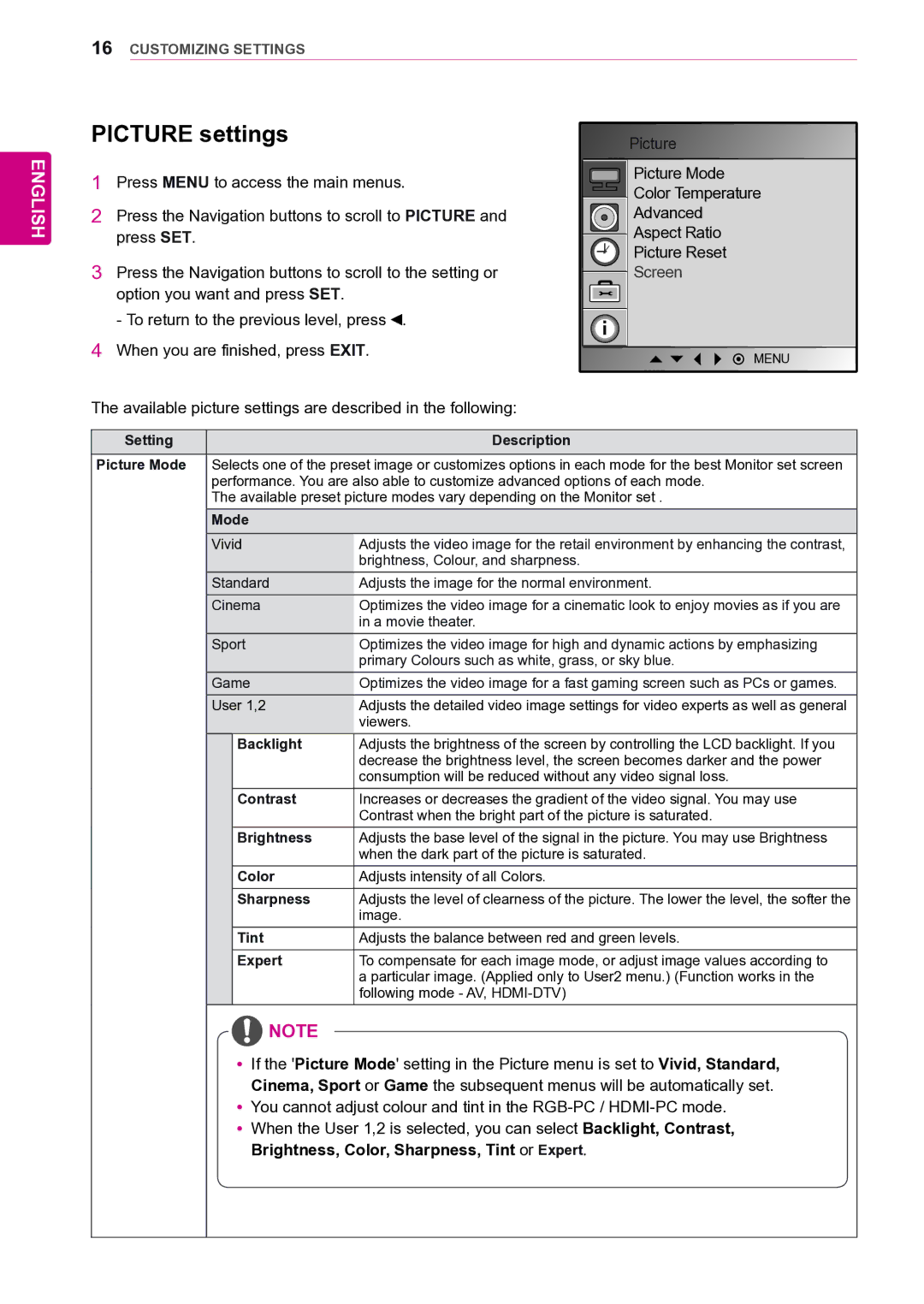47VL10 specifications
The LG Electronics 47VL10 is a powerful and versatile display solution that caters to various professional environments, such as retail spaces, corporate offices, and control rooms. With its sleek design and cutting-edge technologies, this 47-inch LCD monitor stands out as a reliable choice for businesses seeking high-quality visuals and impressive performance.One of the key features of the LG 47VL10 is its impressive Full HD (1920 x 1080) resolution. This ensures that images and presentations are sharp, vibrant, and true to life, making it an ideal option for displaying promotional content, videos, or important information. The display utilizes LED backlighting, which not only enhances image quality with deeper blacks and brighter whites but also contributes to energy efficiency, making it an environmentally friendly choice.
The LG 47VL10 is designed with a commercial-grade panel that is built for continuous operation, allowing it to function seamlessly even in demanding settings. Its industrial design supports 24/7 operation, ensuring it remains reliable in high-traffic areas without compromising performance. This durability makes it perfect for digital signage applications, where reliability is crucial.
Another significant feature of the LG 47VL10 is its HDMI and DVI connectivity options. This flexibility allows users to connect a variety of devices, from computers to media players, ensuring ease of integration into existing systems. Furthermore, the display supports daisy chaining, which enables multiple screens to be connected in a seamless manner, allowing for stunning multi-screen presentations.
The LG 47VL10 also includes an advanced thermal management system. This technology helps maintain optimal operating temperatures, preventing overheating and ensuring long-lasting performance even in challenging conditions. The monitor is equipped with built-in speakers, providing an all-in-one solution for businesses that require audio output alongside their visual presentations.
In summary, the LG Electronics 47VL10 is an outstanding display solution that combines high resolution, durability, and versatility. With its commercial-grade features, advanced connectivity options, and robust design, it caters to the specific needs of professional environments, making it an excellent investment for businesses looking to enhance their visual communication strategies.