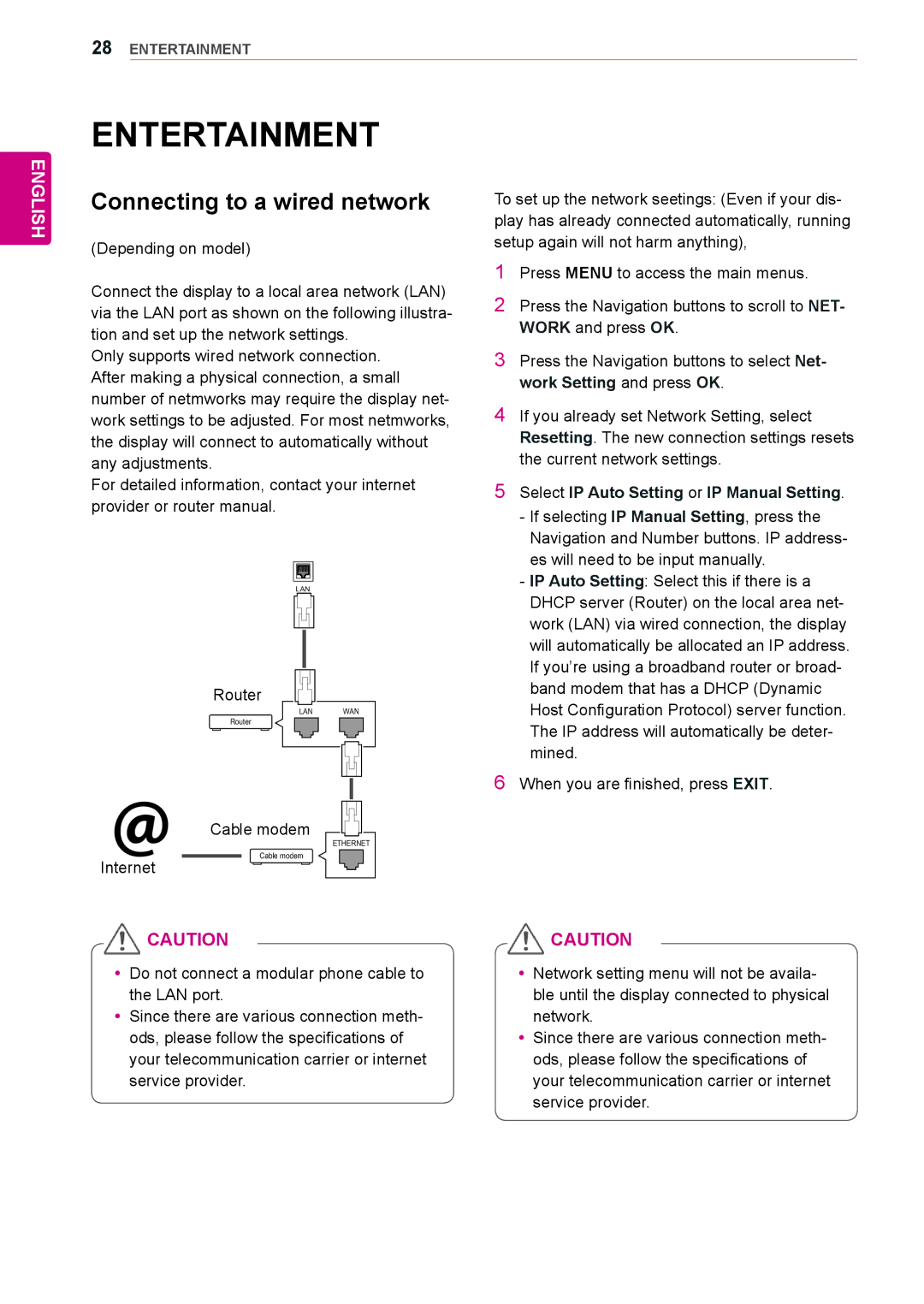47WV30-BAAL, 47WV30BS, 47WV30MS, 47WV30-BAAM, 47WV30BR specifications
LG Electronics has made significant headway in the digital signage market with their 47WV30 series, including models 47WV30BR, 47WV30, 47WV30MS, 47WV30BS, and 47WV30-BAAL. These displays are designed for a variety of commercial applications, ranging from retail to corporate environments.One of the standout features of the 47WV30 series is its remarkable clarity. With a full HD resolution of 1920 x 1080 pixels, these displays ensure that content appears vibrant and sharp. The use of LED backlighting enhances brightness, making it ideal for environments where visibility is paramount.
The LG 47WV30 series incorporates advanced IPS (In-Plane Switching) technology, which allows for wide viewing angles. This ensures that the displayed content can be seen clearly from various positions, making it suitable for large spaces such as shopping malls or airports. The colors remain consistent and true to life, regardless of the viewer's angle, which is essential for engaging displays in commercial settings.
Durability is another key aspect of the 47WV30 series. Designed for 24/7 operation, these displays are built to withstand continuous use in demanding environments. This feature is particularly beneficial for businesses that rely on digital signage for information dissemination or advertising.
Connectivity is paramount in today’s interconnected world, and the LG 47WV30 series does not disappoint. It includes multiple HDMI and DisplayPort inputs, ensuring compatibility with a wide range of devices. The ability to easily integrate with existing systems makes it a versatile choice for businesses.
Moreover, the user-friendly interface of the LG 47WV30 series allows for easy operation and content management. With built-in support for various content formats, businesses can quickly update and manage displayed information without extensive technical knowledge.
In summary, the LG Electronics 47WV30 series, consisting of the 47WV30BR, 47WV30, 47WV30MS, 47WV30BS, and 47WV30-BAAL, presents a robust solution for digital signage needs. Its high resolution, IPS technology, 24/7 readiness, strong connectivity options, and user-friendly management system make it an excellent investment for businesses looking to enhance their visual communication strategies.