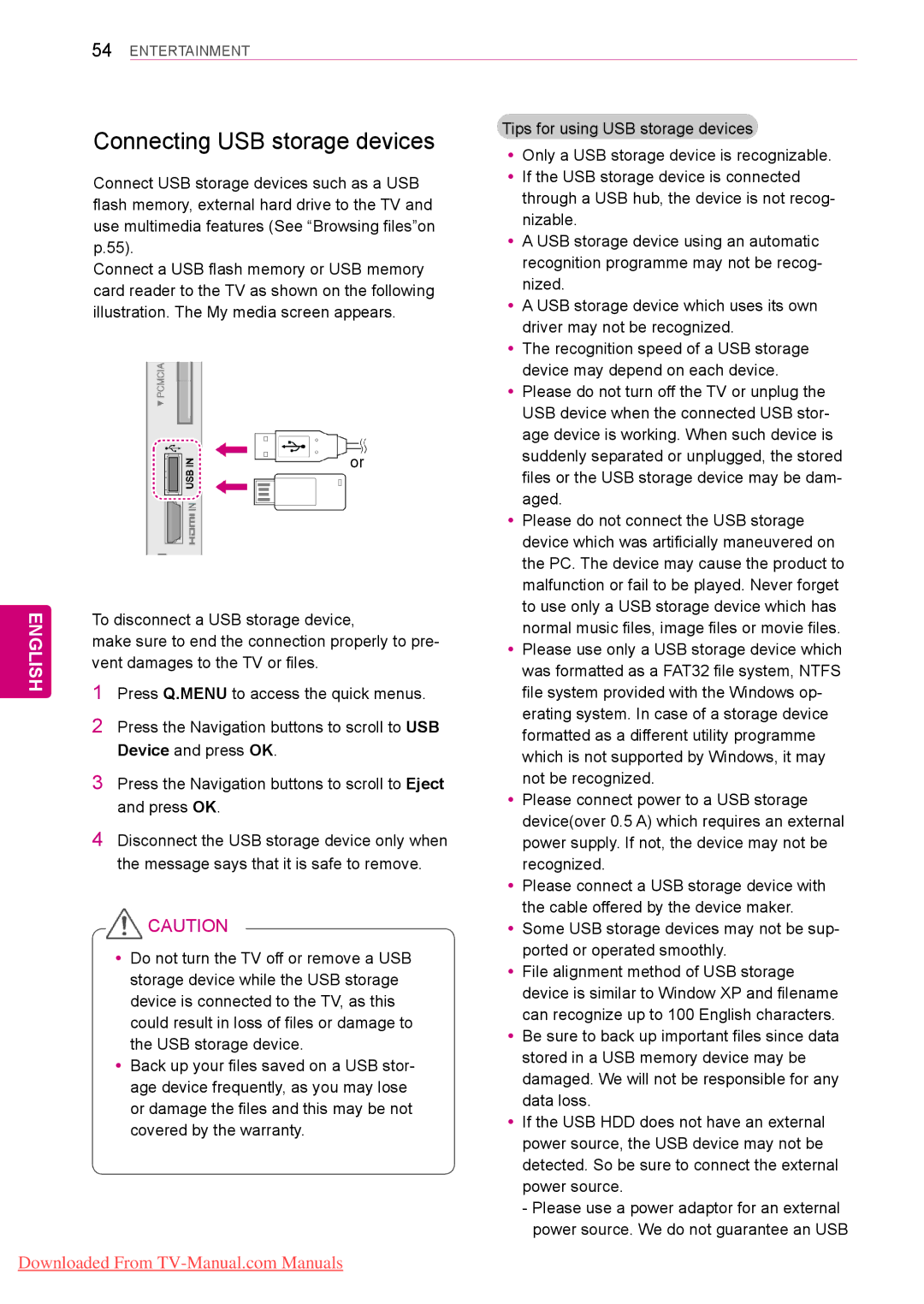LCD TV / LED LCD TV / Plasma TV
Licenses
English
Table of Contents
Maintenance
Assembling and Preparing
Unpacking
Screw for fixing
Only 22LK33 Cable Holder
3D Glasses
AG-P110, AG-F110
To a wall plug To the TV
To an External device
To the TV
60PV25**, 42/50PT35**, 50PV35**, 50/60PZ25
Separate purchase
Parts and buttons
Only Plasma TV Only LCD / LED LCD TV
Pcmcia Card Slot USB input
Button
Video Speakers Only
AV Audio Mode
USB input Intelligent 1 sensors
50PV350T Connection panel See p.81
Screen Only 22/26/32LK33
For 22/26/32LK33
Button Description
26LV55
Headphone
Connection panel See p.81
Remote control and intelligent1 sensors Power Indicator
Headphone Socket Speakers
English
Setting up the TV
Lifting and moving the TV
Attaching the stand
English
English
Not using the Desk Type Stand
Connect the power cord to a wall outlet
Mounting on a table
Mounting on a wall
Standard screw
Model
Vesa a x B
Wall mount
Tidying cables
Holder
Positioning your display
Connection of TV
TV/RAD
Remote Control
Power
Light
CHAR/NUM
Mark
Mute
Delete
Back
Guide
Home
Exit
Subtitle
Control buttons
Freeze
Watching TV
Connecting an antenna
YyFor optimum picture quality, adjust antenna direction
Turning the TV on for the first time
Automatically setting up pro- gramme
Watching TV
Managing programmes
By selecting Setup -Cable DTV Setting
Auto Tuning and press OK
Setup Auto Tuning Cable Set
Service Operator
Automatically setting up programme
Cable DTV Setting In Cable mode only
Manually setting up programme In digital mode
Netherlands
Manually setting up programme In analogue mode
Editing your programme list
Manual Tuning and press OK
Booster
TV or Cable TV
Deleting a programme
Skipping a programme number
Locking a programme number
Moving a programme
Selecting favourite programme
CI Common interface Information
Auto Sort
Selecting favourite programme group
Selecting the programme list
EPG Electronic Programme
Guide In digital mode
Switch on/off EPG
Select a programme
Date Change Mode
NOW/NEXT Guide Mode
Day Guide Mode
Record/Remind Setting Mode
Adjusting aspect ratio
Using additional options
Schedule List Mode
149 , Zoom/Cinema Zoom in Compo
Full Wide
43, but is moved to the up and down Image may be distorted
USB
Using the input list
Changing AV modes
RGB
Locking the buttons on the TV
Child Lock
Key Lock and press OK
Menu Description
Using the quick menu
When you are finished, press Q. Menu
Audio or
When setting Software Update
Using the customer supprot
Testing Software Update
Simple Update for current update stream
Using Signal Test
Testing the Picture / Sound
Using the product or service information
Test
3D Imaging
3D Technology
When Using 3D Glasses
3D Imaging Viewing Range
YyIt may take a moment for you to see
Press 3D Setting
Watching 3D images
English
Connecting to a wired network
Select IP Auto Setting or IP Manual Setting
Entertainment
Setting the network
Network Status
Close Return to the previous menu
Connecting USB storage devices
Button Music List -Movie List or Movie List
Browsing files
Converted to Photo List -Music List
Photo List
Movie
Viewing movies
Supported file format
Photo
Home or
Press the Energy Saving
Size
Sync
Position
Repeat
Viewing photos
USB External
Option Description Slideshow
Option
Hide
Rotate
Vor w
Listening to music
Button Description
List
Not affect Photo List and Music List
Able in this mode
Audio Play. or Set Audio. and press OK
Music List excluding Movie List
Yes No
Setup See p.65 Sets up and edit programmes
Customizing TV Settings
Accessing main menus
Option See p.77 Customizes General settings
Customizing settings
Available Programme settings are described in the following
Picture settings
Preferred
Setting Description Picture Mode
Setting Description TruMotion
Screen
Contrast
Setting Description Backlight Only LCD
Expert Control Picture Reset
Brightness
Advanced image options Depending on model
Xvycc
Colour Management
Setting Description Colour Temperature
Advanced image options Depending on model
System
Available audio settings are described in the following
Setting Description Auto Volume
Sound Mode
Audio Input Digital Audio output
Setting Description Digital Audio
Out
TV Speaker
YyMono sound selection
Stereo/Dual Reception In Analogue Mode Only
Nicam Reception In Analogue Mode Only
YyLanguage selection for dual language broadcast
Setting Description Clock
Time Zone
Available lock settings are described in the following
Available general settings are described in the following
Setting Description Language
Setting Description Country
Disabled Assist Option
ISM Method
Factory Reset
Setting Description Power Indicator
Data Service
Mode Setting
Network Settings
Making Connections
Memory storage See p.87 Memory card reader
Connection overview
Digital See p.86 Hdmi See p.83
Hdmi See p.85 Hdmi See p.83 DVI See p.85
DVI to Hdmi connection
Connecting to a HD receiver
DVD, or VCR player
Hdmi connection
Euro Scart connection
Composite connection
Connecting to a PC
RGB Connection
Connecting to an audio system
Digital optical audio connection
View the encrypted pay services in digital TV mode See p.37
Connecting to a USB
Connecting to a CI Module
Headphone connection
Activating the Simplink feature
Simplink connection
Top Text
Switch On/Off
Teletext
Simple Text
Fastext
Special Teletext Function
Index Select the each index Reveal
Digital Teletext
Teletext in digital service
Teletext within digital service
YyThis function works in UK, Ireland only
Power cord
Maintenance
Cleaning your TV
Screen and frame
Preventing Image burn or Burn-in on your TV screen
General
Troubleshooting
Problem Resolution
Audio
Horizontal or vertical bars appears
Specifications
42PT25 60PV25
50PZ55 60PZ55
50PZ25 60PZ25
42PW45 50PW45
42PT45 50PT45
22LK33 26LK33
140 W
Weight With stand 15.5 kg
160 W
Without stand 13.9 kg
32LK55 42LK55
32LV35 37LV35
80 W
32LV34 42LV34
14.8 kg
32LV45 37LV45
32LW45
Without stand Power requirement AC 100-240 V~ 50 / 60 Hz
120 W 140 W
42LW45 47LW45
22LV55 26LV55
For TV By using a 2.4 GHz bandwidth radio frequencyRF
RGB-PC, HDMI/DVI-PC supported mode
Component port connecting information
FCC ID of RF module inside TV
Video supported mode
MPEG1 MP2
YyThis feature is not available for all models
IR Codes
Code Function Hexa
Type of connector Sub 9-Pin Male
External Control Device Setup
RS-232C Setup
RS-232C Configurations
Command reference list
Data
Command2 Set ID NGDatax
Command1Command2 Set ID DataCr
Command2 Set ID OKDatax
Transmission / Receiving Protocol
Aspect Ratio Command k c Main Picture Size
Power Command k a
Volume Mute Command k e
Volume Control Command k f
OSD Select Command k l
Tint Command k j Treble Command k r
Sharpness Command k k
Remote control lock mode Command k m
Auto ConfigureCommand j u
ISM Method Command j p Only Plasma TV
Energy Saving Command j q
Tune Command Command m a
DCommand x t only 3D models
Extended 3DCommand x v only 3D models
Real data mapping
Open Source License
Open source software notice
GNU General Public License
Preamble
English
English
No Warranty
END of Terms and Conditions
English
English
English
English
No Warranty
How to Apply These Terms to Your New Libraries
‘’Contributor Version’’
Definitions Commercial Use
‘’Contributor’’
‘’Covered Code’’
Contributor Grant
You’’ or Your
Source Code License Initial Developer Grant
Distribution Obligations
Description of Modifications
Application of License
Availability of Source Code
Intellectual Property Matters Third Party Claims
Inability to Comply Due to Statute or Regulation
Distribution of Executable Versions
Larger Works
Application of this License
Miscellaneous
Responsibility for Claims
MULTIPLE-LICENSED Code
Exhibit a -Mozilla Public License
OpenSSL License
Libcurl
Ncurses
Software
Introduction
Redistribution
No Warranty
Legal Terms Definitions
Advertising
Jpeg license
Strace
Xyssl
RSA Data Security license
Page
Model Serial