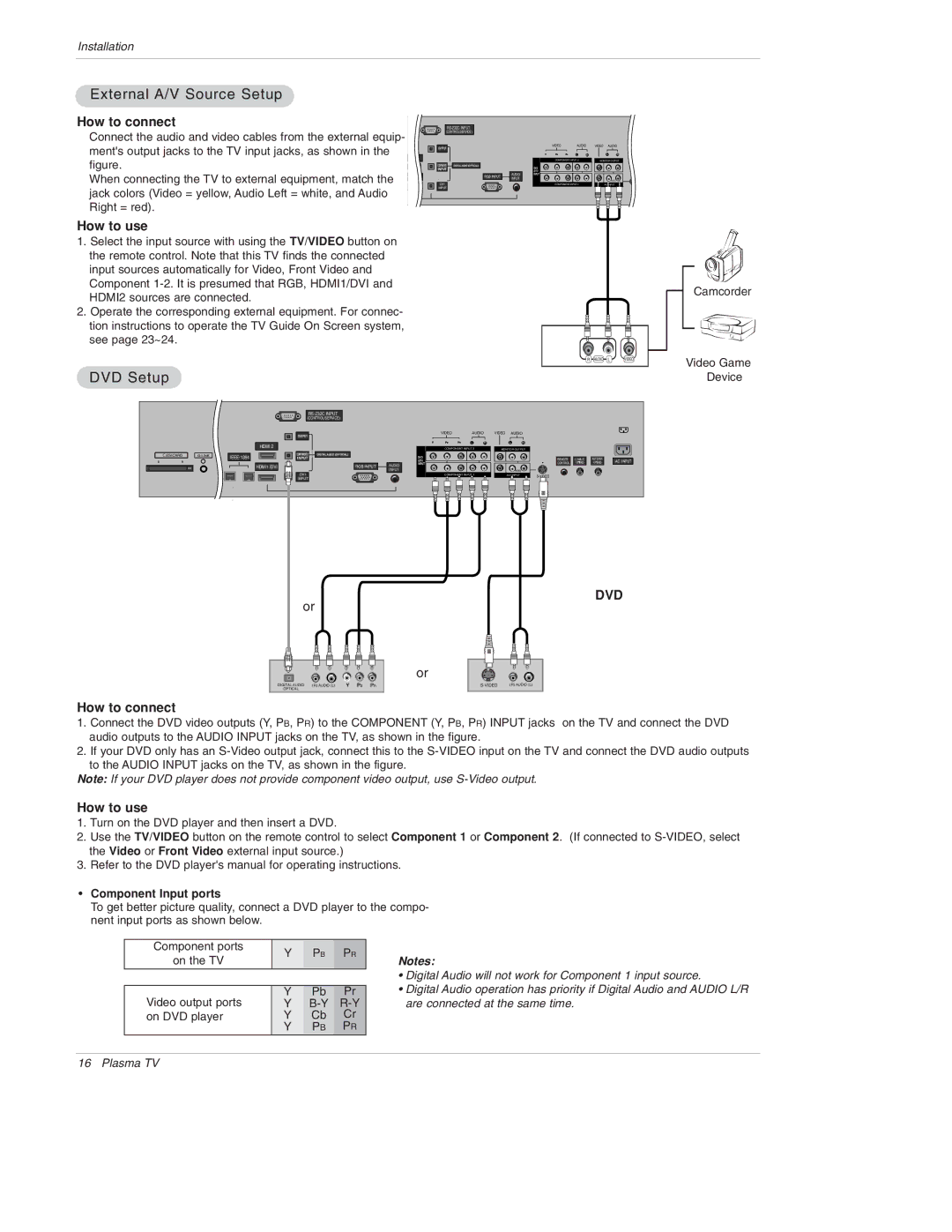Plasma TV
LG Electronics U.S.A., Inc
FCC Notice
Class B digital device
TV Guide On Screen Notices for U.S.A
Safety Instructions
Safety Instructions
Contents
What is a Plasma Display Panel PDP?
How does it work?
Wide angle range of vision
Wide Screen
50PX5D
Controls
50PX4D
Connection Options
Remote Control Key Functions
Mark
Thumbstick Up/Down/Left/Right/ENTER
APM Adaptive Picture Mode
Number buttons
Accessories
Installation Instructions
Wall brackets Eye-bolts Link Cable
Swivel function
Grounding
Analog and Digital TV signals provided on antenna
Analog and Digital TV signals provided on cable
RF Coaxial Wire 75 ohm
External Equipment Connections
VCR Setup
Analog and Digital TV signals provided on cable and antenna
Connection Option
VCR Rear
External A/V Source Setup
DVD Setup
How to connect
How to use
Hdstb Setup
CableCARDTM Setup
Digital Set-top Box
PC Setup
When the PC supports DVI How to connect
When the PC supports RGB How to connect
Monitor Display Specifications RGB-PC
Monitor Display Specifications HDMI/DVI Mode
Monitor Out Setup
Digital Audio Output
Hdmi
Cable sample
Reference
This Mode, the Supported PC Resolution Specification
This Mode, the Supported TV SET Resolution Specification
PC mode
Antenna Service
TV Guide On Screen Setup
Cable Service without a Cable Box
Antenna and Cable Service without a Cable Box
Cable Service with a Cable Box
Antenna and Cable Service with a Cable Box
TV Guide On Screen Setup
Welcome Screen
Screen 2 Enter Zip or Postal Code Option
Screen 3 Do you have Cable Service connected?
Screen 4 Do you have a Cable Box?
Screen 6 Cable Box Tuning Channel
Screen 7 Cable Box Configuration Diagram
Make sure the G-LINKTMCable is properly installed
Screen 5 Which TV input is the cable box plugged into?
Screen 10 Cable Box Code Testing
When testing is done, Screen 11 displays automatically
Screen 8 Cable Box Brand Name
Screen 9 Cable Box Preparation
Screen 13 Are your basic settings correct?
Screen 12 Do you have an antenna connected?
Screen 14 Congratulations
If you select Yes, you see Screen
Screen 16 VCR Configuration Diagram
Screen 15 Is a VCR Connected?
Screen 17 VCR Brand Name
Press ENTER, and you see Screen
Screen 19 VCR Code Testing
When testing is done, Screen 20 displays automatically
Screen 18 VCR Preparation
Screen 20 VCR Tuned to Channel 9?
Screen 22 Congratulations
Screen 21 Confirming Your Settings
Screen 23 Helpful Information
TV MicroMV Camcorder
Connect the IEEE1394 Cable
Connect the IEEE1394 Cable MicroMV Camcorder
TV Dvhs + MicroMV Camcorder
Daisy Chain Connection
How to play the Dvhs
Supported Dvhs List JVCHM-DH40000K JVCHM-DH40000U JVCHM-DH5U
WV How to play the MicroMV Camcorder
MicroMV Camcorder
Sony DCR IP-1 Sony DCR IP-5 Sony DCR IP-45 Sony DCR IP-210
How to play the MicroMV Camcorder and Dvhs
MicroMV Camcorder and Dvhs
WV How to play the DTV Link
WV Don’t connect
Loop Connection
IEEE1394
Cable
TV Guide On ScreenTM System
TV Guide On Screen system Overview
Screen Components
Panel Menu
Main Services
Listings
Category Search Example Movies
Search
From Search, use the E button to highlight Movies
TV Guide On ScreenTM System
Keyword Search
TV Guide On ScreenTM System
Schedule
Record
Once -records the show one time
Remind
Setup
Change System Settings
Change Channel Display
Change Default Options
Operation
Using the Record Button on the Remote
Cancel no icon displayed-does not record
Record
From a Panel Menu
Manual Recording
Record Conflict
Remind
Manual Reminder
Week
Remind Conflict
Operation
Turning the TV On
TV Setup
On-screen Menus Language Selection
EZ Scan Channel Search
Setup Menu Options
Manual Scan
DTV Signal Strength
Channel Edit
Main Picture Source Selection
Channel Label Setup
Input Label
Color Temperature Control
Video Reset
Video Menu Options
EZ Picture
Audio Menu Options
Audio Language
EZ SoundRite
EZ Sound
TV Speakers On/Off Setup
Front Surround
Stereo/SAP Broadcasts Setup
BBE
Auto Clock Setup
Manual Clock Setup
On/Off Timer Setup
For only On timer function
Sleep Timer
Auto Off
Cinema 32 Mode Setup
Option Menu Features
Aspect Ratio Control
Caption
Caption/Text
Analog Broadcasting System Captions
Digital Broadcasting System Captions
Caption Option
ISM Image Sticking Minimization Method
White Wash removes permanent images from the screen
Low Power
Auto Demo
Lock Menu Options
Chip rating and categories
TV Rating Children
TV Rating General
Parental Lock Setup
CableCARD Function
Cable menu options
Scrambled channel
CableCARD/ Host ID Screen
Cable Channel List
Emergency Alert Message
What is Memory Card
Available file in mode
How to insert and eject the Memory Card
Memory Card type
Select the Photo or Music
Screen Components
Photo List
Photo Selection and PopUp Menu
Music List
Operation
Selecting an Input Signal Source for PIP/Twin Picture
Watching PIP/POP/Twin Picture
Swapping the PIP/Twin Picture
TV Program selection for PIP
Moving the PIP sub picture
Adjusting Main and Sub Picture Sizes for Twin Picture
POP Picture-out-of-Picture Channel Scan
APM Adaptive Picture Mode
Brief Info
EZ Mute
Mute Sound is muted
Adjustment for screen Position, Size, Phase, Reset
Operation
Type of Connector D-Sub 9-Pin Male
RS-232C Setup
RS-232C Configurations
Command Reference List
Set ID
Communication Parameters
Transmission / Receiving Protocol
Power Command2a
Volume Mute Command2e
Input Select Command2b Main Picture Input
Aspect Ratio Command2c Main picture format
Color Command2i
Tint Command2j
Sharpness Command2k
OSD Select Command2l
Color Temperature Command2u
Orbiter Pixel Setting Command2s
PIP Input Select Command2y
ISM Method Command2p
Channel Add/Del Command m b
Key Command m c
Input selectCommand x b Main Picture Input
PIP Input SelectCommand x y
How to Connect
Remote Control IR Codes
Code Hexa Function
Programming a code into a remote mode
Programming the Remote
Programming Codes
VCRs
Hdstb
Audio
Troubleshooting Checklist
Cleaning the Cabinet
Cleaning the Screen
Extended Absence
AC100-240V ~ 50/60Hz
1366 x 768 Dot
16,770,000 256 steps of each R, G and B
Plasma TV
LG ELECTRONICS, INC Plasma TV U.S. Limited Warranty
This Limited Warranty does not Apply to
No 3828VA0528E a 3828VB0002M