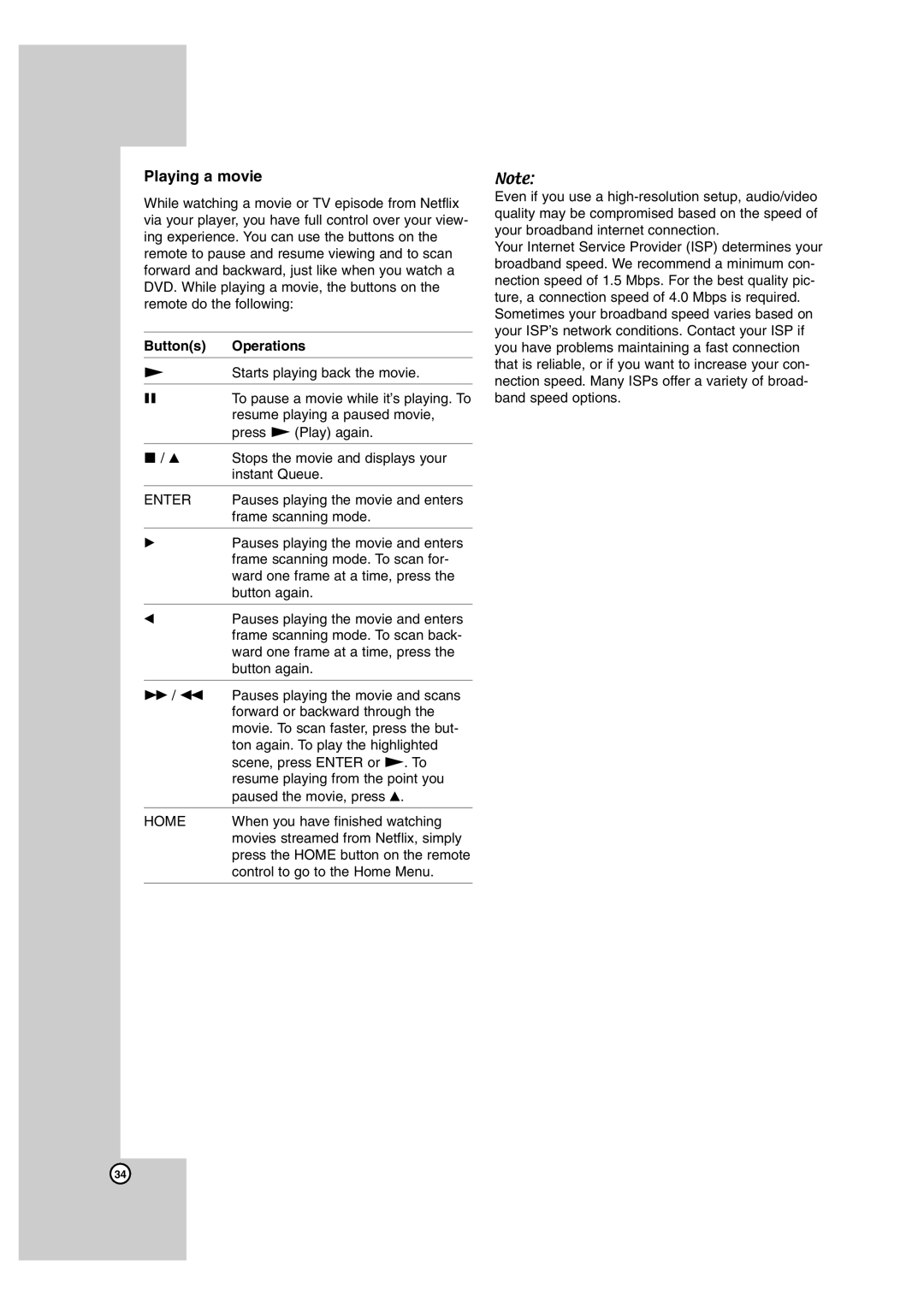Playing a movie
While watching a movie or TV episode from Netflix via your player, you have full control over your view- ing experience. You can use the buttons on the remote to pause and resume viewing and to scan forward and backward, just like when you watch a DVD. While playing a movie, the buttons on the remote do the following:
Button(s) Operations
NStarts playing back the movie.
XTo pause a movie while it’s playing. To resume playing a paused movie, press N (Play) again.
x/ v Stops the movie and displays your instant Queue.
ENTER | Pauses playing the movie and enters |
| frame scanning mode. |
|
|
BPauses playing the movie and enters frame scanning mode. To scan for- ward one frame at a time, press the button again.
bPauses playing the movie and enters frame scanning mode. To scan back- ward one frame at a time, press the button again.
M/ m Pauses playing the movie and scans forward or backward through the movie. To scan faster, press the but- ton again. To play the highlighted scene, press ENTER or N. To resume playing from the point you paused the movie, press v.
HOME | When you have finished watching |
| movies streamed from Netflix, simply |
| press the HOME button on the remote |
| control to go to the Home Menu. |
|
|
Note:
Even if you use a
Your Internet Service Provider (ISP) determines your broadband speed. We recommend a minimum con- nection speed of 1.5 Mbps. For the best quality pic- ture, a connection speed of 4.0 Mbps is required. Sometimes your broadband speed varies based on your ISP’s network conditions. Contact your ISP if you have problems maintaining a fast connection that is reliable, or if you want to increase your con- nection speed. Many ISPs offer a variety of broad- band speed options.
34