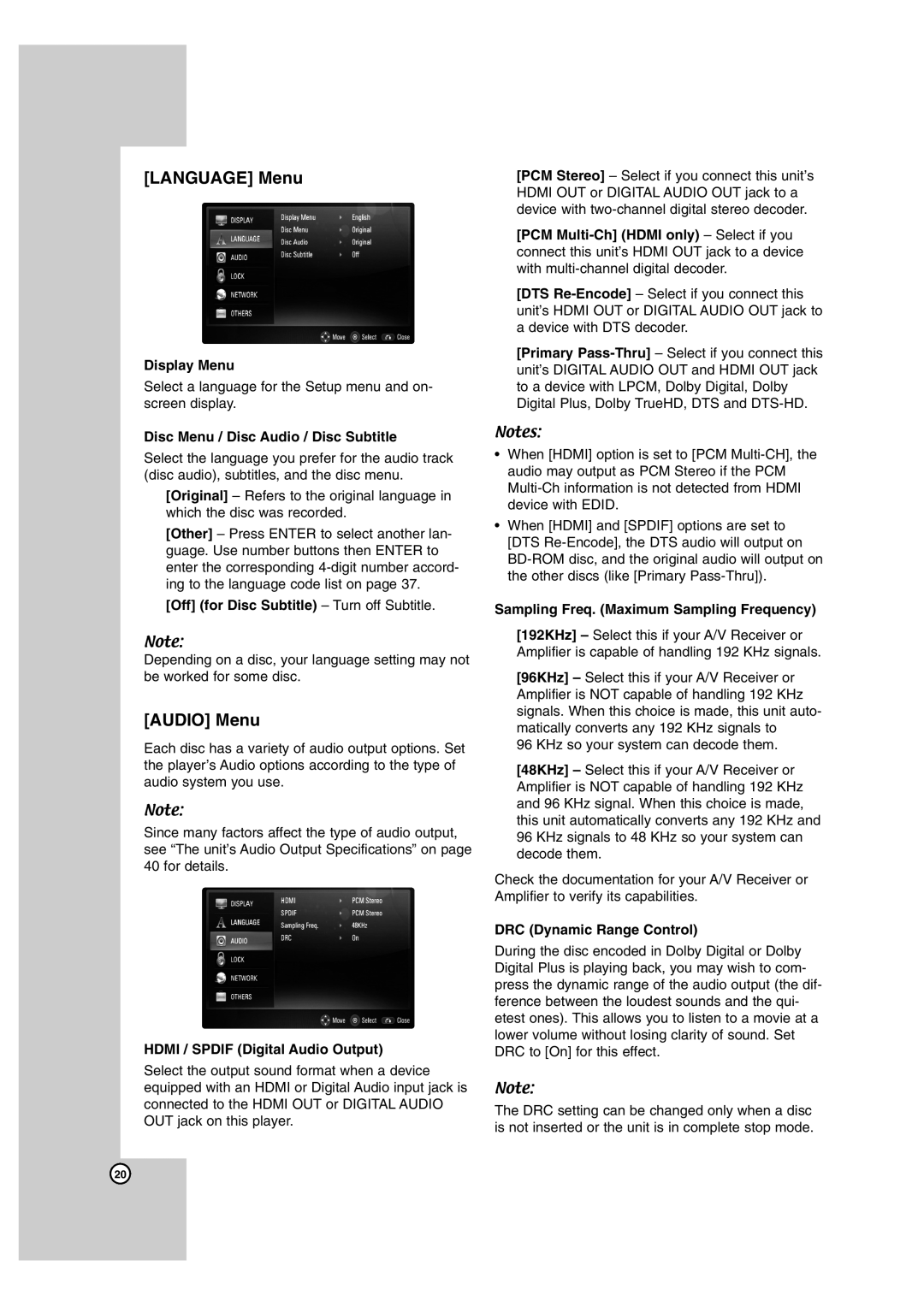[LANGUAGE] Menu
Display Menu
Select a language for the Setup menu and on- screen display.
Disc Menu / Disc Audio / Disc Subtitle
Select the language you prefer for the audio track (disc audio), subtitles, and the disc menu.
[Original] – Refers to the original language in which the disc was recorded.
[Other] – Press ENTER to select another lan- guage. Use number buttons then ENTER to enter the corresponding
[Off] (for Disc Subtitle) – Turn off Subtitle.
Note:
Depending on a disc, your language setting may not be worked for some disc.
[AUDIO] Menu
Each disc has a variety of audio output options. Set the player’s Audio options according to the type of audio system you use.
Note:
Since many factors affect the type of audio output, see “The unit’s Audio Output Specifications” on page 40 for details.
HDMI / SPDIF (Digital Audio Output)
Select the output sound format when a device equipped with an HDMI or Digital Audio input jack is connected to the HDMI OUT or DIGITAL AUDIO OUT jack on this player.
[PCM Stereo] – Select if you connect this unit’s HDMI OUT or DIGITAL AUDIO OUT jack to a device with
[PCM
[DTS
[Primary
Notes:
•When [HDMI] option is set to [PCM
•When [HDMI] and [SPDIF] options are set to [DTS
Sampling Freq. (Maximum Sampling Frequency)
[192KHz] – Select this if your A/V Receiver or Amplifier is capable of handling 192 KHz signals.
[96KHz] – Select this if your A/V Receiver or Amplifier is NOT capable of handling 192 KHz signals. When this choice is made, this unit auto- matically converts any 192 KHz signals to
96 KHz so your system can decode them.
[48KHz] – Select this if your A/V Receiver or Amplifier is NOT capable of handling 192 KHz and 96 KHz signal. When this choice is made, this unit automatically converts any 192 KHz and 96 KHz signals to 48 KHz so your system can decode them.
Check the documentation for your A/V Receiver or Amplifier to verify its capabilities.
DRC (Dynamic Range Control)
During the disc encoded in Dolby Digital or Dolby Digital Plus is playing back, you may wish to com- press the dynamic range of the audio output (the dif- ference between the loudest sounds and the qui- etest ones). This allows you to listen to a movie at a lower volume without losing clarity of sound. Set DRC to [On] for this effect.
Note:
The DRC setting can be changed only when a disc is not inserted or the unit is in complete stop mode.
20