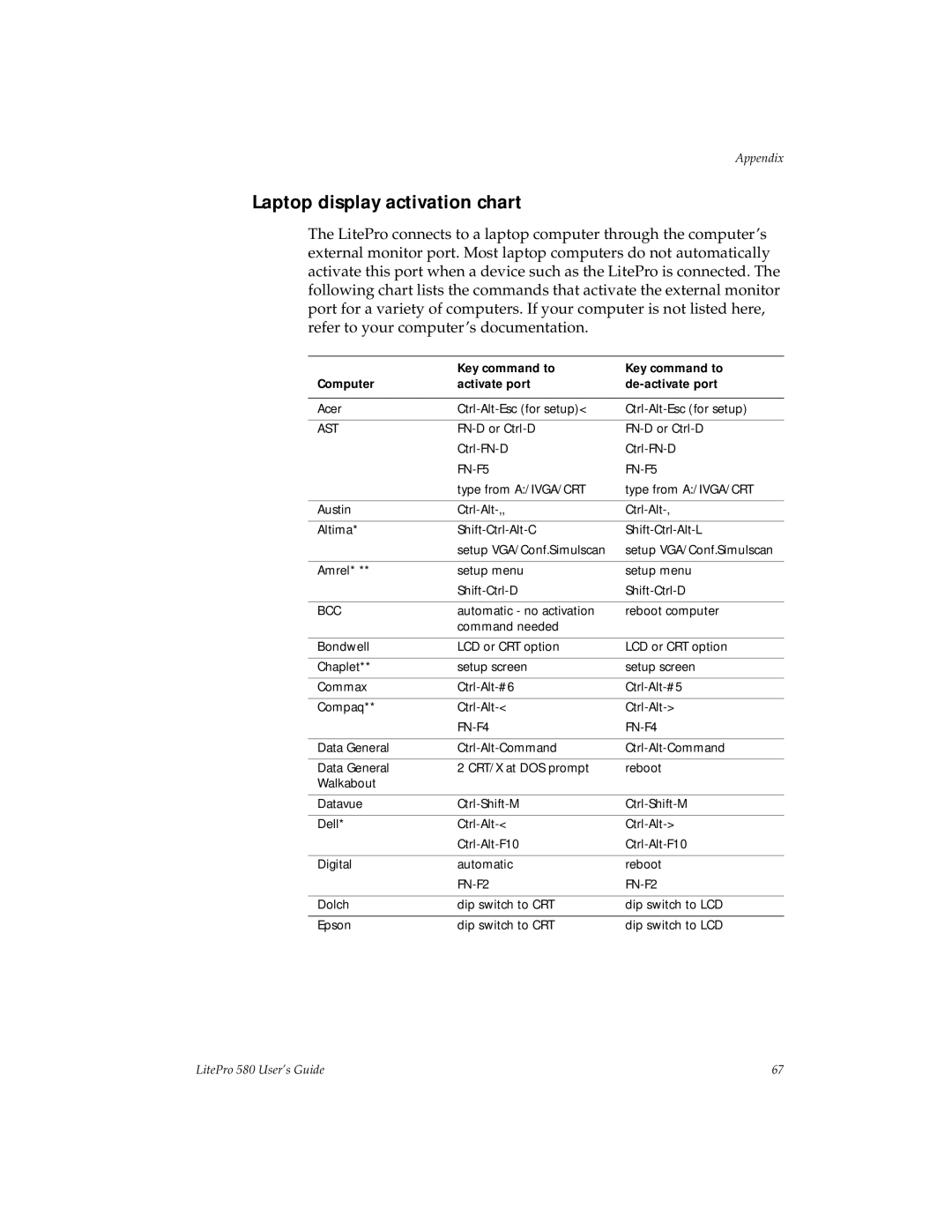Appendix
Laptop display activation chart
The LitePro connects to a laptop computer through the computer’s external monitor port. Most laptop computers do not automatically activate this port when a device such as the LitePro is connected. The following chart lists the commands that activate the external monitor port for a variety of computers. If your computer is not listed here, refer to your computer’s documentation.
| Key command to | Key command to |
Computer | activate port | |
|
|
|
Acer | ||
|
|
|
AST | ||
| ||
| ||
| type from A:/IVGA/CRT | type from A:/IVGA/CRT |
|
|
|
Austin | ||
|
|
|
Altima* | ||
| setup VGA/Conf.Simulscan | setup VGA/Conf.Simulscan |
|
|
|
Amrel* ** | setup menu | setup menu |
| ||
|
|
|
BCC | automatic - no activation | reboot computer |
| command needed |
|
|
|
|
Bondwell | LCD or CRT option | LCD or CRT option |
|
|
|
Chaplet** | setup screen | setup screen |
|
|
|
Commax | ||
|
|
|
Compaq** | ||
| ||
|
|
|
Data General | ||
|
|
|
Data General | 2 CRT/X at DOS prompt | reboot |
Walkabout |
|
|
|
|
|
Datavue | ||
|
|
|
Dell* | ||
| ||
|
|
|
Digital | automatic | reboot |
| ||
|
|
|
Dolch | dip switch to CRT | dip switch to LCD |
|
|
|
Epson | dip switch to CRT | dip switch to LCD |
LitePro 580 User’s Guide | 67 |