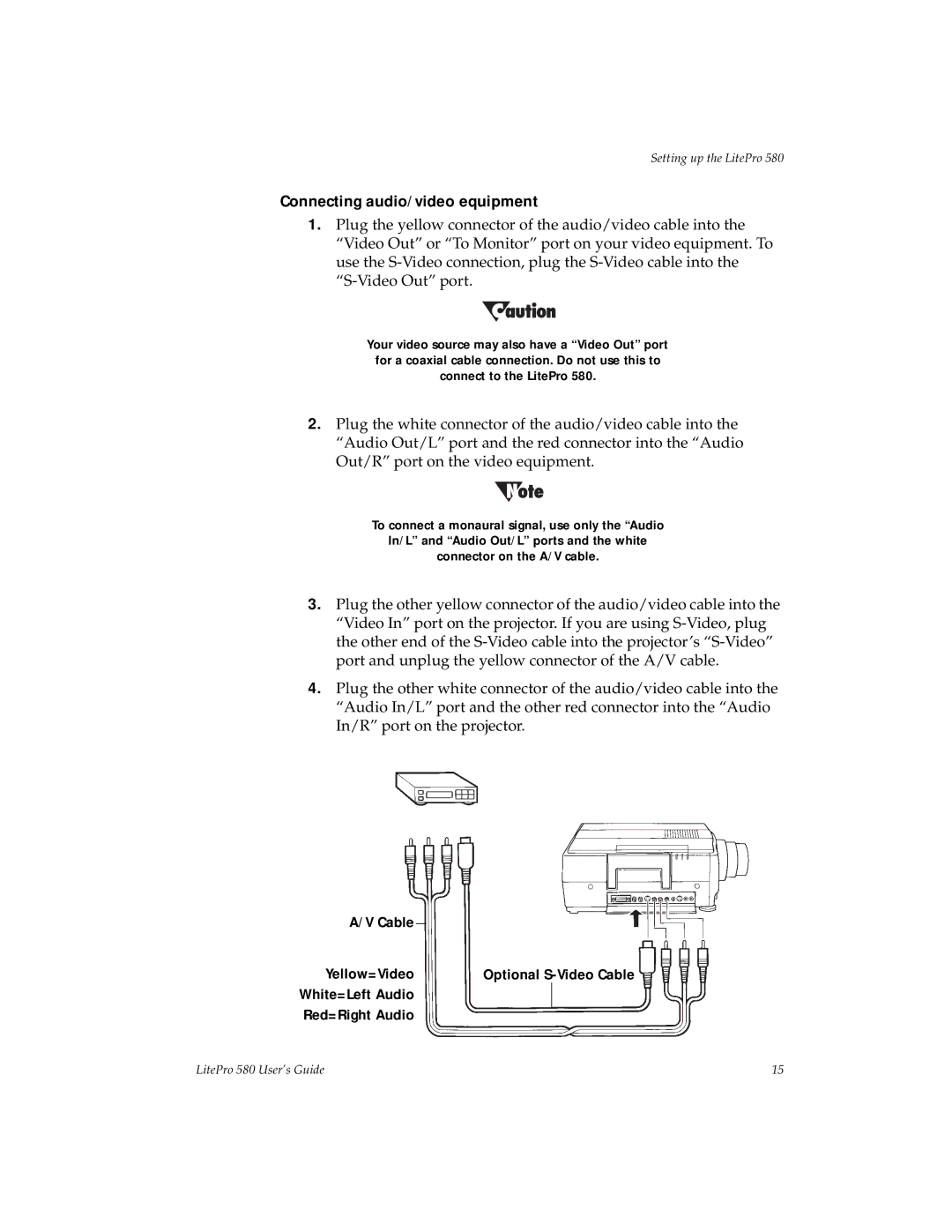Setting up the LitePro 580
Connecting audio/video equipment
1.Plug the yellow connector of the audio/video cable into the “Video Out” or “To Monitor” port on your video equipment. To use the
Your video source may also have a “Video Out” port for a coaxial cable connection. Do not use this to connect to the LitePro 580.
2.Plug the white connector of the audio/video cable into the “Audio Out/L” port and the red connector into the “Audio Out/R” port on the video equipment.
To connect a monaural signal, use only the “Audio
In/L” and “Audio Out/L” ports and the white
connector on the A/V cable.
3.Plug the other yellow connector of the audio/video cable into the “Video In” port on the projector. If you are using
4.Plug the other white connector of the audio/video cable into the “Audio In/L” port and the other red connector into the “Audio In/R” port on the projector.
A/V Cable |
|
|
|
|
|
| |
Yellow=Video |
| Optional | |
White=Left Audio |
|
|
|
Red=Right Audio |
|
|
|
|
|
| |
LitePro 580 User’s Guide | 15 |