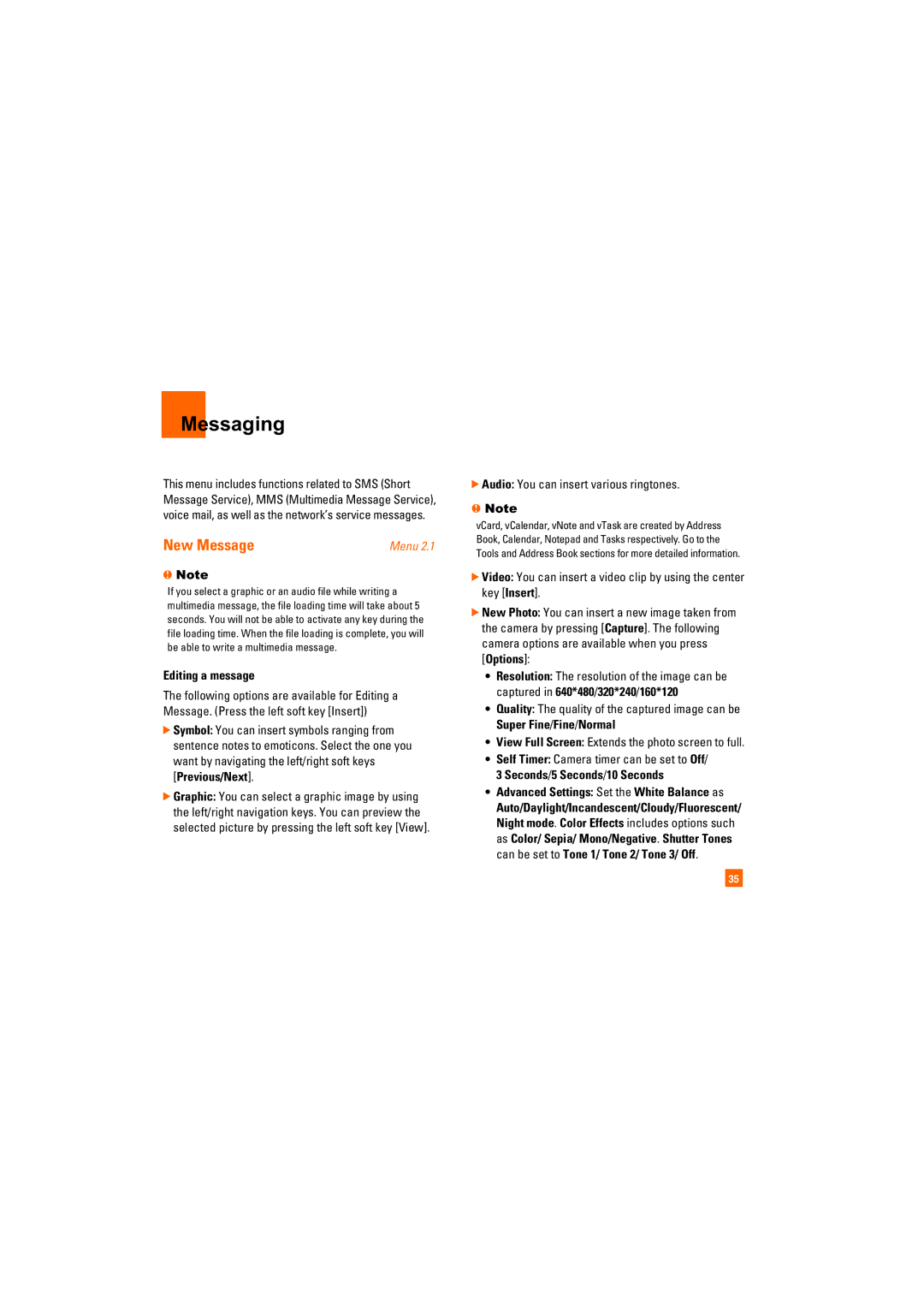Messaging
This menu includes functions related to SMS (Short Message Service), MMS (Multimedia Message Service), voice mail, as well as the network’s service messages.
New Message | Menu 2.1 |
nNote
If you select a graphic or an audio file while writing a multimedia message, the file loading time will take about 5 seconds. You will not be able to activate any key during the file loading time. When the file loading is complete, you will be able to write a multimedia message.
Editing a message
The following options are available for Editing a Message. (Press the left soft key [Insert])
]Symbol: You can insert symbols ranging from sentence notes to emoticons. Select the one you want by navigating the left/right soft keys [Previous/Next].
]Graphic: You can select a graphic image by using the left/right navigation keys. You can preview the selected picture by pressing the left soft key [View].
]Audio: You can insert various ringtones.
nNote
vCard, vCalendar, vNote and vTask are created by Address Book, Calendar, Notepad and Tasks respectively. Go to the Tools and Address Book sections for more detailed information.
]Video: You can insert a video clip by using the center key [Insert].
]New Photo: You can insert a new image taken from the camera by pressing [Capture]. The following camera options are available when you press [Options]:
•Resolution: The resolution of the image can be captured in 640*480/320*240/160*120
•Quality: The quality of the captured image can be Super Fine/Fine/Normal
•View Full Screen: Extends the photo screen to full.
•Self Timer: Camera timer can be set to Off/ 3 Seconds/5 Seconds/10 Seconds
•Advanced Settings: Set the White Balance as
Auto/Daylight/Incandescent/Cloudy/Fluorescent/ Night mode. Color Effects includes options such as Color/ Sepia/ Mono/Negative. Shutter Tones can be set to Tone 1/ Tone 2/ Tone 3/ Off.
35