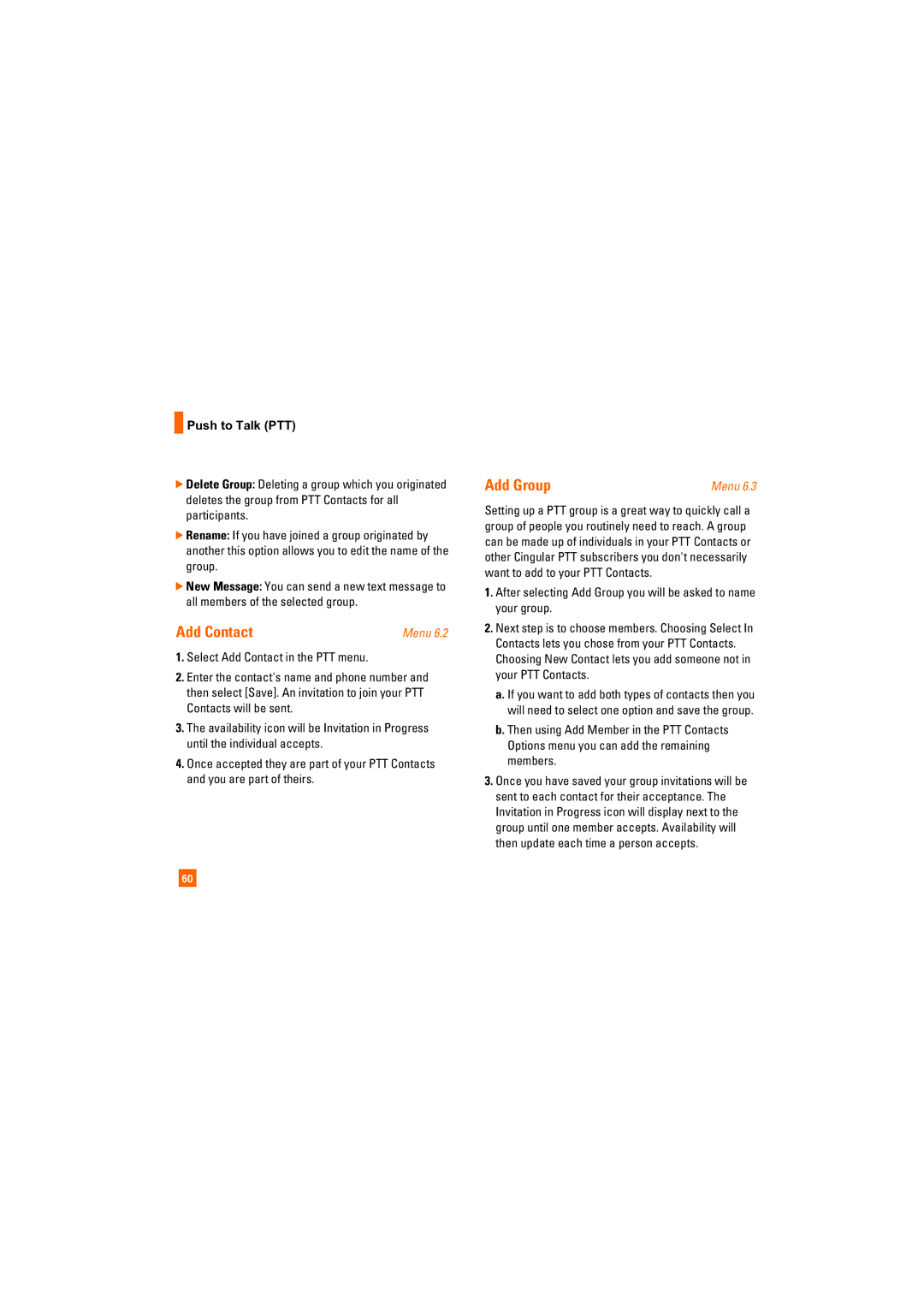![]() Push to Talk (PTT)
Push to Talk (PTT)
]Delete Group: Deleting a group which you originated deletes the group from PTT Contacts for all participants.
]Rename: If you have joined a group originated by another this option allows you to edit the name of the group.
]New Message: You can send a new text message to all members of the selected group.
Add Contact | Menu 6.2 |
1.Select Add Contact in the PTT menu.
2.Enter the contact's name and phone number and then select [Save]. An invitation to join your PTT Contacts will be sent.
3.The availability icon will be Invitation in Progress until the individual accepts.
4.Once accepted they are part of your PTT Contacts and you are part of theirs.
Add Group | Menu 6.3 |
Setting up a PTT group is a great way to quickly call a group of people you routinely need to reach. A group can be made up of individuals in your PTT Contacts or other Cingular PTT subscribers you don't necessarily want to add to your PTT Contacts.
1.After selecting Add Group you will be asked to name your group.
2.Next step is to choose members. Choosing Select In Contacts lets you chose from your PTT Contacts. Choosing New Contact lets you add someone not in your PTT Contacts.
a.If you want to add both types of contacts then you will need to select one option and save the group.
b.Then using Add Member in the PTT Contacts Options menu you can add the remaining members.
3.Once you have saved your group invitations will be sent to each contact for their acceptance. The Invitation in Progress icon will display next to the group until one member accepts. Availability will then update each time a person accepts.
60