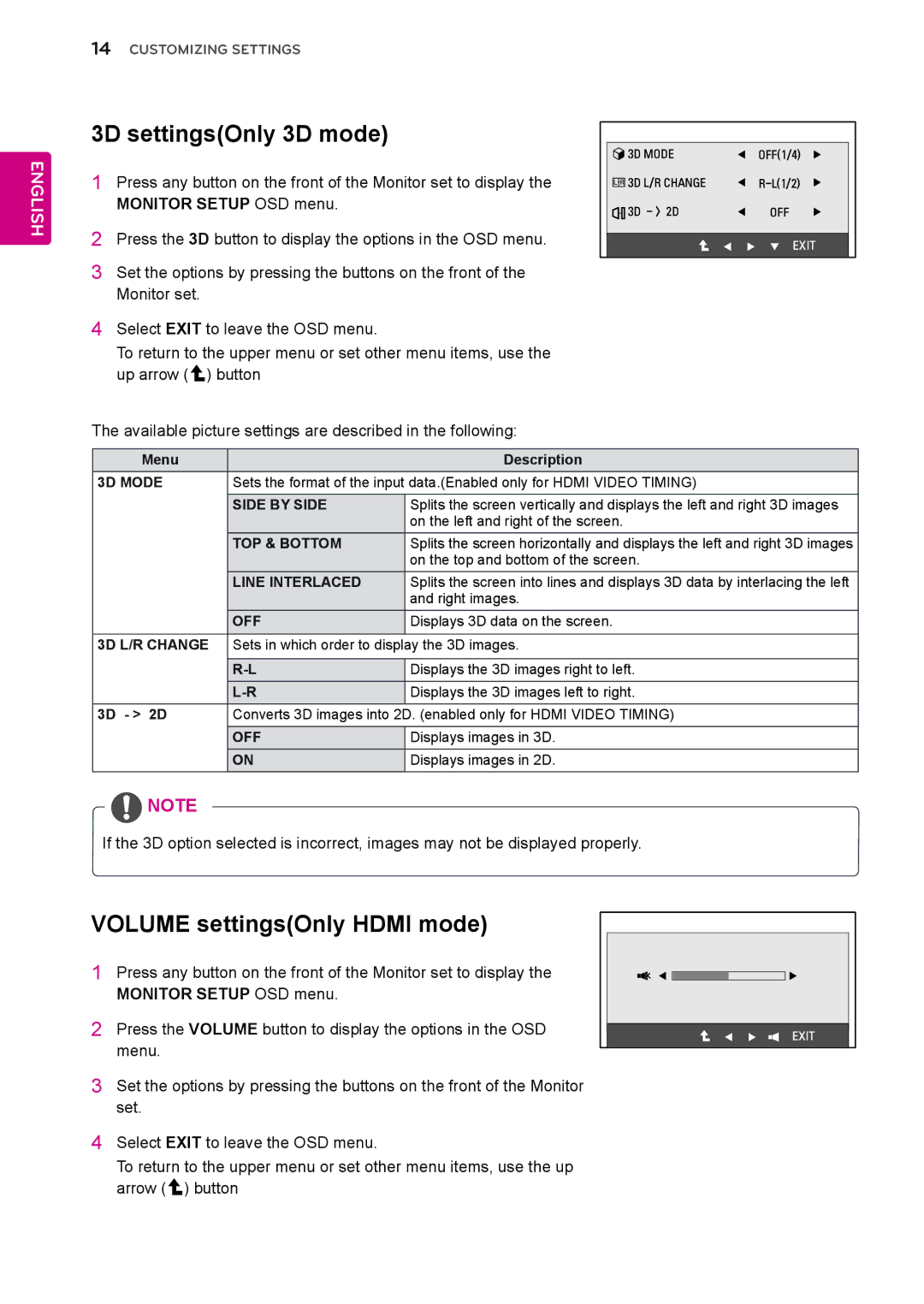14CUSTOMIZING SETTINGS
ENGLISH
3D settings(Only 3D mode)
1Press any button on the front of the Monitor set to display the MONITOR SETUP OSD menu.
2Press the 3D button to display the options in the OSD menu.
3Set the options by pressing the buttons on the front of the Monitor set.
4Select EXIT to leave the OSD menu.
To return to the upper menu or set other menu items, use the up arrow ( ![]() ) button
) button
3D
3D MODE | OFF(1/4) |
3D L/R CHANGE | |
3D - > 2D | OFF |
|
|
| EXIT |
|
|
The available picture settings are described in the following:
Menu |
| Description |
3D MODE | Sets the format of the input data.(Enabled only for HDMI VIDEO TIMING) | |
| SIDE BY SIDE | Splits the screen vertically and displays the left and right 3D images |
|
| on the left and right of the screen. |
| TOP & BOTTOM | Splits the screen horizontally and displays the left and right 3D images |
|
| on the top and bottom of the screen. |
| LINE INTERLACED | Splits the screen into lines and displays 3D data by interlacing the left |
|
| and right images. |
| OFF | Displays 3D data on the screen. |
|
|
|
3D L/R CHANGE | Sets in which order to display the 3D images. | |
|
|
|
| Displays the 3D images right to left. | |
| Displays the 3D images left to right. | |
3D - > 2D | Converts 3D images into 2D. (enabled only for HDMI VIDEO TIMING) | |
| OFF | Displays images in 3D. |
| ON | Displays images in 2D. |
![]() NOTE
NOTE
If the 3D option selected is incorrect, images may not be displayed properly.
VOLUME settings(Only HDMI mode)
1Press any button on the front of the Monitor set to display the MONITOR SETUP OSD menu.
2Press the VOLUME button to display the options in the OSD menu.
3Set the options by pressing the buttons on the front of the Monitor set.
4Select EXIT to leave the OSD menu.
VOLUME
EXIT
To return to the upper menu or set other menu items, use the up arrow ( ![]() ) button
) button