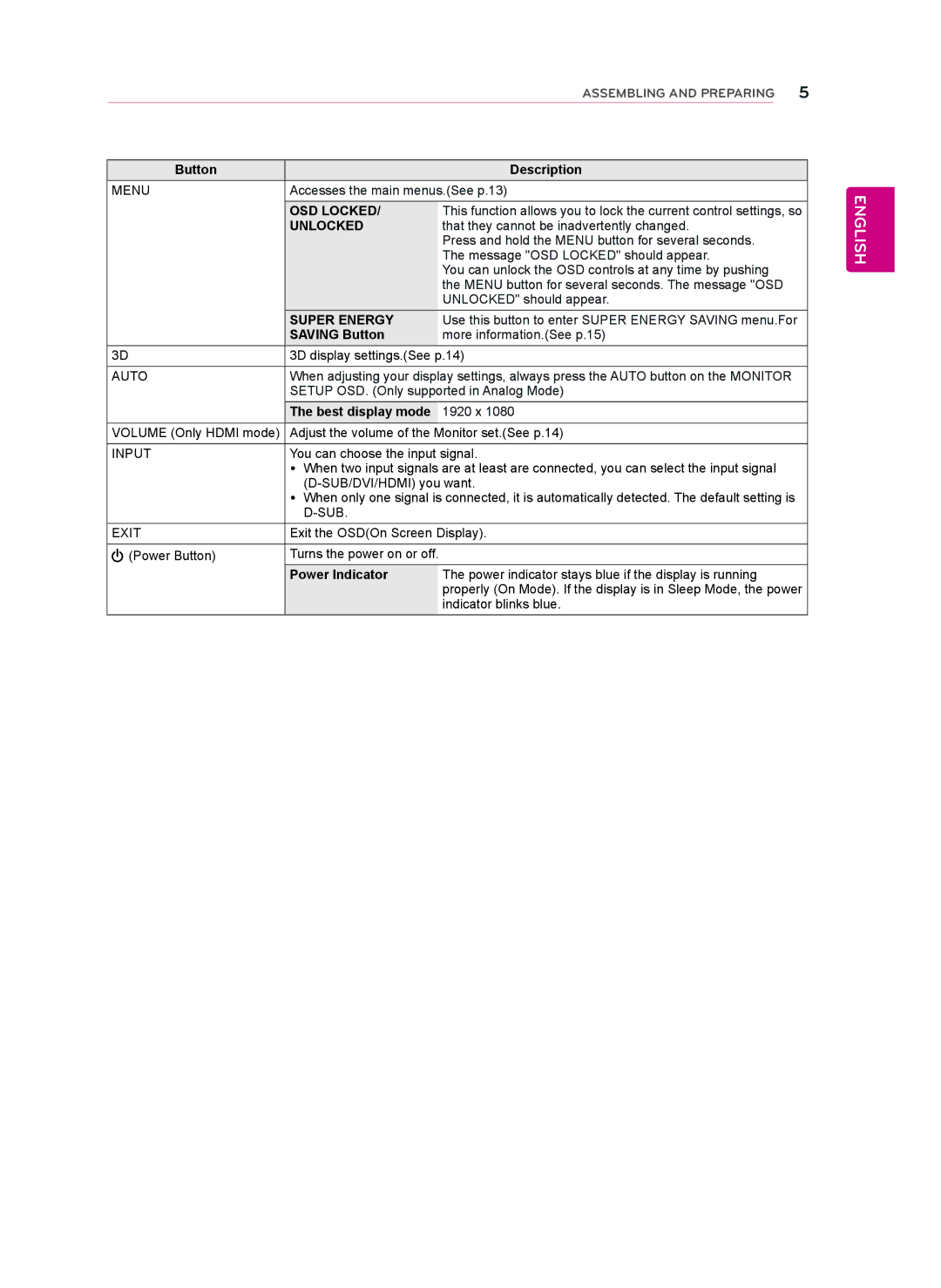|
| ASSEMBLING AND PREPARING 5 | |
|
|
|
|
Button |
| Description | |
MENU | Accesses the main menus.(See p.13) | ||
|
|
| |
| OSD LOCKED/ | This function allows you to lock the current control settings, so | |
| UNLOCKED | that they cannot be inadvertently changed. | |
|
| Press and hold the MENU button for several seconds. | |
|
| The message "OSD LOCKED" should appear. | |
|
| You can unlock the OSD controls at any time by pushing | |
|
| the MENU button for several seconds. The message "OSD | |
|
| UNLOCKED" should appear. | |
| SUPER ENERGY | Use this button to enter SUPER ENERGY SAVING menu.For | |
| SAVING Button | more information.(See p.15) | |
3D | 3D display settings.(See p.14) | ||
|
| ||
AUTO | When adjusting your display settings, always press the AUTO button on the MONITOR | ||
| SETUP OSD. (Only supported in Analog Mode) | ||
| The best display mode | 1920 x 1080 | |
|
| ||
VOLUME (Only HDMI mode) | Adjust the volume of the Monitor set.(See p.14) | ||
|
| ||
INPUT | You can choose the input signal. | ||
| yy When two input signals are at least are connected, you can select the input signal | ||
|
| ||
| yy When only one signal is connected, it is automatically detected. The default setting is | ||
|
|
| |
EXIT | Exit the OSD(On Screen Display). | ||
(Power Button) | Turns the power on or off. |
|
|
| Power Indicator | The power indicator stays blue if the display is running | |
|
| properly (On Mode). If the display is in Sleep Mode, the power | |
|
| indicator blinks blue. | |
ENGLISH