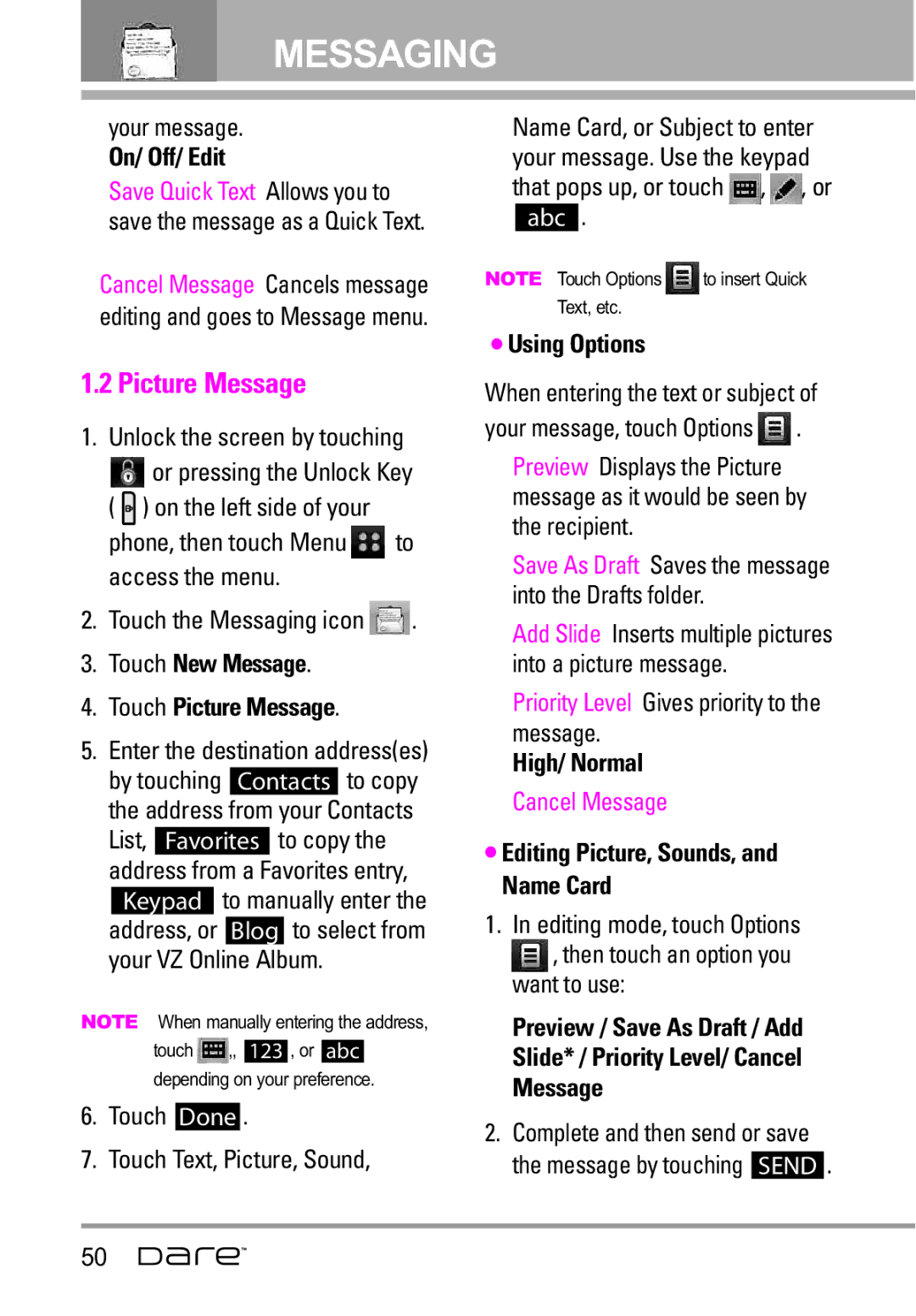SudaeroiGuíal
Page
Important Safety Precautions
When riding in a car, do not leave your phone or set
Do not disassemble the phone
Store the battery out of reach of children
Table of Contents
Get New Picture My Pictures
Picture & Video
Record Video Online Album
Keypad Volume
Airplane Mode Standalone Mode Voice Commands
Entering I.C.E. Personal Information
Charging Screen Display Themes Menu Fonts
For Vehicles Equipped with an Air Bag
General Notice
Dare is a trademark of Verizon Wireless
Welcome
Touch Screen and auto Touch Screen lock
3D Rotation Three-axis- accelerometer
Technical Details
Important Information
Technical Details
FCC RF Exposure Information
Bodily Contact During Operation
Optional, if available
FCC Notice and Cautions
Regulations
Vehicle-Mounted External Antenna
Camera Lens Keep it clean for optimal photo quality
Phone Overview
Getting Started with Your Phone
Battery
Turning the Phone On and Off
How to Install Your microSD Card
Charging the Battery
Charging with USB
Battery Temperature Protection
Battery Charge Level
Signal Strength
Attached to the phone so you dont lose it
Screen Icons
Touch Icon Glossary
Menu Tree on the Screen
Display Settings
Touch Settings
Phone Settings
Call Settings
How to Unlock
How to scroll Using the Touch Screen
Touch sensor level can be adjusted to your preference
Touch Sensitive Soft Keys
Touch Screen Menu and Feature Access
Shortcut Menu
Main Menu Access
Menu Tree on the Touch Screen
Alarm Clock Browser Calendar Set
Shortcut Menu on the Touchpad
Touch Screen Shortcut Menu
To customize Your Shortcut Menus
Making Calls
Receiving Calls
Redialing Calls
Correcting Dialing Mistakes
Vibrate Mode
Volume Quick Adjustment
Voice Commands
Mute Function
Entering and Editing Information
Text Input
Touch TXT Message Touch Contacts Add contact by
Touching the desired
Touch Handwriting-Box
Delay Time
Auto Complete Feature
Changing Input Method
Touch Keypad or Qwerty Keyboard
Diaeresis
Touch Save when edits are complete
Contacts in Your Phone’s Memory
Storing Basics
Customizing Individual Entries
Deleting a Speed Dial
Speed Dialing
Touch Remove Speed Dial
Storing a Number with Pauses
Camera Features
3D Three-axis-accelerometer Rotation
Camera Features
Camera Touch Keys
Effect Examples
Video Camcorder Feature
Flash Mode
Off Video Camera Touch Keys
Color Effects
Video Camera Settings
Picture Editing
Editing Touch Keys
Pen Drawing
Video Editing Features
Saved Picture Edits
ADD Fade Effect
Music & Tones
Cast Music
Anything Unclear?
Touch Music & Tones
My Ringtones
Get New Ringtones
My Music
Playing Your Music
Touch Music & Tones Touch My Music
Exit From the Music Player
My Sounds
Sync Music
Touch Music & Tones Touch My Sounds
Download music to your PC
Picture & Video
Cast Videos
Get New Picture
Touch Picture & Video
My Pictures
My Videos
Erase All / Mark All
Take Picture
Record Video
Online Album
Touch Picture & Video Touch Take Picture
Games
Browse & Download
Touch Browse & Download
VZ NavigatorSM
Extras
Info
New Message
New Message Alert
Using Options
TXT Message
Touch New Message Touch TXT Message
High/ Normal
Picture Message
Your message
On/ Off/ Edit
Touch New Message Touch Picture Message
Adding Slides to Your Picture Message
Video Message
Touch New Message Touch Video Message
Inbox
Voice Message
Touch New Message Touch Voice Message
By sounding a sound or vibration, if set
Contacts
Sent
Message Icon Reference
Drafts
Touch the Messaging icon Touch Sent
Priority High Locked
Displays draft messages Unlock the screen by touching
Voicemail
Mobile IM
Mobile Email
Touch Voicemail
Settings
Entry Mode Word/ Abc/ ABC
Blogs
Touch Mobile Email
Erase Options
Touch New Contact
New Contact
Touch Save to save the information
How to use the favorites from the main screen
Contact List
Favorites
Touch Contact List
Groups
Speed Dials
Case of Emergency ICE
Group then touch Options
Entering I.C.E. Personal Information
My Name Card
Touch In Case of Emergency Touch Personal Info
Touch My Name Card
Missed
Received
Touch Missed
Touch Received
View Timers
Dialed
All
Touch Dialed
Voice Commands
Touch View Timers
My Verizon
Tools
Touch Voice Commands
Reject More/ Automatic/ Reject Less
Alerts / Readout / Tones Only
Earpiece
Calculator
Ez Tip Calculator
Calendar
Touch Ez Tip Calculator
Touch Calendar
Alarm Clock
Touch Alarm Clock
Stopwatch
World Clock
Drawing Pad
Touch a city from the list
Display shows the position of the city on a global map
Allows you to add, read, edit, and erase notes to yourself
Bluetooth Menu
USB Mass Storage
Touch Bluetooth Menu
Touch ADD Set the desired device to pairing
Add New Device
Touch Start to begin searching
Icon Reference in Adding New Icon References When Device
Icon References When a
Discovery Mode
My Device Info
Turn On
Touch My Device Info Touch Rename Device
Supported Profiles
Last Search
Auto Pair Handsfree
Transferring Audio
Sounds Settings
Master Volume
Touch Sounds Settings Touch Master Volume
Call Sounds
Keypad Volume
Alert Sounds
Display Settings
Service Alerts
Power On/Off
Banner
Backlight
Wallpaper
Display Themes
Charging Screen
Menu Fonts
Dial Fonts
Clock Format
Shortcut Bin
Normal/ Large Only
Phone Settings
Touch Phone Settings Touch Airplane Mode
Touch Shortcut Bin
On / Off
Location
Language
Security
Unlock Setting
Edit Codes
Touch Edit Codes
Restrictions
Touch Lock Phone Now Reset Default
Touch Reset Default
Restore Phone
Touch Phone Lock
NAM Select
System Select
Auto NAM
Answer Options
Call Settings
Show Dialpad
TTY Mode
Touch Call Settings Touch Auto Retry
TTY Mode Tele Type writer
Touch Call Settings Touch TTY Mode
TTY Full
TTY + Talk
TTY + Hear
TTY Off
Voice Privacy
Touch Settings
Dtmf Tones
Memory
USB Auto Detection
Save Options
Phone Memory
Card Memory
Touch Phone Memory/ Card
My Sounds
Phone Info
My Number
11.2 SW/HW Version
Icon Glossary
Software Update
Touch the Settings & Tools icon
Touch Software Update
Their meanings Unlock the screen by touching
Ending a Browser Session
End a Browser session by pressing Power/End Key
Please see the My Music section on
Browser Navigating
Command Bar icons
Information
Forward
Favorites Allows you to add bookmarks
VZ Navigator
Entering/Deleting Text, Numbers or Symbols
Find points of interest
Safety
Exposure to Radio Frequency Signal
Ansi C95.1 Ncrp Report 86 Icnirp
Antenna Care
Tips on Efficient Operation
Driving
Electronic Devices
Pacemakers
Hearing Aids
Other Medical Devices and Health Care Facilities
Vehicles
Aircraft
Cause minor or serious damage to the product
For Vehicles Equipped with an Air Bag
101
Battery usage by children should be supervised
Charger and Adapter Safety
Battery Information and Care
102
Cover the receptacle when not in use
General Notice
Do not paint your phone
104
American Academy of Audiology
Safety and Health
Do wireless phones pose a health hazard?
National Telecommunications and Information Administration
107
What kinds of phones are the subject of this update?
108
109
110
111
What about children using wireless phones?
112
Where can I find additional information?
113
Driver Safety Tips
114
115
Specific Absorption Rate
116
117
118
119
Http//tap.gallaudet.edu/DigWireless.KS DigWireless.htm
FCC Hearing Aid Compatibility and Volume Control
Onetech.asp
120
Accessories
121
Limited Warranty Statement
122
What LG will do
123
Tel -800-793-8896 or Fax -800
124
Glossary
ERI
126
Index
127
128
Messaging
129
Precaución de Seguridad Importante
Microondas ya que esto haría que estallara la batería
Precaución de Seguridad Importante
No use el teléfono en áreas altamente explosivas, ya
Page
Contenido
Acceso al menú principal
Marcado Rápido
Mi Tarjeta de Nombre
Marcadas
Ver Cronómetro
Contenido
Miniatura opción en el menú
Entrar / Borrar texto, números
Sugerencias para un
Atmósfera potencialmente
Bienvenidos
Diseñado para
Centro de medios
Capacidades bilingües Inglés y Español
Sugerencia
Detalles Técnicos
Información Importante
Información para el usuario
Cumplimiento de Clase B con el artículo 15 de la FCC
Detalles Técnicos
Información de la FCC sobre exposición a la RF
Funcionamiento
Terceros que contengan
De accesorios que no puedan
Usuario y la parte posterior del
Opcional, en caso de estar disponible
Antena externa instalada en un vehículo
FCC Notice y Precaución
Descripción general del Teléfono
Nota
La batería
Apagar y encender el teléfono
Carga del la batería
Carga con USB
Instalación de la tarjeta microSD
Desinstalación de la tarjeta microSD
Nivel de carga de la batería
Potencia de la señal
Iconos de pantalla
Toque el Glosario de Icono
Menú de Bluetooth Prog. de Sonidos
Música y Tonos
Foto y Video
Juegos
Prog. de Llamada
Prog. de Pantalla
Prog. de Toque
Memoria
Teclas suaves sensibles al tacto
Esté desbloqueada. Oprima la
Cómo desbloquear
Desbloquear. en el lateral de su teléfono
Menú Atajo
Acceso a menús y funciones de la pantalla táctil
Árbol de menús en la pantalla táctil
Acceso al menú principal
Menú Atajo de la pantalla táctil
Menú Atajo en el teclado
Para personalizar sus menús Atajo
Remarcar llamadas
Hacer llamadas
Recibir llamadas
Ajuste rápido del volumen
Modo de vibración
Función de silencio
Llamada en espera
Comando de voz
Entrada de texto
Introducir y editar información
Toque Mensaje de texto
Escritura
Toque Caja-de-Escritura
Función de autocompletar
Tiempo de demora
Toque Teclado o Teclado Qwerty
Diaeresis
Marcado rápido
Principios básicos de almacenamiento
Desbloquee la pantalla tocando
Toque Nuevo
Borrar un marcado rápido
Toque la tecla suave táctil Lista de contactos
Toque Crrgr
Toque el número de teléfono y luego toque Opciones
Almacenar un número con pausas
Rápido que desee eliminar y toque Opciones
Toque Sí Toque Hecho Toque Grdr para salir del contacto
Toque Grdr
Rotación en 3D accelerómetro de tres ejes
Funciones de cámara
Imagen actual
Funciones de cámara
Configuración de cámara
Detección de cara
Teclas táctiles de cámara
Ejemplos de efectos
Configuración de videocámara
Función videocámara
Modo flash
Efectos de color
Edición de imágenes
Teclas táctiles de edición
Ajustes
Composición
Funciones de edición de video
Ediciones de imágenes guardadas
Editar video para enviar
Editar usando efectos de video
Centro de Medios
Música y Tonos
Música de V Cast
¿Hay algo que no sea claro?
Mis Timbres
Obtén Nuevos Timbres
Mi Música
De música y mucho más
Toque Mi Música
Toque un submenú para accedar a la música
Controles de música de la pantalla táctil
Mis Sonidos
Sincronizar Música
Toque Música y Tonos Toque Mi Música
Toque Música y Tonos Toque Mis Sonidos
Foto y Video
Videos de V Cast
Descargar música en su PC
Música V Cast
Obtén Nuevas Fotos
Mis Fotos
Toque Foto y Video Toque Videos de V Cast
Toque Foto y Video Toque Mis Fotos
Mis Videos
Toque Foto y Video Toque Mis Videos
Borrar todo / Marco todo
Prueba Info
Tomar Foto
Opciones de reproductor de vídeo
Full View o girar la vista a pantalla Altavoz Mudo/ No Mudo
Tome fotos directamente desde su Teléfono
Grabar Vídeo
Álbum En Línea
Toque Foto y Video Toque Grabar Vídeo
Le permite grabar un mensaje de vídeo con sonido
Juegos
Navegar y Descargar
Toque el icono Centro de Medios Toque Juegos
Toque Navegar y Descargar
Extra
Toque el menú para comprobar
Toque el icono Centro de Medios Toque Extra
Toque Get Nuevas Aplicaciones
Nuevo Mensaje
Mensaje de TXT
Alerta de nuevo mensaje
Toque el icono Mensajería
Mensaje de Foto
Usar opciones
Alto/ Normal
Encendido/ Apagado/ Corregir
En el modo de edición, toque
Editar foto, sonidos y tarjeta de nombre
Complete el mensaje y luego envíelo o guárdelo
Mensaje de Video
Mensaje de Voz
El teléfono le alertará cuando reciba mensajes nuevos
Entrada
Mostrando una notificación de mensaje en la pantalla
Enviado
Mensajes de texto nuevos/no leídos
Prioridad Bloqueado
Toque el icono Mensajería Toque Enviado
Toque Borradores
Borradores
Mensajes múltiples entregados
Bzn Msjs Voz
IMMóvil
Texto de borrador Preparar Foto/Video
Toque Bzn Msjs Voz
Email Móvil
Toque el icono Mensajería Toque IMMóvil
Toque Email Móvil
Es posible que se apliquen tarifas adicionales
Prog
Borrar Opcs
Dev Llmda #
Firma Ninguno/ Costumbre
Mensajes leídos de la Bandeja de entrada
Nuevo Contacto
Lista de Contactos
Favoritos
Toque Nuevo Contacto
Grupos
Menú para acceder al menú Toque el icono Contactos
Toque Favoritos
Toque , y luego toque la entrada de contacto para agregar
Toque Marcado Rápido
Nuevo Mensaje de Video Nuevo Mensaje de Voz
Toque el número y toque Sí
Info Personal
Mi Tarjeta de Nombre
Toque In Case of Emergency Toque Info Personal
Toque Mi Tarjeta de Nombre
Perdidas
Recibidas
Toque Perdidas
Toque Recibidas
Marcadas
Todas
Foto/ Mensaje de Video Mensaje de Voz
Toque el icono Llamas.Recntes Toque Todas
Programación y Herramientas
Ver Cronómetro
Mi Verizon
Herramientas
Comandos de Voz
Calculadora
Ez Sugerencia
Calendario
Toque Herramientas Toque Calculadora
Toque Herramientas Toque Ez Sugerencia
Reloj Despertador
Cronómetro
Toque Herramientas Toque Reloj Despertador
Toque Herramientas Toque Cronómetro
Reloj Mundial
Cuaderno de Notas
Cuaderno de Dibujo
Toque Herramientas
Menú de Bluetooth
Almacen masivo USB
Toque Añadir Toque para dibujar, para
Lapicera y el tamaño de la goma
Anadir Nuevo Aparato
Bluetooth QD ID B013850
Metros 30 pies
Toque Menú de Bluetooth
Bluetooth Menú y el icono de
Dispositivo de audio
Referencia de iconos para agregar nuevo dispositivo
Mi Info de Dispositivo
Encendido
Toque Mi Info de Dispositivo
Toque Encender
Modo de Descubrimiento
Perfiles Soportados
Dispositivos buscar
Auto- Emparejamiento Manos Libres
Para dispositivos que admiten perfiles Obex
Dispositivos de audio
Para dispositivos de audífonos
Tiene las opciones siguientes en el dispositivo emparejado
Prog. de Sonidos
Volumen Maestro
Sonidos de Llamada
Sonidos de Alerta
Volumen de Teclado
Alertas de Servicio
Apagado/Encendido
Prog. de Pantalla
Aviso
Luz de Pantalla
Aviso IRO
Fondo de Pantalla
Cargando Pantalla
Temas de Pantalla
Fuentes de Menú
Fuentes de Marcado
Formato Reloj
Cubo de atajo
Muestre un poco más grande Desbloquee la pantalla táctil
Normal/ Grande
Prog. de Teléfono
Modo Avión
Idioma
Toque Modo Avión
Ubicación
Seguridad
Toque Ubicación
Ubicación Encendido/ Sólo E911
Editar Códigos
Introduzca el código de bloqueo de cuatro cifras
Toque Editar Códigos
Restricciones
Toque Restricciones
Bloq. / Prog. de Abrir
Bloquear todo
Bloqueo de teléfono
Toque una configuración
Bloquear teléfono ahora
Toque Restablecer Implícito
Toque Bloquear teléfono ahora
Selección de Sistema
Teléfono se restaure
Restaurar teléfono
Introduzca los cuatro dígitos del código de bloqueo
Prog. de Llamada
Selección de NAM
Auto-NAM
Sólo Base/ Automático
Most tcld marc
Opciones de Respuesta
Reintentar Automáticamente
Modo TTY
Toque Modo TTY
Conexión de un equipo TTY y un terminal
Los usuarios envían y reciben sin tener equipo TTY
Esté presente el icono de TTY
Modo TTY máquina de escribir a distancia
Menú Usuario
Privacidad de Voz
Marcardo oprimiendo un botón
Toque Marcado oprimiendo un botón
Prog. de Toque
Tonos Dtmf
Memoria
Detección automática de
Opciones de Memoria
Syncro-Música/ Syncro datos/ Ask On Plug
Memoria del Teléfono
Toque Opciones de Memoria Toque Fotos/ Videos/ Sonidos
Info de Teléfono
Memoria de la Tarjeta
Mi Número
Mis Sonidos
Versión SW/HW
Glosario de Iconos
Actualzación de Software
Toque Versión SW/HW
Actualización manual
Nuevo
Finalización de una sesión del navegador
Navegación con el navegador
Desplazamiento / Desplazamiento rápido
Movimiento panorámico
Configuraciones
Volver a la página de inicio
Uso del menú del navegador
Toque Menú para ver
Adelante
Información Mostrar URL Muestra la página Web actual
Miniatura opción en el menú de su navegador
Entrar / Borrar texto, números o símbolos
VZ Navegador
Toque el icono del VZ Navegador 107
Cuidado de la antena
Seguridad
Funcionamiento del teléfono
Dispositivos Electrónicos
Manejo
Marcapasos
Aparatos para la sordera
Otros Dispositivos Médicos
Centros de atención médica
Vehículos
Información de seguridad
Para vehículos equipados con bolsas de aire
Seguridad del cargador y del adaptador
Información y cuidado de la batería
Mantenga limpios los contactos de metal de la batería
Peligros de explosión, descargas eléctricas e incendio
Aviso General
No pinte el teléfono
De audio
Limite la cantidad de tiempo que escucha
Plaza American Drive, Suite 300
Academia Americana de Audiología
National Institutes of Health
Actualización de la FDA para los consumidores
La FCC también regula las estaciones 118
¿Qué tipos de teléfonos son el tema de esta actualización?
120
121
Recientes desarrollos de investigación del mundo
123
124
Consejos de Seguridad para Conductores
126
127
SAR
Tasa de absorción específica, Specific Absorption Rate
Antes de que un modelo de teléfono
130
131
Estándares nacional estadounidense Ansi
132
Accesorios
133
Declaración DE Garantía Limitada
134
LO QUE Hará LG
135
LG Electronics Service- Mobile Handsets
Tel -800-793-8896 o Fax
136
Box 240007, Huntsville, AL
La tecnología inalámbrica Bluetooth
Calculadora EZ Tip
Get It Now
Memoria externa adicional para su teléfono celular
Glosario
Secure Sockets Layer
De sockets seguros
Máquina de escribir
Electromecánica que
Índice
140
141
Mensajería
142
Other

![]() or pressing the Unlock Key (
or pressing the Unlock Key ( ![]() ) on the left side of your
) on the left side of your![]() to access the menu.
to access the menu.![]() .
.![]() ,
, ![]() , or
, or![]() .
.![]() , then touch an option you want to use:
, then touch an option you want to use: