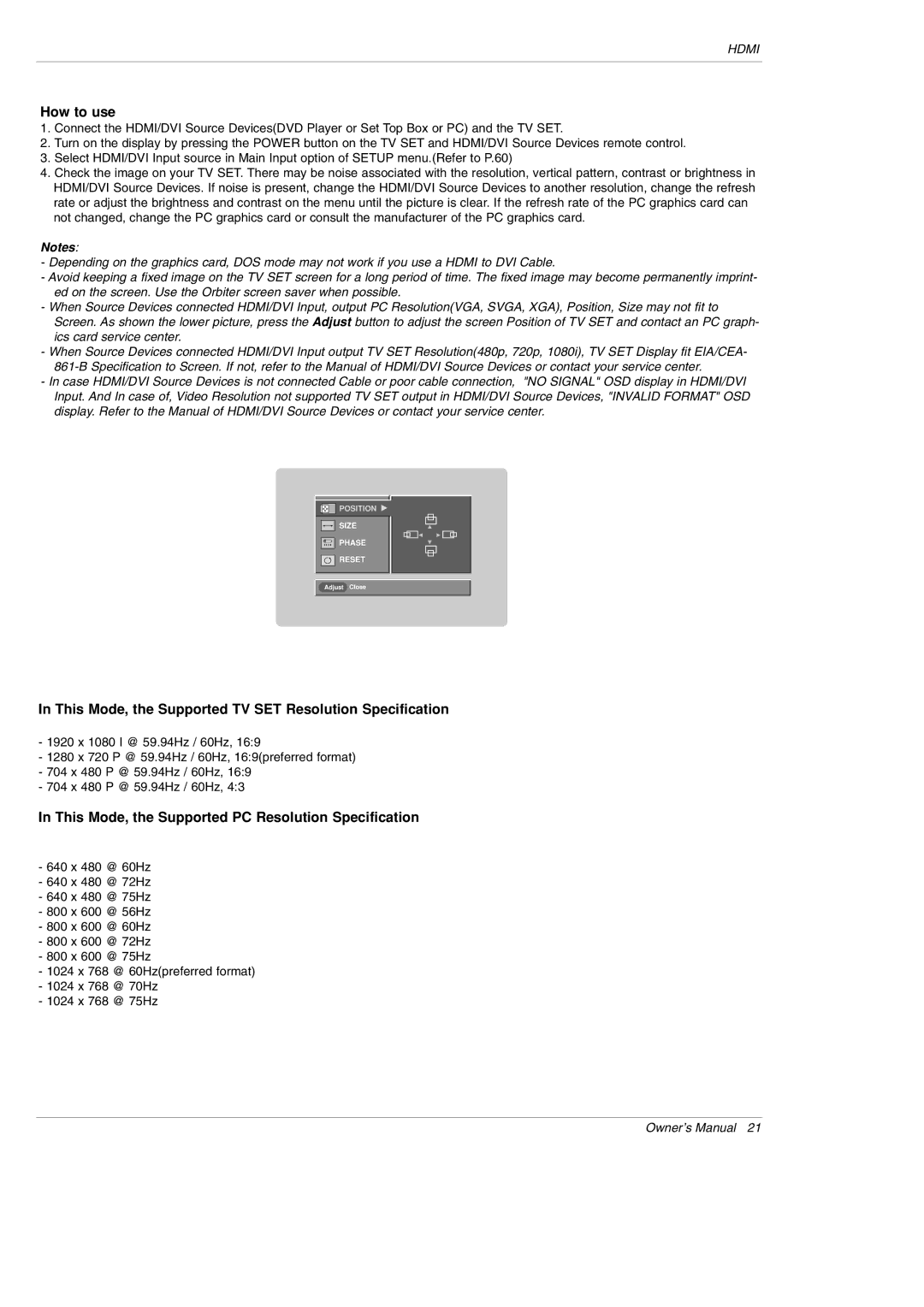DU-42PY10X specifications
The LG Electronics DU-42PY10X is a remarkable plasma display offering that captures the attention of both casual viewers and home theater enthusiasts alike. This model stands out in the realm of large-format screens, boasting a 42-inch display that delivers stunning visuals and robust performance.One of the most notable features of the DU-42PY10X is its impressive resolution. The screen provides a resolution of 1024 x 768 pixels, ensuring that images are sharp and clear. The rich colors and deep blacks rendered by the plasma technology allow for a viewing experience that is both immersive and engaging. The deep contrast ratios contribute to the overall picture quality, making movies, sports, and video games come alive with vibrant visuals.
LG’s dedication to audio quality is also evident in the DU-42PY10X. The display is equipped with built-in speakers that deliver commendable sound performance. This feature allows users to enjoy an all-in-one entertainment solution without the need for additional speakers or a complex sound system.
When it comes to connectivity, the DU-42PY10X excels with its range of input options. Users will find multiple HDMI ports, component inputs, and composite video connections, allowing for easy integration of various devices, such as Blu-ray players, gaming consoles, and streaming devices. This versatility ensures that the plasma display can serve as the central hub for all home entertainment needs.
Additionally, the DU-42PY10X is designed with energy efficiency in mind. Utilizing plasma technology, the display offers a more energy-efficient alternative compared to traditional CRT televisions. This is an important consideration for those who are mindful of their energy consumption and environmental impact.
The sleek and modern design of the DU-42PY10X enhances its appeal, making it a stylish addition to any living room or game room. With its thin bezel and elegant finish, the television fits seamlessly into various decor styles while maximizing screen real estate.
Overall, the LG Electronics DU-42PY10X represents an excellent combination of technological advancements and user-friendly features. Its superior picture quality, diverse connectivity options, and thoughtful design make it a worthy choice for anyone looking to elevate their viewing experience.