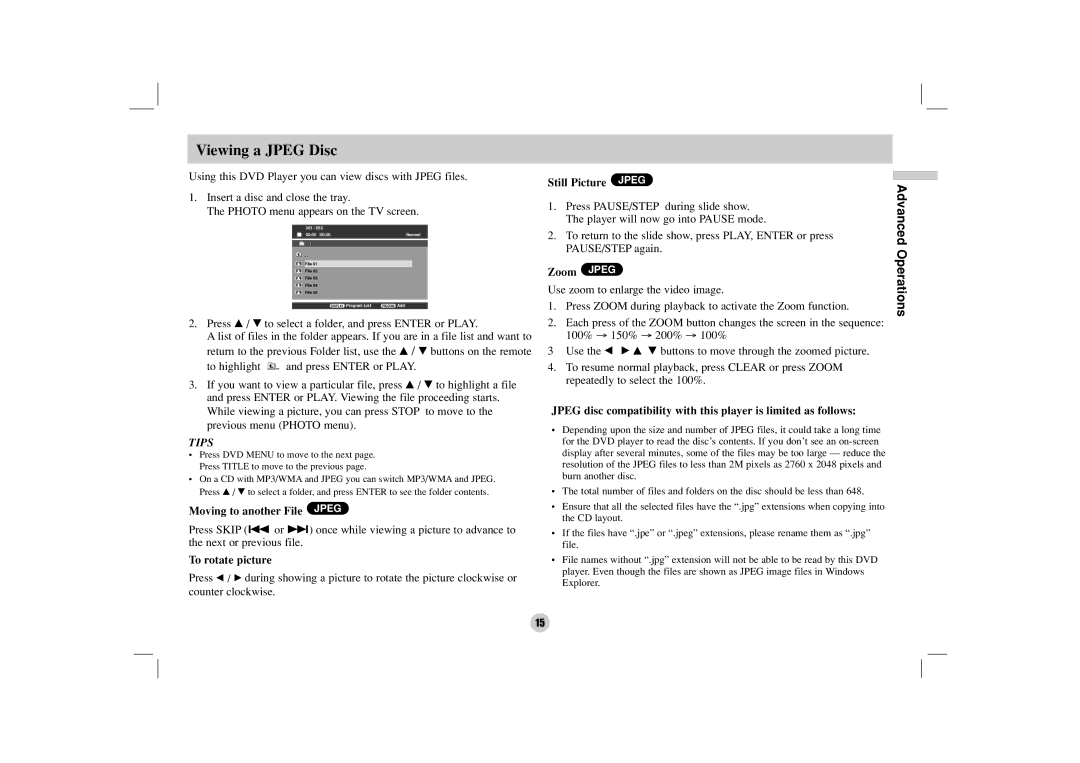Viewing a JPEG Disc
Using this DVD Player you can view discs with JPEG files.
1.Insert a disc and close the tray.
The PHOTO menu appears on the TV screen.
001 / 052 |
|
| |||
|
| 00:00 /00:00 | Normal | ||
|
|
|
|
|
|
|
|
|
|
|
|
|
|
|
|
|
|
|
|
| File 01 |
|
|
|
|
|
|
| |
|
|
| File 02 |
|
|
|
|
| File 03 |
|
|
|
|
| File 04 |
|
|
|
|
| File 05 |
|
|
|
|
|
|
|
|
|
|
|
|
| |
|
|
| DISPLAY Program List | PROGRAM Add | |
2.Press v / V to select a folder, and press ENTER or PLAY.
A list of files in the folder appears. If you are in a file list and want to return to the previous Folder list, use the v / V buttons on the remote
to highlight ![]() and press ENTER or PLAY.
and press ENTER or PLAY.
3.If you want to view a particular file, press v / V to highlight a file and press ENTER or PLAY. Viewing the file proceeding starts. While viewing a picture, you can press STOP to move to the previous menu (PHOTO menu).
TIPS
•Press DVD MENU to move to the next page. Press TITLE to move to the previous page.
•On a CD with MP3/WMA and JPEG you can switch MP3/WMA and JPEG. Press v / V to select a folder, and press ENTER to see the folder contents.
Moving to another File JPEG
Press SKIP (. or >) once while viewing a picture to advance to the next or previous file.
To rotate picture
Press b / B during showing a picture to rotate the picture clockwise or counter clockwise.
Still Picture JPEG
1.Press PAUSE/STEP during slide show. The player will now go into PAUSE mode.
2.To return to the slide show, press PLAY, ENTER or press PAUSE/STEP again.
Zoom JPEG
Use zoom to enlarge the video image.
1.Press ZOOM during playback to activate the Zoom function.
2.Each press of the ZOOM button changes the screen in the sequence: 100% → 150% → 200% → 100%
3 Use the b B v V buttons to move through the zoomed picture.
4.To resume normal playback, press CLEAR or press ZOOM repeatedly to select the 100%.
JPEG disc compatibility with this player is limited as follows:
•Depending upon the size and number of JPEG files, it could take a long time for the DVD player to read the disc’s contents. If you don’t see an
•The total number of files and folders on the disc should be less than 648.
•Ensure that all the selected files have the “.jpg” extensions when copying into the CD layout.
•If the files have “.jpe” or “.jpeg” extensions, please rename them as “.jpg” file.
•File names without “.jpg” extension will not be able to be read by this DVD player. Even though the files are shown as JPEG image files in Windows Explorer.
Advanced Operations
15