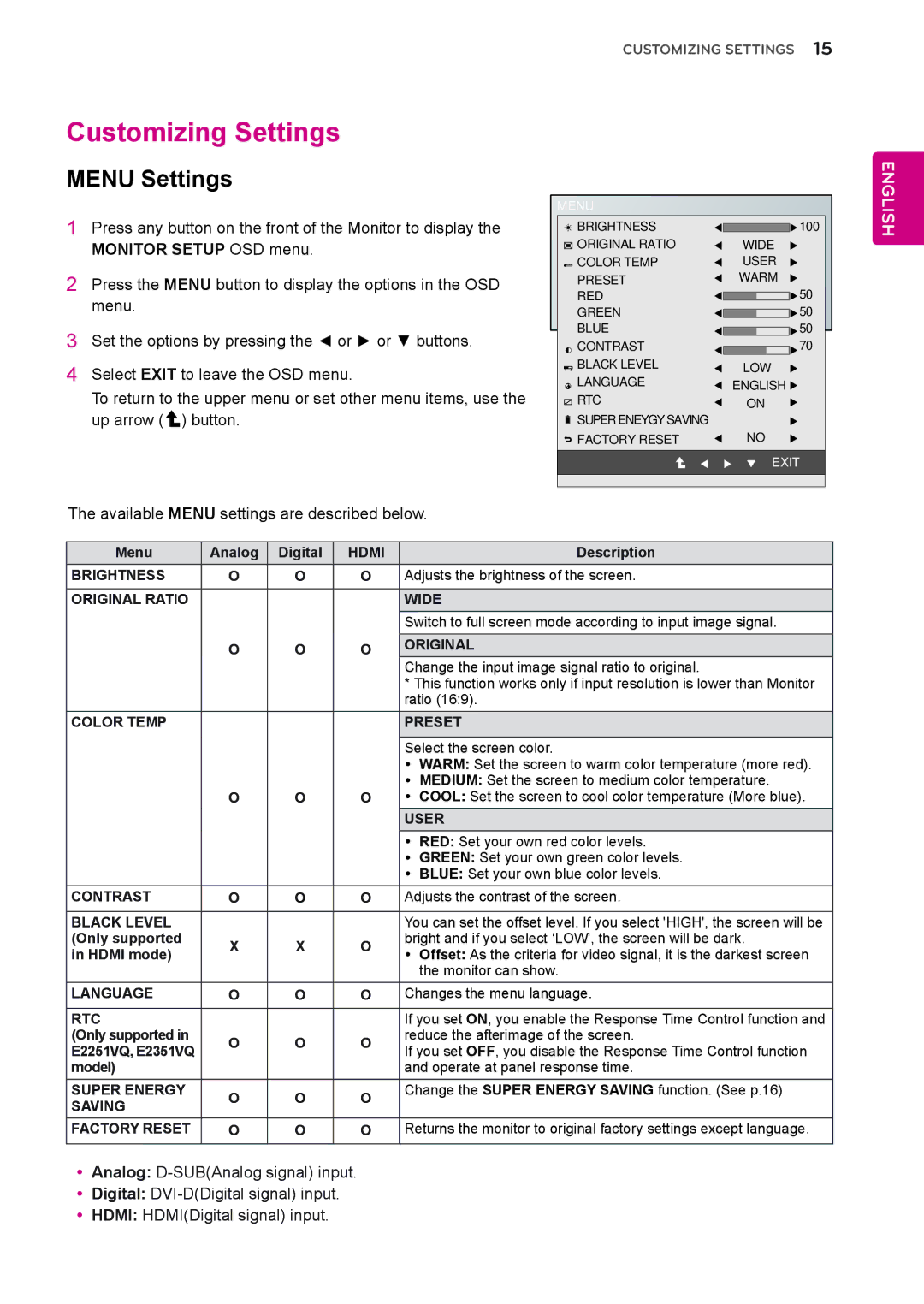E2251C, E2351TC, E1951C, E2051C specifications
LG Electronics has consistently made a significant mark in the realm of display technology, and its lineup of monitors, including the E2051C, E2351TC, E1951C, and E2251C, are testament to this legacy. Designed for a variety of needs, these monitors combine state-of-the-art features, sleek design, and excellent functionality.The LG E2051C is a 20-inch monitor that provides a resolution of 1600x900 pixels. Its compact size makes it an ideal choice for both home and office use. The monitor is equipped with LG's Color Navigator technology, which enhances the accuracy of color reproduction, making it perfect for graphic designers and photographers. Additionally, the E2051C features a fast response time of 5ms, minimizing motion blur during fast-paced scenes, crucial for gamers and movie enthusiasts.
Moving to the E2351TC, this 23-inch monitor offers a full HD resolution of 1920x1080 pixels. One of its standout features is the touch-screen capability, allowing for enhanced interactivity and ease of use in various applications, from presentations to design work. The model also integrates LG's IPS technology, which delivers wider viewing angles and improved color consistency, making it suitable for collaborative environments.
The E1951C is another excellent option within this range, featuring a 19-inch display with a 1366x768 pixel resolution. This model is particularly energy-efficient, complying with Energy Star standards, making it a cost-effective choice for long hours of use. Its slim profile not only enhances desk aesthetics but also saves valuable workspace.
Finally, the E2251C stands out with its 22-inch screen and full HD resolution. With features similar to the E2351TC, it incorporates a variety of connectivity options, including HDMI and VGA, allowing it to connect seamlessly with various devices. The E2251C also boasts a sleek, modern design with ultra-thin bezels that reduce distractions, enabling a more immersive viewing experience.
In summary, LG Electronics has crafted a versatile series of monitors with the E2051C, E2351TC, E1951C, and E2251C. Each model is tailored for specific user needs, incorporating advanced technologies like IPS, Color Navigator, and touch-screen capabilities. Whether for home, office, or multimedia applications, these monitors provide exceptional performance and visual clarity, reinforcing LG's commitment to innovation in display technology.