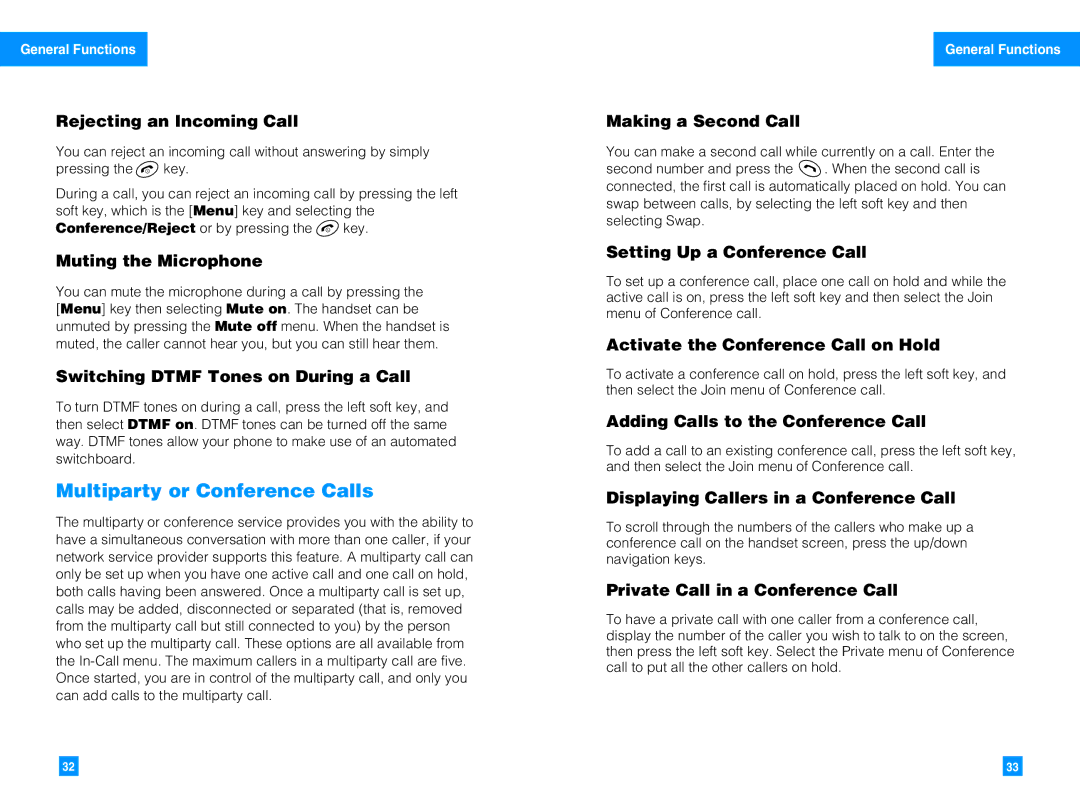G4010 specifications
The LG Electronics G4010 is a remarkable combination of innovation and functionality, showcasing the brand's commitment to providing high-quality mobile communication devices. This compact flip phone, designed for users who appreciate practicality and style, boasts a sleek design and a range of impressive features that cater to everyday communication needs.The G4010 is equipped with a 2.0-inch TFT display that provides vibrant colors and clear visibility, making it easy to use in various lighting conditions. The user interface is intuitive, allowing for seamless navigation through menus and applications. The phone's compact size makes it highly portable, fitting comfortably into pockets and bags, which is ideal for users on the go.
One of the standout features of the LG G4010 is its robust call quality. The device utilizes advanced noise cancellation technology that minimizes background noise, ensuring crystal-clear voice communication. This feature is particularly beneficial in crowded environments or while traveling.
Photography enthusiasts will appreciate the built-in 1.3-megapixel camera, which enables users to capture moments with reasonable clarity. The camera includes features such as a zoom function and a variety of scene modes, allowing for creative shots. Moreover, the G4010 supports multimedia messaging, enabling users to share photos and videos easily with friends and family.
In terms of connectivity, the LG G4010 offers essential options, including Bluetooth technology, which allows for wireless connections to compatible devices such as headphones and speakers. This feature enhances the overall user experience, providing convenience for music lovers and those who require hands-free communication.
Battery life is another area where the LG G4010 excels. With a long-lasting battery, users can rely on the device for all-day use without frequent recharging. This aspect is especially important for users who rely heavily on their phones for calls, messaging, and other essential functions.
Overall, the LG Electronics G4010 is a versatile and practical mobile device that caters to the needs of a diverse range of users. Its combination of stylish design, user-friendly features, and reliable performance makes it an excellent choice for those looking for a dependable flip phone. Whether for personal use or as a secondary device, the G4010 stands out as a testament to LG's dedication to quality and innovation in the mobile market.