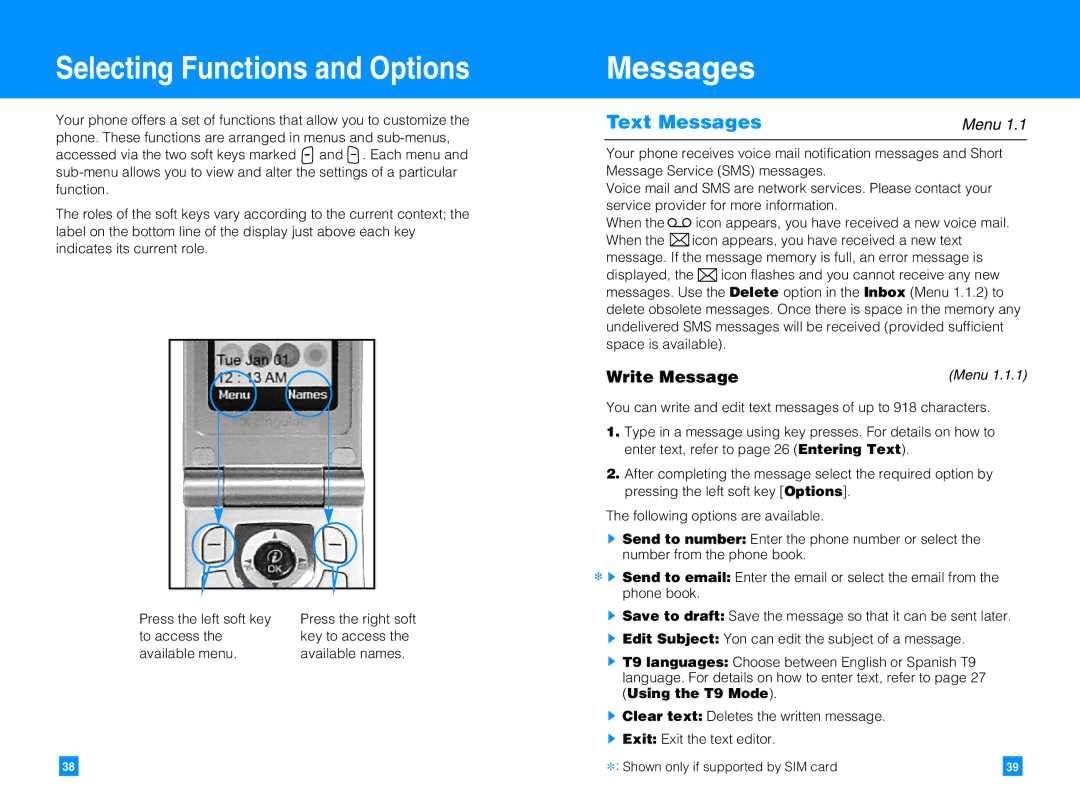Selecting Functions and Options
Your phone offers a set of functions that allow you to customize the phone. These functions are arranged in menus and ![]() and
and ![]() . Each menu and
. Each menu and
The roles of the soft keys vary according to the current context; the label on the bottom line of the display just above each key indicates its current role.
Press the left soft key | Press the right soft |
to access the | key to access the |
available menu. | available names. |
38
Messages
Text Messages | Menu 1.1 |
Your phone receives voice mail notification messages and Short Message Service (SMS) messages.
Voice mail and SMS are network services. Please contact your service provider for more information.
When the![]() icon appears, you have received a new voice mail.
icon appears, you have received a new voice mail.
When the ![]() icon appears, you have received a new text message. If the message memory is full, an error message is
icon appears, you have received a new text message. If the message memory is full, an error message is
displayed, the ![]() icon flashes and you cannot receive any new messages. Use the Delete option in the Inbox (Menu 1.1.2) to delete obsolete messages. Once there is space in the memory any undelivered SMS messages will be received (provided sufficient space is available).
icon flashes and you cannot receive any new messages. Use the Delete option in the Inbox (Menu 1.1.2) to delete obsolete messages. Once there is space in the memory any undelivered SMS messages will be received (provided sufficient space is available).
Write Message | (Menu 1.1.1) |
You can write and edit text messages of up to 918 characters.
1.Type in a message using key presses. For details on how to enter text, refer to page 26 (Entering Text).
2.After completing the message select the required option by pressing the left soft key [Options].
The following options are available.
]Send to number: Enter the phone number or select the number from the phone book.
* ] Send to email: Enter the email or select the email from the phone book.
]Save to draft: Save the message so that it can be sent later.
]Edit Subject: Yon can edit the subject of a message.
]T9 languages: Choose between English or Spanish T9 language. For details on how to enter text, refer to page 27 (Using the T9 Mode).
]Clear text: Deletes the written message.
]Exit: Exit the text editor.
39