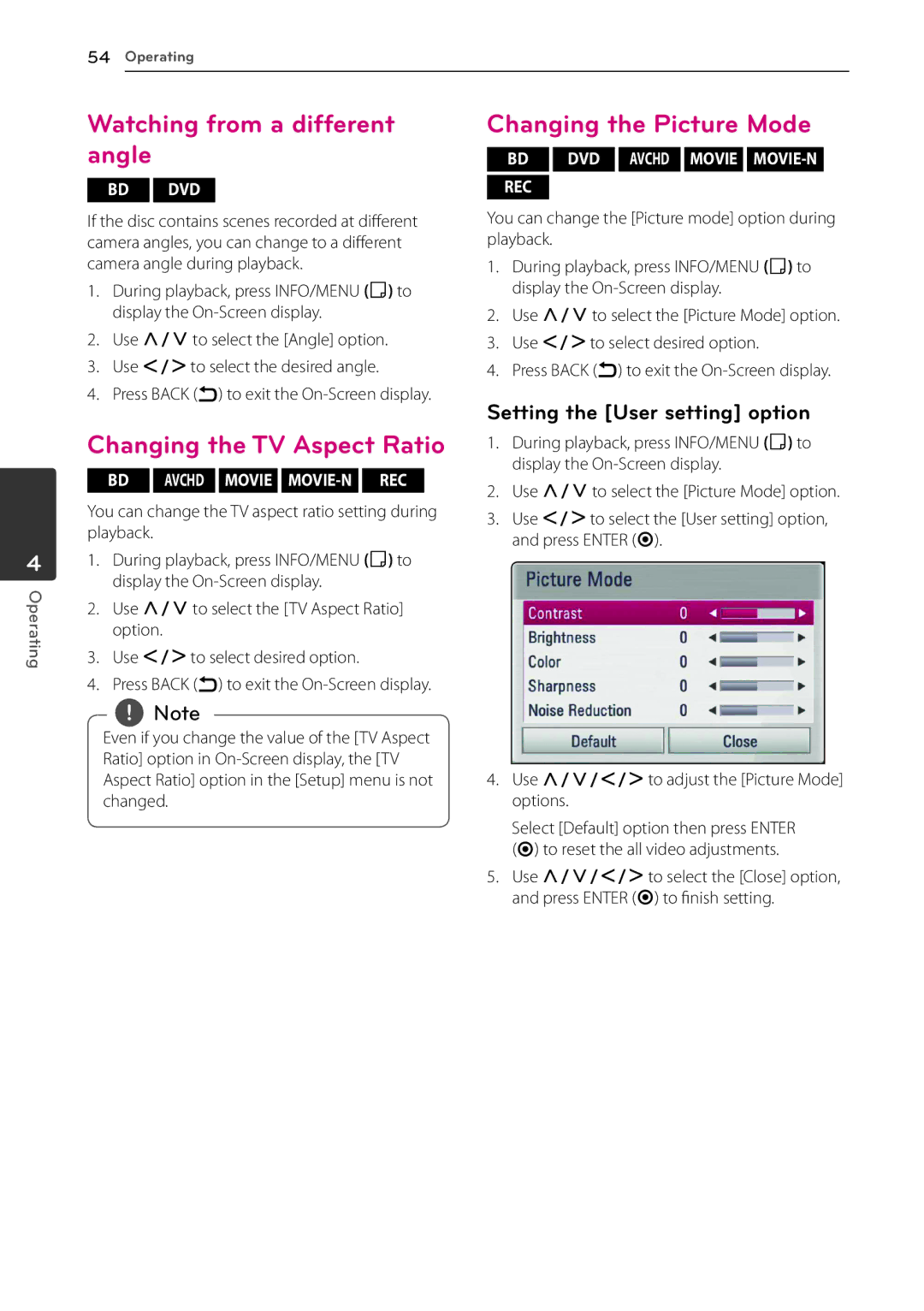Blu-ray Disc/DVD Player with built-in HDD & HD Tuner
Safety Information
Instructions in the literature accompanying the product
Disposal of your old appliance
Safety way to remove the battery or
Battery from the equipment Remove
RF Radiation Exposure Statement
Blue NEUTRAL, Brown Live As
Important Notice for TV colour system
Table of Contents
Audio Output Specifications
Searching online content
Displaying content information on
Video Output Resolution
Playable discs and symbols used in this manual
Logo Symbol Description
Introduction
About the 7 symbol display Compatibility notes
Playable Codec format Divx 3.11, DIVX4, DIVX5, DIVX6
File compatibility
Overall
Recommended size
LG AV Remote
Regional Code
System Requirements
Yy Avchd format discs need to be finalized
Remote control
Battery Installation
Connect the supplied power cord
IStop I Power USB Port
AC in connector
Main Unit
Connections to Your
Antenna connection to your TV and this unit
Rear of this unit
Hdmi Connection
Additional Information for Hdmi
Connecting to an Amplifier
Resolution Setting
About Digital Multi-channel sound
Rear of this unit Hdmi Cable Optical Cable
Connecting to an Amplifier via Hdmi Output
Connecting to an Amplifier via Digital Audio Output
AmpliAmplifier/Receiverer/Receiver
Wired network connection
Router
Rear of the unit
Preparation
Wired Network Setup
Select OK and press Enter b to apply network settings
If you select Test and press Enter
Wireless network connection
Wireless Network Setup
Dlna certified servers Access Point or Wireless Router
Gateway and DNS Server using W/S
Player scans all available access points or
As a list. Use W/Sto select an access point or
Network settings
Router or modem. After connecting the player
Yy Many network connection problems during
Set up can often be fixed by re-setting
To the home network, quickly power off
Playback content in the USB device
USB device connection
Yy Files over 4GB are supported with Ntfs format
Channel Setting
Auto Set UP
Language Setting
Time Setting
Home Menu Overview
Settings
Adjust the Setup Settings
Basic button operations
Settings for Digital TV
Scanning programmes automatically Auto Tuning
Setting the DTV Lock
Editing Programme List Channel Edit
Setting the Timeshift
Adjusting DTV Rating
Setting the antenna power
Unlock
DTV Menu
Display Menu
Resolution
1080p Display Mode
TV Aspect Ratio
Language Menu
Sampling Freq Digital Audio Output
Audio Menu
Hdmi / Digital Output
DRC Dynamic Range Control
DTS Neo6
Password
Lock Menu
DTV Lock
Network Menu
Others Menu
DivX VOD Initialize
Network Play
Software
Auto Power Off
Disclaimer Notice
Functions
Using the Digital TV
Setting favourite programmes
Viewing the Digital TV
Selecting DTV audio language
Selecting DTV subtitle language
What is Freeview PLAYBACK?
Using the Mheg Viewing Mheg
Timer Recording with Program Guide
To change date
Using the timeshift function Manually Automatically
Dual Programme Recording
Normal Recording
Stop Recording
Timer Recording Manual
Timer Recording EPG
Yy Timer recording is not available on a USB device
Instant Timer Recording
Canceling a timer recording
Editing a timer recording
Yy You cannot record radio or blocked channels
General Playback
Playing Discs
Playing the recorded titles
Using the disc menu
Resume playback
Searching the recorded titles
Sorting the recorded titles
Playing content contained
Internal hard disk drive
Clear Clear all entered characters
Playing Blu-ray 3D disc
3D available Blu-ray 3D Discs
Advanced Playback
Repeat Playback
BDs/DVDs
Method
Changing content list view
Repeating a specific portion
Press red R coloured button repeatedly
Selecting a subtitle file
Viewing content information
Last Scene Memory
Yy This function may not work depending on the disc
Displaying content information on-screen
Select an option using W/S
On-Screen display
Selecting a subtitle language
Playing from selected time
Hearing different audio
Yy This function is not accurate in recordings
Angle
Setting the User setting option
Watching from a different
Changing the TV Aspect Ratio
Copy on the menu, and press Enter b
Copying
Copying files/folders to the internal hard disk drive
Option
Operating
Option
Use W/S/A/Dto select Start, and press Enter b
Deleting a files/folders
Naming a file/folder
Yy It is unable to do delete during the recording
Enjoying BD-LIVE
Playing a file on a network server
Insert a BD-ROM with BD-LIVE
Wi-Fi Direct Connection
Connecting to a Wi-Fi Direct certified device
Devices
Connecting to a Wi-Fi available
Wi-Fi Direct device using W/S, and press
Select a server that shared from the connected
To navigate the server
Wi-Fi device using W/S, and press Enter b
VR discs
Contained on a disc/HDD/USB device
What is CPRM?
Changing subtitle code
To stop a slide show
Viewing a photo
To play a slide show
To pause a slide show
Photo location Available Device
Options while viewing a photo
Listening to music during a slide show
Disc, USB, HDD Dlna server
Listening to music
Audio CD Recording
Be responsible Respect copyrights
Blu-ray Disc/DVD/Video file
Audio CD
Music file
Yy Supported audio file extensions mp3, wma, m4a
Using the Music Library
Adding an audio file to your playlist
Deleting an audio file from your playlist
Using the Premium
Using the Photo Library
Managing my Apps
Using the LG Apps
Signing
Move an application
Searching online content
Symptom Cause & Solution
Troubleshooting
Symptoms Cause & Solution
General
Sound
Network
Recording
Customer Support
Open source software notice
Controlling a TV with the Supplied Remote Control
By pressing You can
Manufacturer Code Number
Area Code List
Choose an area code from this list
Area Code
Language code List
Language Code
Trademarks Licenses
Java is a trademark of Oracle and/or its affiliates
Gracenote End User License Agreement
Gracenote, Inc
Cinavia Notice
Network Software Update
Network update notification
Option
Software Update
Installing Nero MediaHome 4 Essentials
MediaHome
Essentials
Sharing files and folders
Audio Output Specifications
About the internal
Hard disk drive
Resolution
Video Output Resolution
When the non-copy protected media is playing back
Hdmi OUT connection
Bus Power Supply USB DC 5 V 0500 mA
Specifications
Compatible with 802.11b/g Wi-Fi networks
P-p, Optical jack x
Maintenance
Handling the Unit
Important Information Relating to Network Services
Guarantee
Technology with the human touch