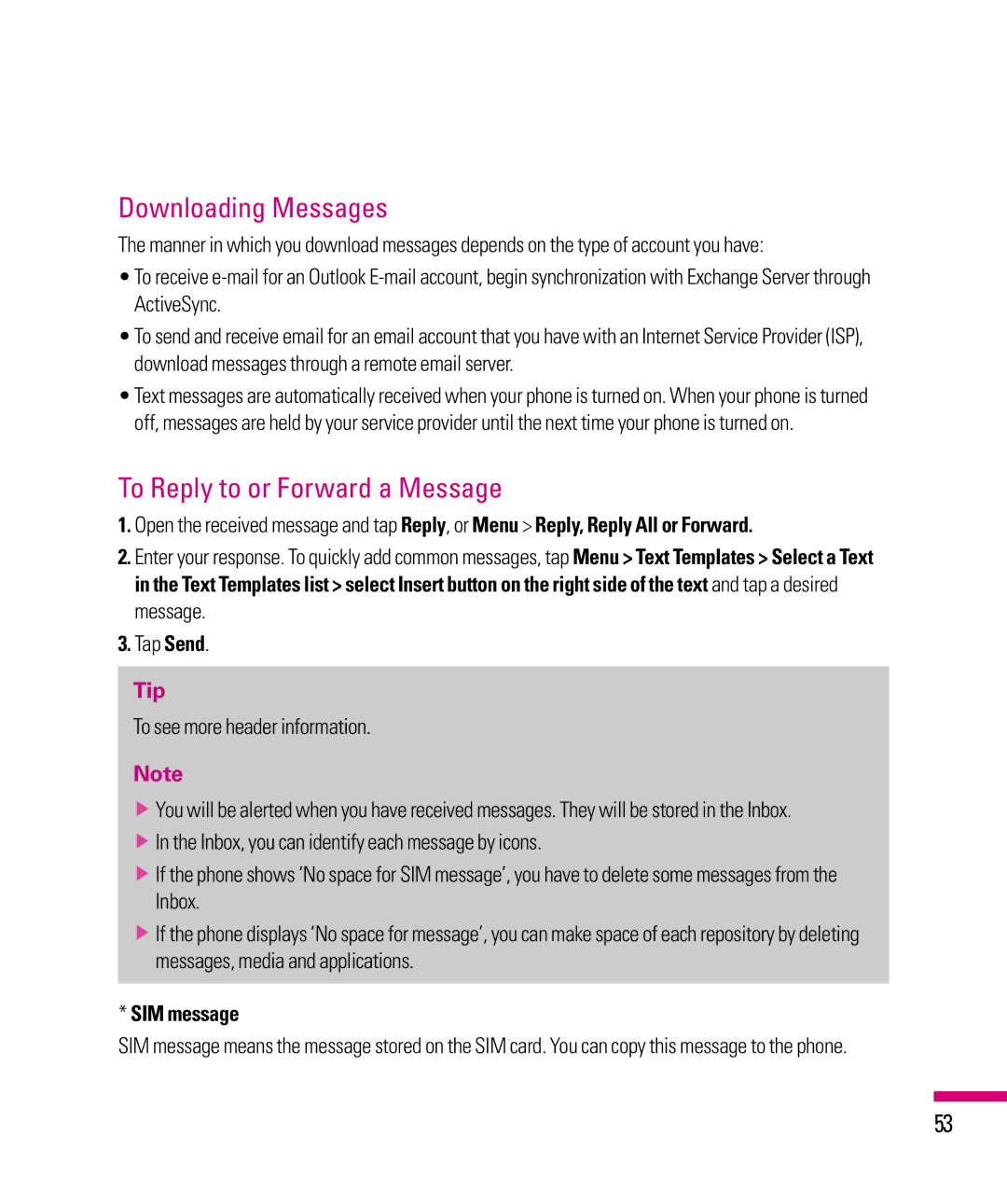User Guide
Bluetooth QD ID B015810
User Guide
Contents
Using the LG Menu Indicators
Contents
Tip calculator Using your Stopwatch Wireless Manager
Navigation Sensor Task Manager Voice command
Accessories 103 Safety Guidelines 104
Introduction
Always store your phone away from heat
Safety Instructions
Important Information
Before You Start
Safety Information
For Your Safety
Memory card information and care
Body-worn Operation
FCC RF Exposure Information
Vehicle Mounted External Antenna optional, if available
Avoiding damage to your hearing
Battery Disposal
FCC Part 15 Class B Compliance
Adapter Charger Cautions
Part 15.105 statement
Part 15.21 statement
After searching on FCC ID BEJGW825
Age and health
For Your Safety
Answers incoming calls
Phone Components
Press this key to activate camera
How to hold your LG IQTM/MC
LG IQTM/MC Features
Touch Key Guidelines
LG S-class UI Tutorial
How to change the screen
LG home screen
Installing the SIM card
Installing the SIM Card and Battery
To insert the SIM card
Installing the battery
Charging the Battery
Charging Mode
How to Use a MicroSD Memory Card Optional
Disconnecting the Charger
MicroSD memory card
Lift the plastic cover which protects the microSD slot
How to insert a microSD memory card
Top of Device
Go to sleep mode
Turn the Device On
Turn the LG IQTM/MC on/off
Tap Start Settings System Screen
Volume keys
Calibrate the touch screen
Themes & Wallpapers Change the phone theme or wallpaper
Taking a look at LG IQTM/MC’s home screen
Using the Multitasking function
Using the LG Menu
Icon Description
Indicators
Icon Description
Customizing the LGIdles screen
Changing the Language
Using the Start Menu
Tap Settings System menu
Editing the Today Screen
Page
You can also make international or emergency calls
Call
Make a call
Making a Call from your phone
Making a Call from History
Making a Call from your contacts
Answering and rejecting a call
In-call options
Searching for a contact
Overview of Contacts
Adding a new contact
To Change Contact Information
To Create a Contact
Tap LG Menu LG Contacts in the Communication tab
To Copy a SIM Contact to Handset
To Find a Contact
Page
Page
Entering texts
Using text input method
To keep typing in the upper characters
Entering Text on your device using the Keypad
Full Qwerty
Full QWERTYDefault mode
Caps key
Accessing symbols
Accessing numbers
Half Qwerty
Entering the text with XT9 mode
Email Tap the LG Menu Email in Communication tab
Set up a Personal Email
Your Windows powered smartphone can connect to
About Email
Send an Email
Set up Corporate Wireless Email
Managing Messages
Messaging
To Reply to or Forward a Message
Downloading Messages
SIM message
Sort by Sort the song or list by name or date
Before You Get Started
Adding Music to your Handset
Adding Music to your Handset
Choose the destination location for the media files
Transferring Music using Windows Media Player
Transferring a Playlist to the handset
Page
Using your Alarm Tap LG Menu Applications Alarm
Weather Tap LG Menu Weather in the Applications tab
Page
Wireless Manager
Configuring Wi-Fi Connection Settings
Settings tab
Using the Screen Outputs Tap LG Menu Settings Screen Output
Settings
Using Bluetooth Tap LG Menu Settings Bluetooth
Accessories
TTY Mode Tele Type Writer
Connecting TTY Equipment and a Terminal
Camera menu
Before taking a picture
After taking a photo
Before taking records
After recording the video clip
Photo Album Tap LG Menu Multimedia Photo Album
Video
My Multimedia Tap LG Menu Multimedia My Multimedia
File Type File Extensions
Image
FM Radio Tap LG Menu FM Radio in Multimedia tab
To Copy a Picture or Video Clip to Your device
FM Radio
Navigation Sensor Tap LG Menu Settings Navigation Sensor
Tap Start Settings Sounds & Notifications
To Set Sound & Notifications on Actions
Tap Start Task Manager
Voice command
Tap Start Settings Personal Voice Command
Task Manager
Message options
Voice Command Settings
Calendar options
Media options
Tap Connect in the bottom line
Internet Sharing
With ActiveSync, you can
Activesync
Set up synchronization in Windows Device Center
Setting up Windows Vista
Use Windows Device Center
Setting up Windows XP
Device
Synchronizing Information
Synchronizing Outlook information
Location New state
To synchronize directly with Exchange Server
To start and stop synchronization
To synchronize with a PC via Bluetooth
Synchronizing via Bluetooth
Tap Finish
Click Set up Sync
Change Media synchronization settings
Synchronizing Music, Video, and Pictures
Button
Screen
Only Sound options are available for the Button tab
Proximity Sensor
Sensors Tap LG Menu Sensors in the Settings tab
Accelerometer Sensor
Auto Luminous Control Sensor
Sign
Change Status
Switching between Communities
Contact List
Conversations
Excel Mobile
Unsupported features in Excel Mobile
Office Mobile Tap Start Menu Office Mobile
Page
Word Mobile
PowerPoint Mobile
OneNote Mobile Mobile Zip
To navigate menus
To view mobile zip
Sort By Toolbar Menu
To extract Archive/Archives
To Add Files/Folder to zip archive
To Rename an Item or Archive
To Open an Archive from File Explorer
To Copy or Move an Item or Archive
To Next Folder Shortcuts
To Associate Mobile Zip with other files
Tap Start Settings System Clear Storage
Reset the Device
To perform a soft reset
To perform a hard reset
102
Accessories
Exposure to Radio Frequency Signal
TIA Safety Information
Driving
Antenna Care
Phone Operation
Tips on Efficient Operation
Health Care Facilities
Pacemakers
Hearing Aids
Other Medical Devices
Potentially Explosive Atmosphere
Vehicles
Posted Facilities
Aircraft
Charger and Adapter Safety
Safety Information
Charger and adapter are intended for indoor use only
Explosion, Shock, and Fire Hazards
Battery Information and Care
Do not paint your phone
General Notice
Do wireless phones pose a health hazard?
FDA Consumer Update
112
What kinds of phones are the subjects of this update?
What are the results of the research done already?
114
115
116
What about children using wireless phones?
Federal Communications Commission FCC
Where can I find additional information?
118
Driver Safety Tips
119
Guide de lutilisateur
Contenus
Utilisation du menu LG Indicateurs
Contenus
Utilisation de TTY
Rétroaction tactile
Accessoires 107 Directives de sécurité 108
Introduction
Rangez toujours lappareil loin de la chaleur
Renseignements importants
Avant de commencer
Directives de sécurité
Consignes de sécurité
Pour votre sécurité
Page
Ne démontez pas et ne modifiez pas la carte mémoire
Utilisation comme appareil portatif
Mises en garde au sujet de ladaptateur chargeur
Élimination des batteries usées
Mises en garde au sujet de la batterie
Énoncé de la partie
Évitez dendommager votre ouïe
Renseignements sur le débit d’absorption spécifique
Page
Aux appels entrants
Composantes
Comment tenir votre LG IQTM/MC
Caractéristiques du LG IQTM/MC
Directives pour touches tactiles
Tutoriel sur l’interface utilisateur du LG S-class
Comment modifier l’écran d’accueil
Écran d’accueil LG
Installation de la carte SIM
Installation de la carte SIM et de la batterie
Pour insérer la carte SIM
Chargement de la batterie
Installation de la batterie
Mise EN Garde
Mode de charge
Utilisation dune carte mémoire MicroSD en option
Débranchement du chargeur
Carte mémoire MicroSD
Insertion dune carte mémoire MicroSD
Dessus du téléphone
Passer au mode de veille
Mettre lappareil sous tension
Mettre le LG IQTM/MC sous/hors tension
Étalonnage de lécran tactile
Touches de volume
Pendant un appel volume de lécouteur
Pendant la lecture dune piste volume de lecture
Vue de lécran daccueil du LG IQTM/MC
Utilisation de la fonction multitâche
Utilisation du menu LG
Icône Description
Indicateurs
Icône Description
Inactifs LG
Personnalisation des écrans inactifs LG
Modification de lécran Aujourdhui
Utilisation du menu Démarrer
Changement de langue
Remarque
Journal des appels Menu LG Jrnal dapp., onglet Communication
Appel
Établissement dun appel à partir de lhistorique
Faire un appel
Établissement dun appel à partir de votre téléphone
Établissement dun appel à partir de vos contacts
Options pendant un appel
Contacts Menu LG LG Contacts, onglet Communication
Aperçu des contacts
Recherche d’un contact
Ajout d’un contact
Pour modifier les renseignements sur un contact
Pour créer un contact
Appuyez sur Menu LG LG Contacts, dans longlet Communication
Pour copier un contact dune carte SIM sur le téléphone
Pour rechercher un contact
Page
Avertissement
Utilisation de la méthode de saisie de texte
Saisie de texte
Appuyez une fois sur cette touche pour utiliser
Saisie de texte sur votre appareil au moyen du clavier
Qwerty intégral mode par défaut
Saisie de texte sur votre appareil en mode portrait
Accès aux chiffres
Accès aux symboles
Qwerty intégral
Demi Qwerty
Saisie du texte en mode XT9
Courriel Menu LG Courriel, onglet Communication
Configurer un courriel personnel
Appuyez sur Configurer messagerie dans le menu Courriel
Propos des courriels
Envoyer un courriel
Configurer un courriel sans fil professionnel
Gestion des messages
Messagerie
Pour répondre à un message ou pour transférer un message
Téléchargement de messages
Appuyez sur Envoyer
Message SIM
Pour afficher dautres informations den-tête
Page
Carte microSD Un câble USB La carte MicroSD est facultative
Ajout de musique à votre combiné
Avant de commencer
Ajout de musique à votre combiné
Choisissez la destination des fichiers
Transfert de musique au moyen de Windows Media Player
Transfert d’une liste d’écoute vers le combiné
Remarque
Utilisation de lalarme Menu LG Applications Alarme
Météo Menu LG Météo, onglet Applications
Onglet Communications
Page
Le nouveau réseau détecté apparaît dans une fenêtre
Appuyez sur Démarrer Réglages Connexions Wi-Fi
Configuration des paramètres de connexion Wi-Fi
Réglages téléphone
Modification des réglages du téléphone Menu LG Réglages
’écran d’accueil de l’onglet Réglages
Utilisation de Bluetooth Menu LG Réglages Bluetooth
Réglages
Accessoires
Utilisation de TTY Menu LG Réglages TTY
Mode ATS appareil téléscripteur
ATS et écoute
Branchement de lappareil téléscripteur et dun terminal
Entièrement ATS
ATS et parole
Du téléphone jusqu’à l’affichage du menu Appareil photo
Avant de prendre une photo
Après la prise dune photo
Avant denregistrer une vidéo
Après lenregistrement de la vidéo
Type de fichier Extensions de fichier
Album photos Menu LG Multimédia Album photos
Appuyez pour choisir parmi les options
Mon multimédia Menu LG Multimédia Mon multimédia
Téléphone
Pour copier une image ou une vidéo sur votre téléphone
Radio FM Menu LG Radio FM, onglet Multimédia
Radio FM
Appuyez sur Démarrer Réglages Sons et notifications
Pour définir les sons et notifications associés aux actions
Appuyez sur Démarrer Gestionnaire des tâches
Commande vocale
Appuyez sur Démarrer Réglages Personnel Commande vocale
Gestionnaire des tâches
Partage Internet
Paramètres de commande vocale
Raccordez le câble USB à lordinateur
Réglez loption Connexion PC à USB ou Bluetooth PAN
Appuyez sur Démarrer Partage Internet
Configuration pour Windows Vista
Remarque
Utilisation du Gestionnaire pour appareils Windows
Configuration pour Windows XP
Synchronisation des informations
figurent maintenant aussi sur le PC2
Synchronisation des informations de Outlook
Lieu Résultat
figurent maintenant aussi sur le PC1
Pour démarrer ou arrêter la synchronisation
Page
Synchronisation de fichiers de musique, vidéo et images
Synchronisation par liaison Bluetooth
Modification des paramètres de synchronisation multimédia
Cliquez sur Configurer la synchronisation
Écran
Bouton
Capteurs Menu LG Capteurs, onglet Réglages
Capteur accéléromètre
Capteur de contrôle lumineux automatique
Capteur de proximité
Appuyez sur Ouvrir session
Windows Live Messenger
Ouvrir session
Sélectionnez la communauté
Changement détat
Passer dune communauté à une autre
Liste de contacts
Conversations
Office Mobile Menu Démarrer Office Mobile
Fonctions non prises en charge dans Excel Mobile
Page
PowerPoint Mobile
Word Mobile
Pour voir Mobile Zip
Mobile Zip comporte quatre types de menus
Naviguer dans les menus
Tri par le menu de la Barre d’outils
Extraire les fichiers d’une archive
Ajouter des fichiers/dossiers à une archive
Renommer un élément ou une archive
Ouvrir une archive à partir de l’Explorateur de fichiers
Copier ou Déplacer un Élément ou une Archive
Ajouter l’archive au dossier suivant, Copier, Déplacer
Associer Mobile Zip à d’autres fichiers
Mettez lappareil sous tension
Réinitialisation de lappareil
Pour exécuter une réinitialisation à chaud
Pour exécuter une réinitialisation à froid
106
Accessoires
Ansi C95.1 Ncrp Report 86 Icnirp
Consignes de sécurité de la TIA
Exposition aux signaux de radiofréquence
Entretien de lantenne
Appareils électroniques
Utilisation de lappareil
Conseils pour un fonctionnement efficace
Conduite automobile
Établissements de soins de santé
Stimulateurs cardiaques
Prothèses auditives
Autres appareils médicaux
Zone avec risque de déflagration
Véhicules
Avis affichés
Avion
Véhicules dotés de coussins gonflables
Consignes de sécurité
Information sur la batterie et soins de la batterie
Sécurité pour ladaptateur et le chargeur
Veuillez à ce que les contacts de métal demeurent propres
Avis général
Explosion, choc et Incendie
Les téléphones sans fil sont-ils dangereux pour la santé?
Nouvelles de la FDA à lintention des consommateurs
116
Quels types de téléphones sont visés ici?
Quels sont les résultats des recherches déjà effectuées?
119
120
121
122
12. Où puis-je trouver dautres renseignements à ce sujet?
Dix conseils de sécurité pour les automobilistes
124
125
Memo