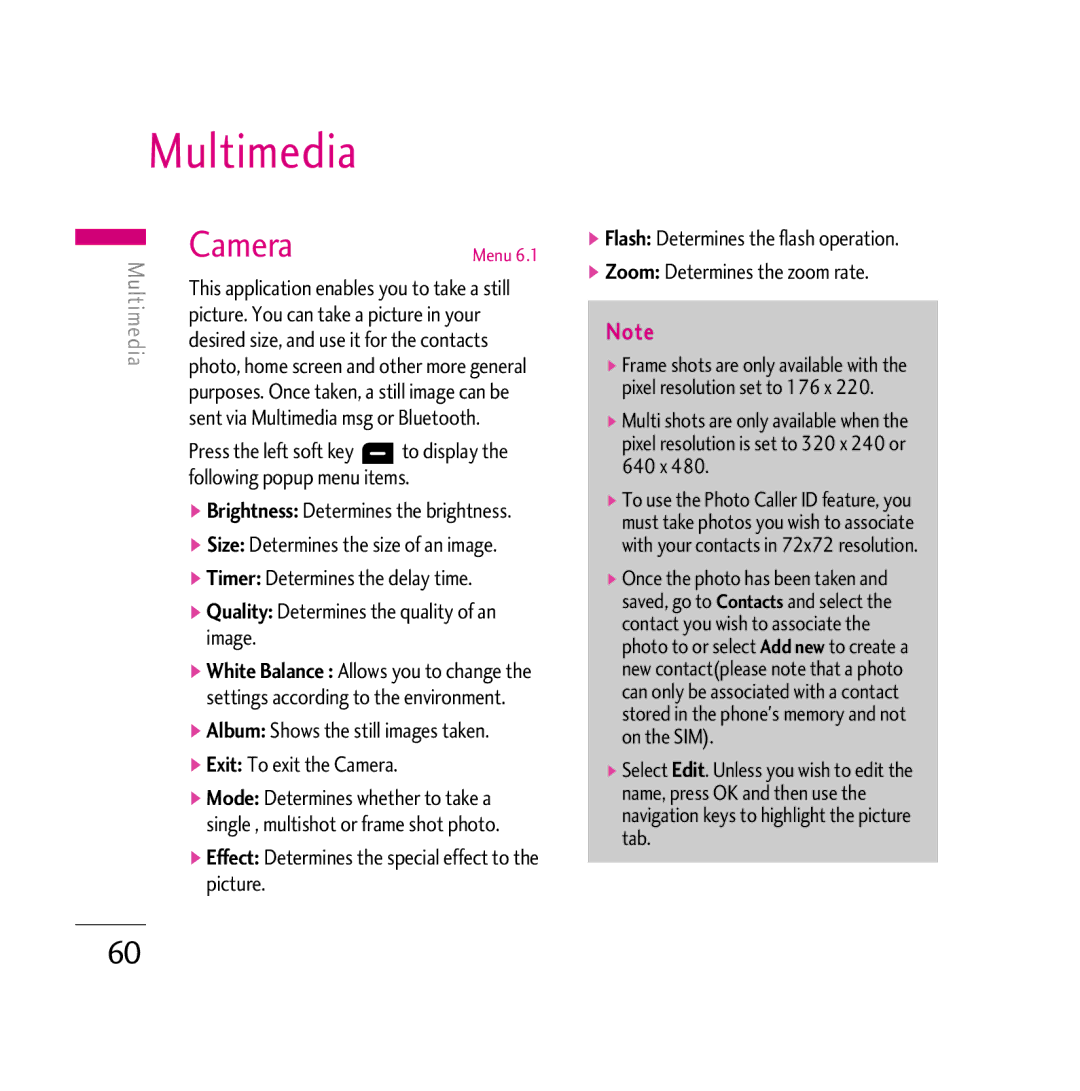Multimedia
Multimedia | Camera | Menu 6.1 | |
This application enables you to take a still | |||
| |||
picture. You can take a picture in your desired size, and use it for the contacts photo, home screen and other more general purposes. Once taken, a still image can be sent via Multimedia msg or Bluetooth.
Press the left soft key d to display the following popup menu items.
] Brightness: Determines the brightness.
] Size: Determines the size of an image.
] Timer: Determines the delay time.
] Quality: Determines the quality of an image.
] White Balance : Allows you to change the settings according to the environment.
] Album: Shows the still images taken.
] Exit: To exit the Camera.
] Mode: Determines whether to take a single , multishot or frame shot photo.
] Effect: Determines the special effect to the picture.
]Flash: Determines the flash operation.
]Zoom: Determines the zoom rate.
Note
v Frame shots are only available with the pixel resolution set to 176 x 220.
v Multi shots are only available when the pixel resolution is set to 320 x 240 or 640 x 480.
v To use the Photo Caller ID feature, you must take photos you wish to associate with your contacts in 72x72 resolution.
v Once the photo has been taken and saved, go to Contacts and select the contact you wish to associate the photo to or select Add new to create a new contact(please note that a photo can only be associated with a contact stored in the phone's memory and not on the SIM).
v Select Edit. Unless you wish to edit the name, press OK and then use the navigation keys to highlight the picture tab.
60