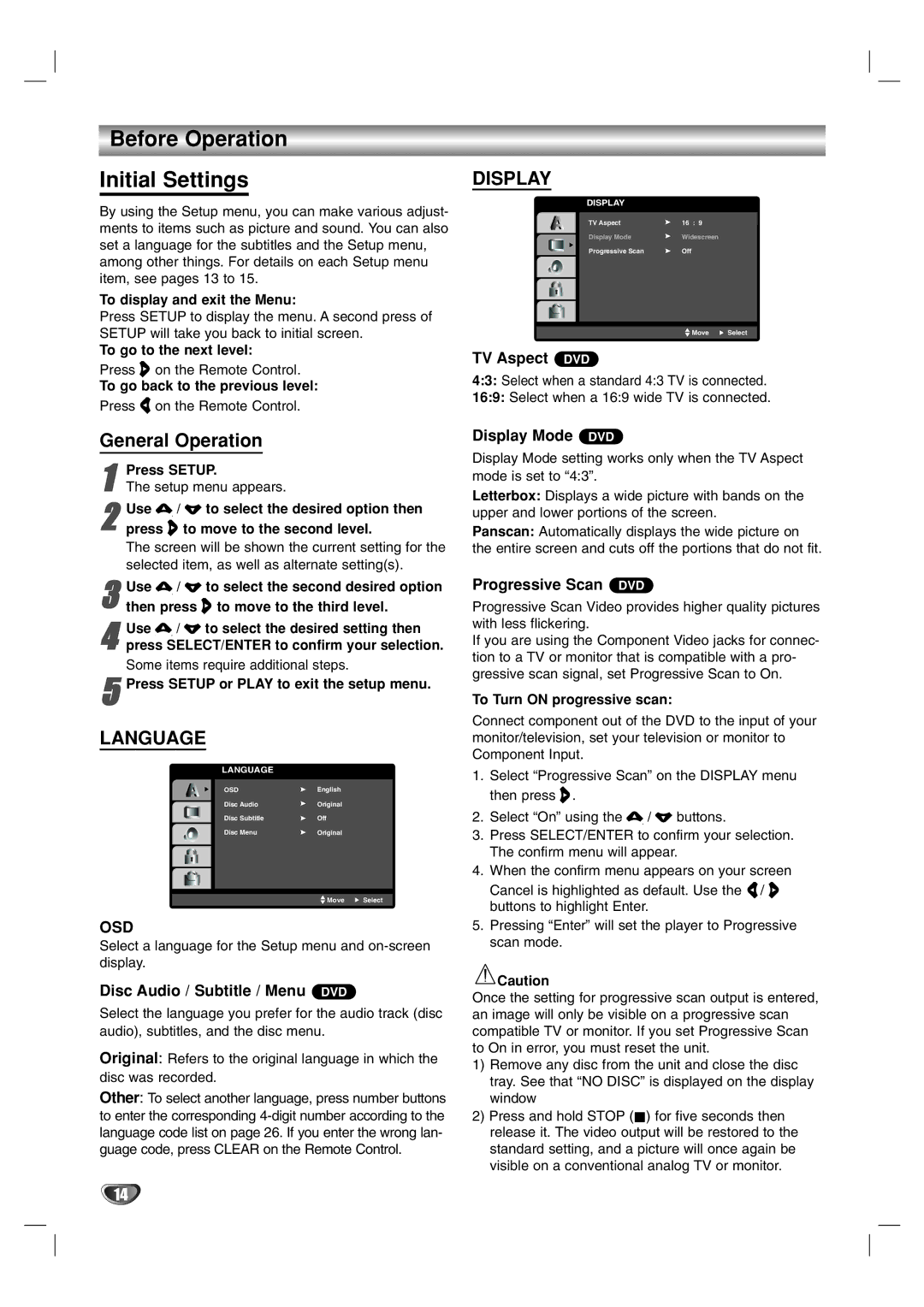LF-D7150 specifications
The LG Electronics LF-D7150 is a cutting-edge smart TV that showcases the brand's commitment to innovation and quality. This model boasts a sleek design, enhanced picture quality, and a plethora of modern technologies that enhance the viewing experience. With its 4K Ultra HD resolution, the LF-D7150 delivers stunning visual clarity that captivates audiences, rendering images with remarkable detail and vibrancy.At the heart of the LF-D7150 is LG's renowned a7 Gen 4 AI processor. This advanced processing unit utilizes artificial intelligence to elevate picture quality through improved upscaling, noise reduction, and scene-by-scene optimization. This means that even lower-resolution content can be transformed to near-4K quality, allowing users to enjoy their favorite shows and movies without compromising on clarity.
The LF-D7150 also features LG's NanoCell technology, which enhances color accuracy and provides consistent, rich colors viewed from different angles. This technology employs nanoparticles to filter and refine colors, resulting in a more lifelike image that is truly immersive. Coupled with HDR (High Dynamic Range), viewers can expect an expanded contrast ratio and vibrant highlights, making every scene come to life.
Smart functionality is a significant advantage of the LF-D7150. It comes equipped with LG's webOS platform, providing access to a wide array of streaming services, applications, and features. Users can easily navigate through their favorite content, customize their home screen, and explore LG's ThinQ AI capabilities for voice control and smarter interaction.
The sound experience is equally impressive, supported by Dolby Atmos technology that fills the room with dynamic audio. The LF-D7150's built-in speakers dynamically adjust sound output, ensuring that dialogues, music, and sound effects blend seamlessly to enhance viewing pleasure.
Additionally, connectivity options are comprehensive. The TV includes HDMI and USB ports, allowing for easy connections to external devices such as gaming consoles, soundbars, and USB storage. Furthermore, its compatibility with Apple AirPlay and Screen Share functions offers users more ways to connect and share their media.
In conclusion, the LG Electronics LF-D7150 is a versatile and feature-rich smart TV that caters to a variety of viewing preferences, combining advanced technologies and user-friendly features to deliver an exceptional viewing experience. Whether for binge-watching a favorite series, gaming, or enjoying high-quality cinema, the LF-D7150 stands out as a top choice for entertainment enthusiasts.