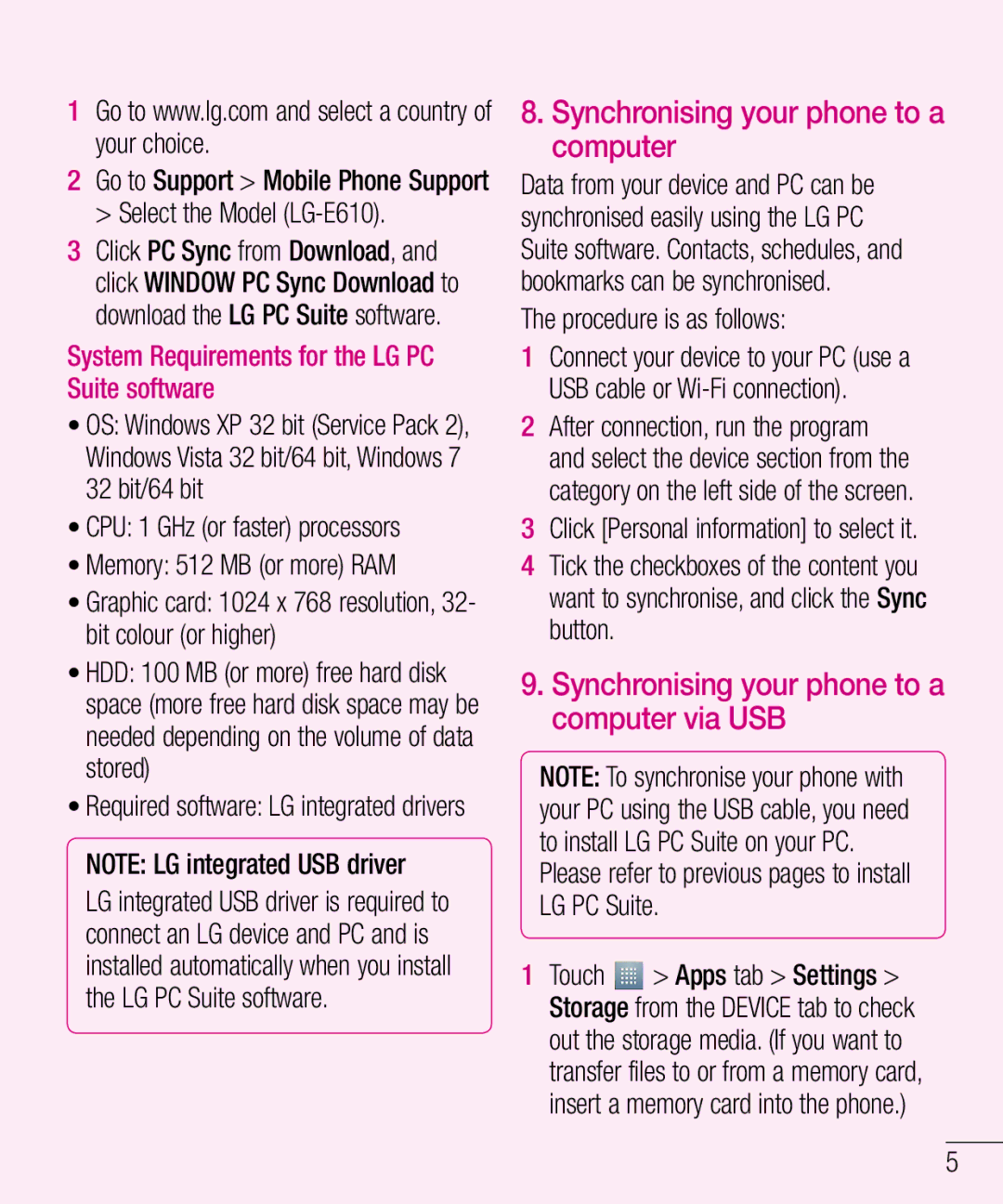LG-E610
Wlan
Esta guía le ayudará a familiarizarse con el teléfono
Español
Para personalizar el panel de
Directrices para un uso seguro y eficaz
Instalación de la tarjeta SIM y de la
Conexiones Inalámbricas Y Redes Dispositivo Personal Sistema
Exposición a energía de radiofrecuencia
Directrices para un uso seguro y eficaz
No la deje caer
Cuidado y mantenimiento del producto
No cargue el teléfono sobre superficies acolchadas
No exponga esta unidad a humo o polvo excesivo
Funcionamiento eficaz del teléfono
Directrices para un uso seguro y eficaz
Seguridad vial
Dispositivos electrónicos
Piezas de cristal
Lesiones auditivas
Derribos
En aviones
Información y mantenimiento de la batería
Llamadas de emergencia
Declaración DE Conformidad
Cómo desechar las baterías y los acumuladores gastados
Cómo desechar aparatos eléctricos y electrónicos obsoletos
Memoria del teléfono
Familiarizarse con el teléfono
Optimización de la duración de la batería
Dispositivo
Uso de carpetas
Iconos
Con el teléfono apagado, mantenga
Instalación del software para LG PC Suite
Apertura y cambio de aplicaciones
Sólo tiene que tocar y mantener pulsada la tecla Inicio
Para detener las aplicaciones
PC Suite, puede
Puede utilizar las funciones del dispositivo desde el PC
Hacer y restablecer la copia de seguridad del teléfono
Instalación de la aplicación para PC LG PC Suite
Para desconectar el teléfono del ordenador
Sincronización del teléfono con un ordenador mediante
Familiarizarse con el teléfono
Mantenga el teléfono en posición vertical
Cuando la pantalla se bloquea
Nota sensor de proximidad
Auricular Sensor de proximidad Tecla de inicio
Tecla de menú Compruebe las opciones disponibles
Flash
Instalación de la tarjeta SIM y de la batería
Uso de la tarjeta de memoria
Carga del teléfono
Para insertar una tarjeta de memoria
Para extraer la tarjeta de memoria de forma segura
Nota
Bloqueo y desbloqueo de la pantalla
Para formatear la tarjeta de memoria
Tecla de encendido/bloqueo para bloquear el teléfono
Seguridad de la pantalla de bloqueo
Definir un código PIN de desbloqueo
Vuelva a introducir el PIN y seleccione Aceptar
Cuando se olvide del patrón de desbloqueo
Precauciones al utilizar el patrón de bloqueo
Sugerencias sobre la pantalla táctil
Pantalla de inicio
Pantalla principal
Toque el icono Contactos para abrir sus contactos
Añadir o eliminar paneles de la pantalla de inicio
Personalización de la pantalla de inicio
Buzón de notificaciones
Para eliminar un elemento de la pantalla de inicio
Pantalla de inicio
Mi zona Wi-Fi, entre otras opciones
Para personalizar el panel de notificaciones
Visualización de la barra de estado
Teclado en pantalla
Icono Descripción Teléfono con altavoz
Nuevo Gmail Nuevo mensaje de Google Talk
Uso del teclado e introducción de texto
Introducción de letras acentuadas
Toque este icono para introducir un espacio
Toque este icono para eliminar el carácter anterior
Para configurar la cuenta de Google
Configuración de la cuenta de Google
Conexión a redes Wi-Fi
Wi-Fi
Bluetooth
Toque una red para conectarse a la misma
Debe vincular los dispositivos para poder conectarse
Buscar y vincularse a un dispositivo Bluetooth
Activado
Para cambiar los ajustes de Mi zona Wi-Fi
La casilla de verificación que está junto al dispositivo
Hacer visible el dispositivo
La red Wi-Fi Toque Guardar
Uso de Wi-Fi
En la pantalla de inicio, toque ficha Aplicaciones Ajustes
Toque Aceptar
Uso de SmartShare
Conexiones Inalámbricas Y Redes Wi-Fi Direct
Toque para volver a buscar los dispositivos disponibles
Active DMS en el menú Ajustes
Sincronización del teléfono con el ordenador
Conexión a un PC con un cable de datos para PC
Sincronización con Windows Media Player
Llamadas
Ajustes de llamadas
Ver los registros de llamadas
Conferencia telefónica
Nota se le cobrará por cada una de las llamadas realizadas
Llamadas
Buscar un contacto
Contactos
Agregar un contacto nuevo
Contactos favoritos
Importar o exportar contactos
Contactos
Mover contactos de su teléfono antiguo al nuevo
Toque la tecla Menú Importar/ exportar
Enviar un mensaje
Mensajes
Organizar por nombre
Uso de emoticonos
Mail
Administración de una cuenta de correo electrónico
Pantalla de cuentas de correo electrónico
Trabajo con las carpetas de cuenta
Para redactar y enviar un mensaje
Redacción y envío de correo electrónico
Mientras esté en la aplicación de correo Electrónico, toque
Introduzca el texto del mensaje Toque
Conocer el visor
Cámara
Cómo tomar una foto rápida
Utilizar la configuración avanzada
Toque el icono Captura para sacar la foto
Elija un tono de color para aplicarlo a la nueva vista
Cámara
Ver una foto
Para enviar una foto a otra persona, toque
Detalles muestra la información de la imagen
Mover toque esta opción para mover la imagen a otro lugar
Videocámara
Reproducir un vídeo
Hacer un vídeo rápido
Videocámara
Ajustar el volumen durante la visualización de un vídeo
Galería
Multimedia
Multimedia
Nota rápida
Uso de las opciones de Nota rápida
Descarga desde la red inalámbrica. = página
Reproductor de música
Reproducir música
Crear una lista de reproducción
Seleccione Añadir música
Radio FM
Reproducción pulsando Añadir a lista de reproducción
Personalizar ajustes del reproductor de música
Buscar emisoras
LG Tag+
Sintonización automática
Multimedia
Cómo utilizar LG SmartWorld
LG SmartWorld
Utilidades
Definir una alarma
Uso de la calculadora
Añadir eventos al calendario
Visualización de archivos
Internet
La Web
Uso de la barra de herramientas web
Usar las opciones
Acceso al menú Ajustes
Ajustes
Ajustes de llamadas
Ajustes
Buzón DE VOZ
Ajuste DE FIN DE Llamadas
Más opciones
Modo de red permite seleccionar un tipo de red
Sonido
Táctil Y Sistema
Pantalla de inicio
Pantalla
Bloqueo de pantalla
Almacenamiento
Aplicaciones
Ahorro de Energía
Cuentas y sincronización
Servicios de ubicación
Bloqueo DE Tarjeta SIM
Administración DE Dispositivos
Contraseñas
Copia DE Seguridad & Restaurar
Fecha y hora
Datos Personales
Accesibilidad
Formato de fecha permite seleccionar un formato de fecha
Conexión
Sistema
Conexión USB
Software DEL LG
Interfaz DE Usuario
Actualización de software del teléfono
Aplicaciones
Acerca del teléfono
También puede retrasar la actualización
DivX Mobile
DivX Certified para reproducir vídeo DivX de hasta 320 x
Accesorios
Manual de usuario
Obtenga más Información acerca Del LG-E610
Resolución de problemas
Durante dos segundos
Problema de contacto
Teléfono Carga en la pantalla
Limpie los contactos de la batería
Resolución de problemas
Preguntas frecuentes
Preguntas frecuentes
El teléfono? Sea compatible con el hardware
Memoria?
Electrónico empresarial
Guardar cada número
Desbloqueo?
Pantalla
Página
Después otra vez para confirmarlo
Si ha olvidado el patrón
Tecla para bajar el volumen
Un restablecimiento completo
En el teléfono?
VPN?
Principal?
Teléfono?
Papelera
He descargado una
Función del
Alarma?
No, no se admite esa función
Activará?
English
This guide helps you to get started using your phone
Optimising battery life
Before you start using the phone, please read this
Getting to know your phone
Phone memory
Before installing an open source application and OS
Using folders
Installing the LG PC Suite software
Installing PC software LG PC Suite
Getting to know your phone
To view the list of recently used applications
Synchronising your phone to a computer
Synchronising your phone to a computer via USB
System Requirements for the LG PC Suite software
Remove the battery, reinsert it, then turn the phone on
When the screen freezes
Hold your phone upright
Copy the files from your PC to the drive folder
Menu key
Device components
Short press to lock/unlock the screen
Check what options are available
When playing a song Control volume continuously
To wake up your phone, press the Power
Power/Lock key to lock your phone
Locking and unlocking the screen
Home screen
Getting to know the viewfinder
Camera
Video camera
Page
Estamos a SU Disposición
Atención al cliente
Certificado DE Garantía Comercial
Periodo DE LA Garantía
Protección DE Datos DE Carácter Personal
Exclusiones DE LA Garantía
Page
Datos DEL Usuario Y DEL Producto

![]() > Apps tab > Settings > Storage from the DEVICE tab to check out the storage media. (If you want to transfer files to or from a memory card, insert a memory card into the phone.)
> Apps tab > Settings > Storage from the DEVICE tab to check out the storage media. (If you want to transfer files to or from a memory card, insert a memory card into the phone.)