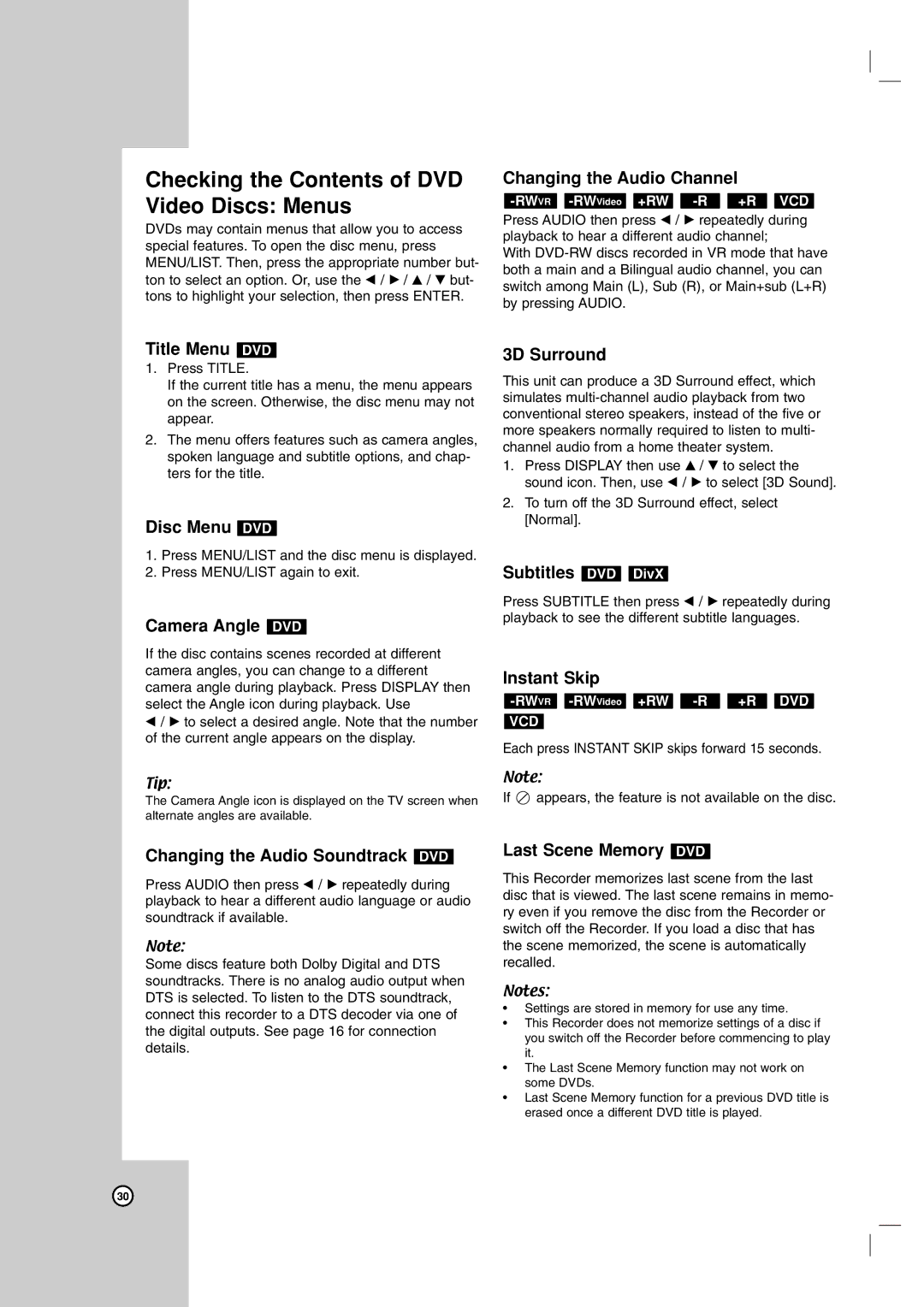Checking the Contents of DVD Video Discs: Menus
DVDs may contain menus that allow you to access special features. To open the disc menu, press MENU/LIST. Then, press the appropriate number but- ton to select an option. Or, use the b / B / v / V but- tons to highlight your selection, then press ENTER.
Title Menu DVD
1.Press TITLE.
If the current title has a menu, the menu appears on the screen. Otherwise, the disc menu may not appear.
2.The menu offers features such as camera angles, spoken language and subtitle options, and chap- ters for the title.
Disc Menu DVD
1.Press MENU/LIST and the disc menu is displayed.
2.Press MENU/LIST again to exit.
Camera Angle DVD
If the disc contains scenes recorded at different camera angles, you can change to a different camera angle during playback. Press DISPLAY then select the Angle icon during playback. Use
b/ B to select a desired angle. Note that the number of the current angle appears on the display.
Tip:
The Camera Angle icon is displayed on the TV screen when alternate angles are available.
Changing the Audio Soundtrack DVD
Press AUDIO then press b / B repeatedly during playback to hear a different audio language or audio soundtrack if available.
Note:
Some discs feature both Dolby Digital and DTS soundtracks. There is no analog audio output when DTS is selected. To listen to the DTS soundtrack, connect this recorder to a DTS decoder via one of the digital outputs. See page 16 for connection details.
Changing the Audio Channel
Press AUDIO then press b / B repeatedly during playback to hear a different audio channel;
With
3D Surround
This unit can produce a 3D Surround effect, which simulates
1.Press DISPLAY then use v / V to select the sound icon. Then, use b / B to select [3D Sound].
2.To turn off the 3D Surround effect, select [Normal].
Subtitles DVD DivX
Press SUBTITLE then press b / B repeatedly during playback to see the different subtitle languages.
Instant Skip
-RWVR -RWVideo +RW -R +R DVD
VCD
Each press INSTANT SKIP skips forward 15 seconds.
Note:
If ![]() appears, the feature is not available on the disc.
appears, the feature is not available on the disc.
Last Scene Memory DVD
This Recorder memorizes last scene from the last disc that is viewed. The last scene remains in memo- ry even if you remove the disc from the Recorder or switch off the Recorder. If you load a disc that has the scene memorized, the scene is automatically recalled.
Notes:
•Settings are stored in memory for use any time.
•This Recorder does not memorize settings of a disc if you switch off the Recorder before commencing to play it.
•The Last Scene Memory function may not work on some DVDs.
•Last Scene Memory function for a previous DVD title is erased once a different DVD title is played.
30