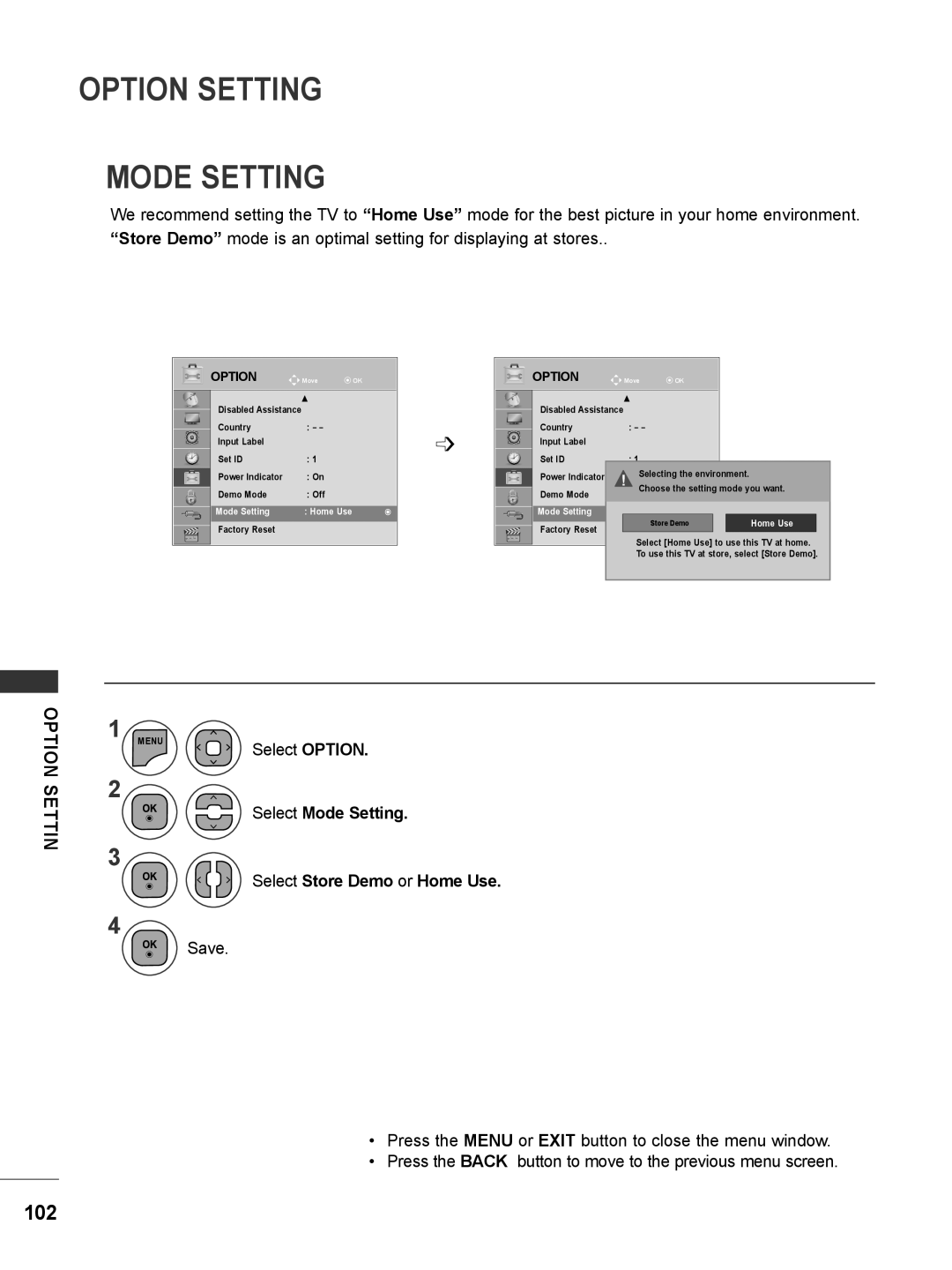Monitor TV
Contents
109
107
108
111
Front Panel Controls
Illuminates blue when the set is switched on
Preparation
Preparation
Back Panel Information
M1962DP/M2062DP/M2262DP/M2362DP
Stand Installation
Preparation
Stand Base
M2762DP
Coin
Detaching Stand
Latch
Pull the stand base
Preparation Detaching Stand Body
Remove the screw 2 point Pull the stand body
Remove the screw 4 point Pull the stand body
Wall Mount Horizontal Installation
Screw Mounting Interface Dimensions
Model
Tilt range
Preparation Desktop Pedestal Installation
Positioning Your Display
515
Swivel STANDOnly M2762DP
Location
Preparation
Screw
Provided as parts of the product
Desk
Preparation Kensington Security System
External Equipment Setup
External Equipment Setup
Antenna Connection
Connecting with a component cable
External Equipment Setup
HD Receiver Setup
480i 576i
Connecting a set-top box with a Hdmi cable
On the SET
Connecting with an Hdmi to DVI cable
To the Component in Video jacks on the SET
DVD Setup
Connect the video outputs Y, PB, PR of the DVD
Component Input ports
Connecting with a Euro Scart cable
RGB
Connecting the Hdmi cable
External Equipment Setup VCR Setup
Connecting with a RF cable
Antenna
Scart
External Equipment Setup Insertion of CI Module
Digital Audio OUT Setup
External Equipment Setup USB Setup
Memory Stick USB Cable
Headphone Setup
RGB/DVI sockets of the SET
External Equipment Setup PC Setup
When connecting with a D-sub 15 pin cable
Press the Input button to select RGB
Connecting with an Hdmi to DVI cable
Connecting with an Hdmi to Hdmi cable
Back Cover for Wire Arrangement
External Equipment Setup Supported Dispaly Resolution
Rgbpc / Hdmipc mode M1962DP
M2062DP
67.5
Component mode
31.5 720 x
720 x 1280 x 1920 x
Remote Control KEY Functions
Watching TV / Programme Control
Watching TV / Programme Control
Volume Adjusts the volume
UP/DOWN
Watching TV / Programme Control Turning on the TV
Volume Adjustment
Tuning
Programme Selection
Quick Menu
Watching TV
Programme Control
Watching TV / Programme
Control
Password in Lock System ‘On’
Auto Programme Tuning
Select Auto Tuning Select Antenna
Run Auto tuning
Watching TV / Programme Control Auto Programme Tuning
Only for Finland, Sweden, Denmark and Norway
Operators Select Default, Full or User
Select Setup Select Close
Select Auto Tuning
If you want to select the Cable
Setup → Auto Tuning → Cable
Watching TV / Programme Control
Auto Programme Tuning
When Channel Auto Update is Off,
DTV Setting menu
When Channel Auto Update in On,
If you select Cable, you can see Cable
Manual Programme Tuning in Digital Mode
Select Manual Tuning
Select Setup
Commence searching Select Store
Manual Programme Tuning in Analogue Mode
Select V/UHF or Cable
TV / Programme Control
Assigning a station name
Select TV
Select Name
Programme Edit
Select Programme Edit Enter the Programme Edit
Skipping a programme number
Watching TV / Programme Control DTV/RADIO Mode
TV Mode
Deleting a programme
Auto Sort
Start Auto Sort After activating Auto Sort once, you can
No longer edit programmes
Select On or Off
Watching TV / Programme Control Software Update
Select Software Update
That new software is found
Simple Update for current update stream
When setting Software Update
Updated digital software infor
Occasionally, a transmission
Watching TV / Programme Control Diagnostics
Select Diagnostics
CI Common Interface Information
Watching
Select CI Information
Selecting a programme in the programme list
Programme
Displaying programme List
Paging through a programme list
Select Favourite
Favourite Programme Setup
Selecting favourite programme
Displaying the favourite programme list
Watching TV / Programme Control Input List
Antenna Component
Hdmi RGB
Programme Guidein Digital Mode
EPG Electronic Programme Guide in Digital Mode
Guide Switch on or off EPG
EPG Electronic
EPG Electronic Programme Guide in Digital Mode
Guidein Digital Mode
Guide Switch off EPG
Text Up/Down
Select your desired OptionModify/Delete/Delete All
Switch off EPG
EPG
Select Schedule List
Picture Control
Picture Size Aspect Ratio Control
Picture Control
Picture Control
Zoom
Cinema Zoom
Select Picture
Adjustment value is saved to Expert
Picture Wizard
Changes will not be applied
Picture Mode
Energy Saving
Preset Picture Settings
Picture Mode-Preset
Vivid
Picture Control Manual Picture Adjustment
Picture Mode-User option
Picture
Picture Improvement Technology
Picture Mode Expert
Picture Control Expert Picture Control
SD/HD
Colour Management System
Picture Reset
Select Picture Reset
Select Yes or No
Select Resolution
Picture Control Screen Setup for PC Mode
Selecting Resolution
Select Screen
Using OSD
Auto Configure RGB PC mode only
Auto configure
Select Auto Config
1600 x 900 Resolution
Using Auto Config. Remocon
Press Auto Config
1920 x 1080 Resolution
Adjustment for screen Position, Size, Phase
Select Position, Size or Phase
Screen Reset
Select Screen Select Reset Select Yes
Run Reset
Sound Control
Auto Volume Leveler
Select Auto Volume
Sound
Feature will not work
Sound Control Clear Voice
Select Clear Voice
Balance
Select Balance
Music
Sound Control Preset Sound SETTINGS-SOUND Mode
Standard
Sound Control
Preset Sound SETTINGS-USER Mode
Set the desired sound level
Select Surround
Sound Control Audio Reset
Digital Audio OUT
Select Digital Audio Out
Audio Input Digital Audio output
Sound Control TV Speakers on / OFF Setup
Select TV Speaker
DTV Audio Setting in Digital Mode only
Stereo
Stereo/Dual Reception In Analogue Mode Only
Sound Control
Dual
Nicam Reception In Analogue Mode Only
Speaker Sound Output Selection
Time Setting
Clock Setup
Select Clock
Auto ON/OFF Time Setting
Time Setting
Select Off Time or On Time
Time Setting Sleep Timer Setting
Select Menu Language or Country
Option Setting
Select your desired language
Select your desired language or country
Option Setting Language Selection in Digital Mode only
Audio Description in Digital Mode only
Select Disabled Assistance Select Audio Description
Select Volume Make desired adjustment
Option Setting Data Service
Select Data Service Select Mheg or Teletext
Option
Input Label
Selects a label for each input source
Settin
Power indicator Off
Option Setting Power Indicator
Power indicator On
Select Power Indicator
Demo Mode
Select Demo Mode
Select On to show the various logo of TV
Option Setting Mode Setting
Select Mode Setting Select Store Demo or Home Use
Word, press 0, 3, 2, 5 on the remote control
Select Factory Reset
Start Factory Reset
Parental
SET Password & Lock System
Parental Control / Ratings
Select Lock System
Lock
Block Programme
Select
Enter the Block Programme
Select Parental Guidance
Input Block
Select Input Block
Be turned on
Parental Control / Ratings KEY Lock
Select Key Lock
Select On or Off
Movie List
When Connecting a USB Device
To USE a USB Device
To USE a USB Device
To USE a USB Device
Only a USB storage device is recognizable
PHOTO*.JPEG supporting file
Photo List
Screen Components
Select USB
Photo Selection and PopUp Menu
Delete or Delete Marked Delete the selected photo item
Close Close the PopUp menu
How to view photo
Hide
To USE
Using the Photo List function
Select Set Photo View, Set Video or Set Audio
Show the Slide Speed or Music Folder
Make appropriate adjustments.Refer to p , 73
Show the Sound Mode, Auto Volume, Clear Voice II, Balance
Make appropriate adjustments. Refer to p to
Music List
Music *.MP3 supporting file Bit rate 32 to
Select Music List
Music Selection and PopUp Menu
As shown, up to 6 music titles are listed per
Delete or Delete Marked Delete the selected music titles
Using the Music List function, play
‘Screen Saver’?
Select Set Audio Play or Set Audio
Show the Set Audio Play
Movie List
122
Movie Selection and PopUp Menu
Movie List
Using the Movie List function, play
Select Set Video Play, Set Video or Set Audio
When you select the Set Video Play
Show the Picture Size, Audio Language or Subtitle Language
126
Using the remote control
Play
To USE a USB Device Divx Registration Code
Select DivX Reg. Code Display DivX Reg. Code
Select Deactivation
Deactivation
Menu Select USB
Display Deactivation
Simple Text
Switch ON/OFF
Teletext
TOP Text
Fastext
Special Teletext Function
Digital Teletext
Teletext Within Digital Service
Teletext in Digital Service
This function works in UK, Ireland only
Troubleshooting
Appendix
Appendix
Appendix
134
Quickly
Use the screen saver function
Screen color is abnormal
Is the screen position Wrong?
Cleaning the Cabinet
Maintenance
Cleaning the Screen
Extended Absence
Appendix Product Specifications
M1962DP
AC 100-240 V~ 50 / 60 Hz 0.8 a
M2062DP
AC 100-240 V~ 50 / 60 Hz 1.2 a
M2262DP
M2362DP
142
This feature is not available for all models
IR Codes
Type of Connector D-Sub 9-Pin Male
Appendix External Control Device Setup
RS-232C Setup
RS-232C Configurations
Set ID
Select Option Select Set ID
Communication Parameters
Baud rate 9600 bps Uart Stop bit 1 bit Data length 8 bits
147
148
149
150
Page
UK Only
Page
Model Serial

![]()
![]()
![]()
![]()
![]()