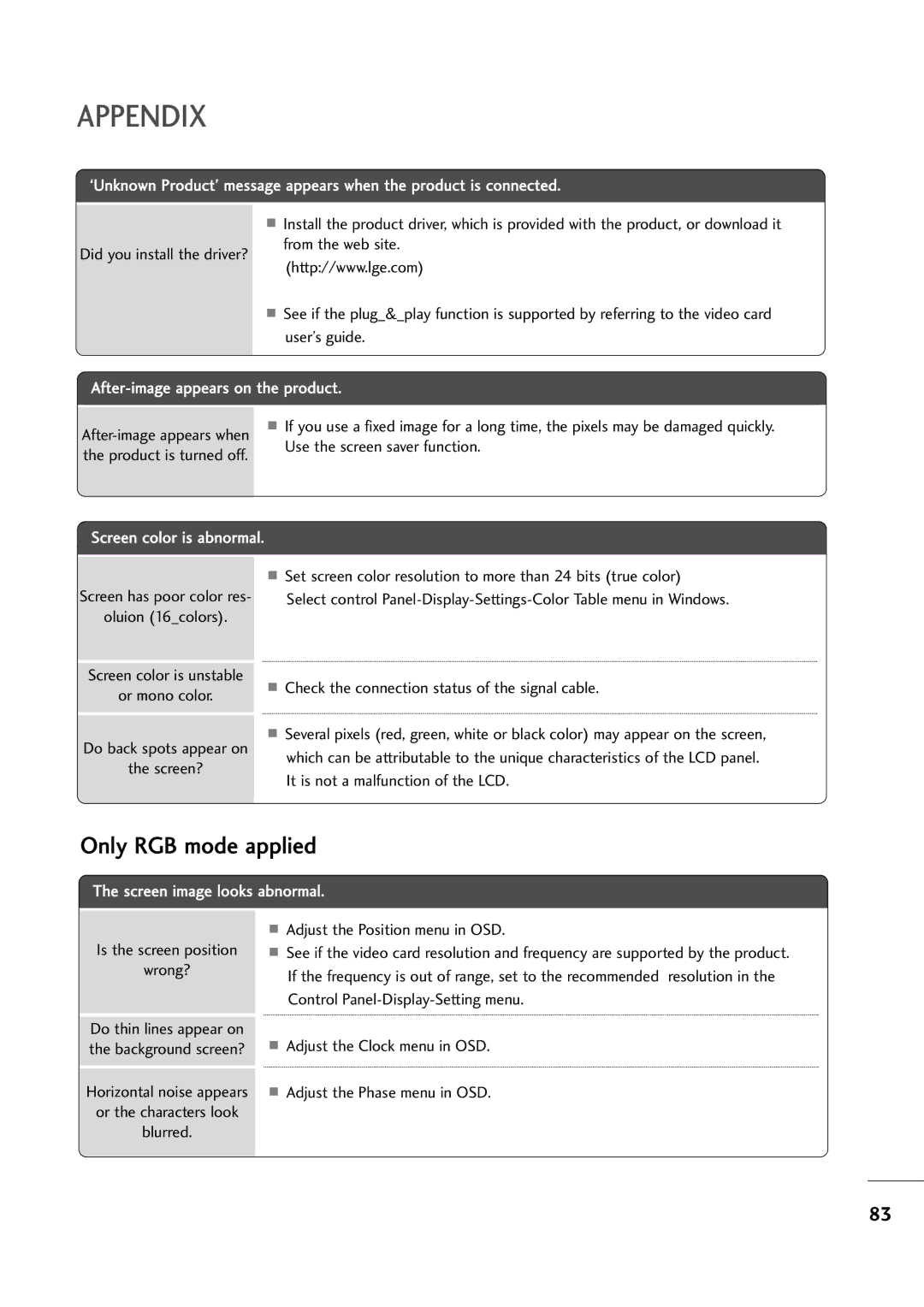APPENDIX
‘Unknown Product’ message appears when the product is connected.
A Install the product driver, which is provided with the product, or download it
Did you install the driver? |
| from the web site. |
| (http://www.lge.com) | |
|
| |
| A See if the plug_&_play function is supported by referring to the video card | |
|
| user’s guide. |
| ||
|
|
|
A | If you use a fixed image for a long time, the pixels may be damaged quickly. | |
|
| |
the product is turned off. | Use the screen saver function. |
|
Screen color is abnormal.
Screen has poor color res-
oluion (16_colors).
Screen color is unstable
or mono color.
Do back spots appear on
the screen?
ASet screen color resolution to more than 24 bits (true color)
Select control
ACheck the connection status of the signal cable.
ASeveral pixels (red, green, white or black color) may appear on the screen, which can be attributable to the unique characteristics of the LCD panel. It is not a malfunction of the LCD.
Only RGB mode applied
The screen image looks abnormal.
Is the screen position
wrong?
Do thin lines appear on the background screen?
Horizontal noise appears
or the characters look
blurred.
AAdjust the Position menu in OSD.
ASee if the video card resolution and frequency are supported by the product. If the frequency is out of range, set to the recommended resolution in the Control
AAdjust the Clock menu in OSD.
AAdjust the Phase menu in OSD.
83