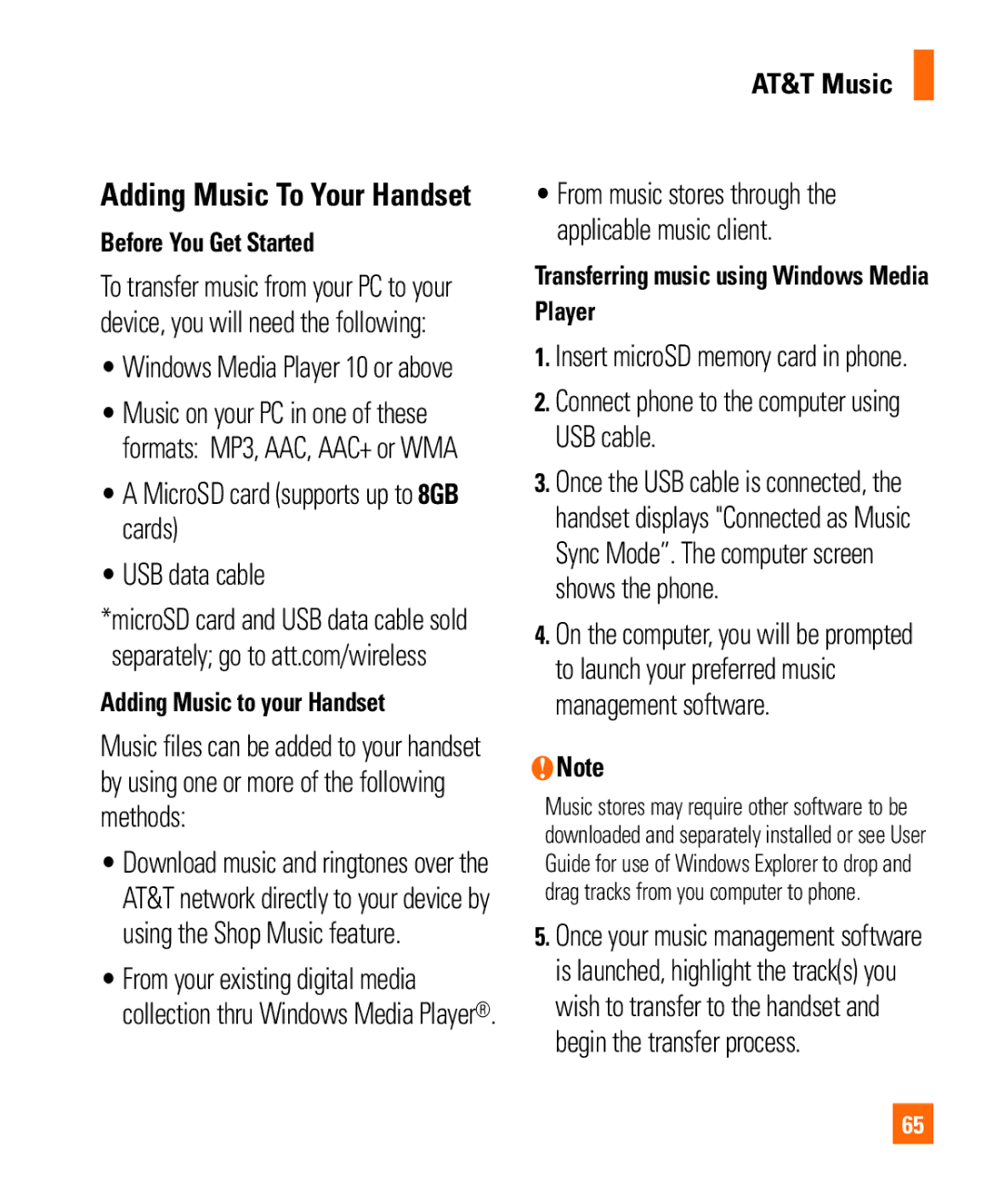AT&T Music
Adding Music To Your Handset
Before You Get Started
To transfer music from your PC to your device, you will need the following:
•Windows Media Player 10 or above
•Music on your PC in one of these formats: MP3, AAC, AAC+ or WMA
•A MicroSD card (supports up to 8GB cards)
•USB data cable
*microSD card and USB data cable sold separately; go to att.com/wireless
Adding Music to your Handset
Music files can be added to your handset by using one or more of the following methods:
•Download music and ringtones over the AT&T network directly to your device by using the Shop Music feature.
•From your existing digital media collection thru Windows Media Player®.
•From music stores through the applicable music client.
Transferring music using Windows Media Player
1.Insert microSD memory card in phone.
2.Connect phone to the computer using USB cable.
3.Once the USB cable is connected, the handset displays "Connected as Music Sync Mode”. The computer screen shows the phone.
4.On the computer, you will be prompted to launch your preferred music management software.
nNote
Music stores may require other software to be downloaded and separately installed or see User Guide for use of Windows Explorer to drop and drag tracks from you computer to phone.
5.Once your music management software is launched, highlight the track(s) you wish to transfer to the handset and begin the transfer process.
65