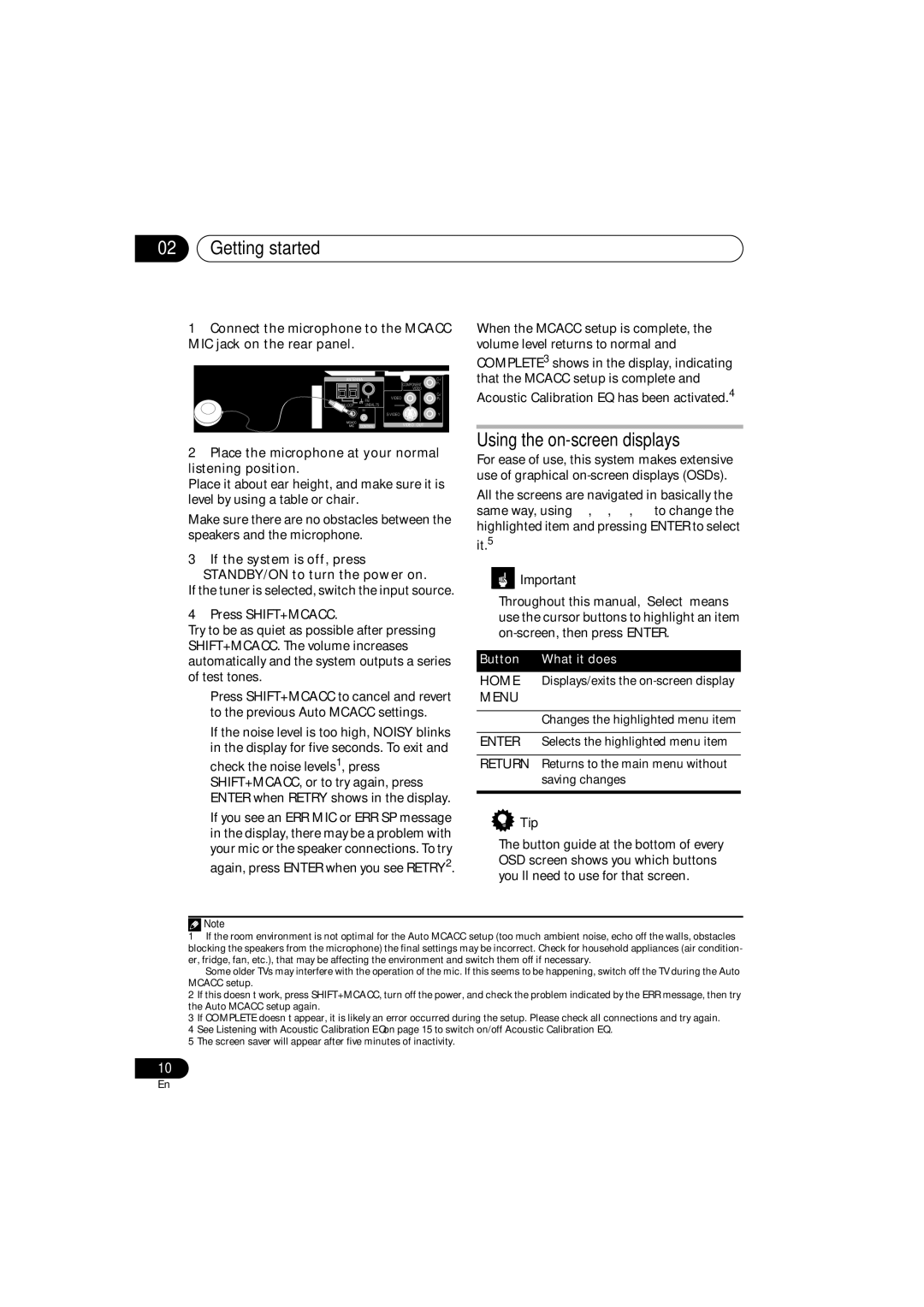HTZ353DVD, S-DV353, S-DV1SW, S-DV555T specifications
Pioneer has long been a dominant force in the world of audio and video technology, offering a range of products that appeal to audiophiles and casual listeners alike. Among their notable offerings are the Pioneer S-DV555T, S-DV1SW, S-DV353, and HTZ353DVD, each designed to elevate the home entertainment experience through innovative features and advanced technologies.The Pioneer S-DV555T is a compact, high-quality audio system that combines a DVD player with a powerful audio receiver. Its design focuses on minimizing distortion while maximizing sound clarity. The built-in Dolby Digital processing creates an immersive audio experience ideal for both movies and music. This system also supports MP3, WMA, and JPEG formats, enabling users to enjoy a variety of media. Its sleek design allows it to fit seamlessly into any home decor while delivering impressive sound performance.
Next is the Pioneer S-DV1SW, a subwoofer that enhances the overall audio experience by providing deep, rich bass. This compact subwoofer is designed to complement a surround sound system by delivering low-frequency sounds that elevate the overall depth and impact of audio playback. With its adjustable crossover frequency and phase control, the S-DV1SW offers users the ability to tailor the sound to their specific preferences and room acoustics, ensuring a personalized audio experience.
The Pioneer S-DV353, a 5.1 channel home theater system, is perfect for those seeking an immersive cinematic experience at home. This system features an easy setup process, allowing users to connect various devices effortlessly. Its high-efficiency speaker system delivers clear dialogue and powerful sound effects, ensuring an engaging movie-watching experience. With multiple input options, including HDMI, digital optical, and analog, the S-DV353 provides versatility for connecting gaming consoles, Blu-ray players, and more.
Lastly, the HTZ353DVD combines the capabilities of a DVD player with a robust surround sound system. Its built-in Bluetooth technology allows for wireless music streaming from smart devices, while USB connectivity enables playback of various media formats. Additionally, the HTZ353DVD features an Auto Sound Calibration function that adjusts speaker levels and distances to achieve optimal sound in any room configuration.
Overall, the Pioneer S-DV555T, S-DV1SW, S-DV353, and HTZ353DVD demonstrate the brand's commitment to quality, reliability, and user-friendly features in home entertainment systems, making them valuable additions to any audiophile's setup.