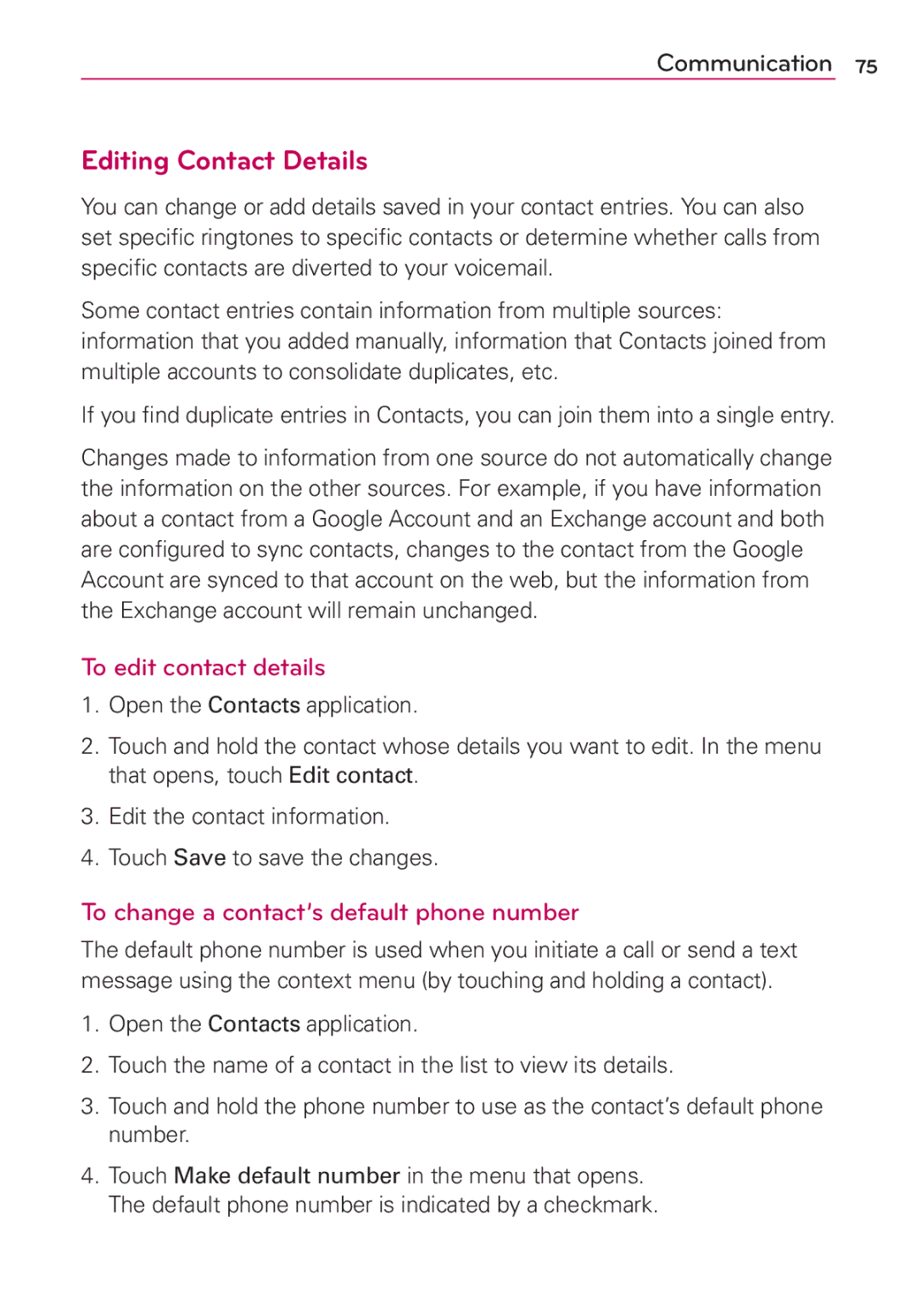LG-MS910
Page
Important Customer Information
Use the correct external power source
Take extra precautions
Handle battery packs carefully
Safety Precautions for Direct Sunlight
Road Safety
Safety Precautions for RF Exposure
NON-IONIZING Radiation
109
Technical Details
RRM conformance testing
Access E-UTRA
Evolved Universal Terrestrial Radio
User Equipment UE radio transmission
Bodily Contact During Operation
FCC RF Exposure Information
Vehicle-Mounted External Antenna
Optional, if available
Part 15.21 statement
FCC Notice and Cautions
Part 15.105 statement
Front View
Phone Overview
Rear View
Side View
Removing the battery
Installing the Battery and microSD Card
Installing the battery
Inserting a microSD card
Installing the 4G SIM card
To remove the microSD card
To unmount the microSD card
Charging with USB
Charging the Phone
Removing the 4G SIM card
Tips to extend the life of your battery
Optimizing Battery Life
To check the battery charge level
Touch the Applications Key Settings About phone Status.㻌
To monitor and control what uses the battery
Turning the phone on
Turning the Phone On and Off
Turning the phone off
To unlock the phone
Help on using your LG EsteemTM
Setting Up Your Device
To set up your device, follow the steps below
Your Google Account
Setting up your Google Account
Phone’s Status Icons
Calendar & Alarm icons
Call icons
Email and Messaging icons
Network icons
Bluetooth on
Connectivity icons
System icons
Quick Keys
Getting to Know the Home Screen
To return to the Home screen
To view other Home screen panes
Touchscreen
For landscape orientation Portrait orientation
Text Input Methods
Opening and Closing the Applications screen
Applications How to View, Open and Switch
Opening the Applications screen
Closing the Applications screen
Customizing the Applications screen
Opening and Switching Applications
Moving application positions
Adding a category if Layout is set to Category
Opening multiple applications
Switching between multiple applications
Adding application icons to the Home screen
Touch and hold the Home Key
Context menus
Working with Menus
Options menus
To open the Notifications panel
Managing Notifications
To close the Notifications panel
To respond to a notification
To clear all notifications
Searching Your Phone and the Web
Phone and Web search using text entry
Enter the text you’re searching for in the Quick Search Box
Changing Your Unlock Pattern
Locking the Screen
Using a PIN or Password to Lock the Screen
To add an item to the Home screen
Customizing the Home Screen
To remove an item from the Home screen
To move an item on the Home screen
To change the Home screen wallpaper
To rename a folder
Connecting Quickly With Your Contacts
To disable data when roaming
Connecting to Mobile Networks
To turn Wi-Fi on and connect to a Wi-Fi network
Connecting to Wi-Fi Networks
To forget a Wi-Fi network
To receive notifications when open networks are in range
To add a Wi-Fi network
USB Autorun
To select USB mode for Autorun
To change the setting while Autorun is running
Internet Connection Mode
Using the Status Bar to change the settings
Always ask
MicroSD Card
MicroSD Card Settings
Unmounting and removing the microSD Card
Viewing Memory in the microSD Card
To connect your device to a computer via USB
Connecting Your Device to Your Computer
Formatting the microSD Card
Device memory
Using Mass storage mode
To open the Phone application
Placing and Ending Calls
To place a call by dialing
Open the Phone application
Press and hold the Power/Lock Key Touch Airplane mode
Airplane mode
To answer a call
Answering or Rejecting Calls
Working with the Call Log
To silence the ringer, press the Volume Keys
To decline a call and divert it to voicemail
To open the Call log
To take other actions on a Call log entry
To dial a number in the Call log
To add an entry’s number to your Contacts
To clear the Call log
Calling Your Contacts
To call a contact
To call a favorite contact
To place a call by speaking
Voice Dialer
Options During a Call
To mute the microphone during a call
To switch between a Bluetooth headset and the phone
To turn the speakerphone on or off
Touch the Speaker Key
Managing Multiple Calls
To switch between current calls
To set up a conference call
To listen to your Voicemail
Listening to Your Voicemail
Browse web pages
MetroWEB
62 Web
Bookmark your favorite web pages
PC Browser mode Allows you to browse PC version web sites
Changing Browser settings
Content settings
Storage Allows you to choose the storage location
Privacy settings
Advanced settings
Security settings
Maps
To search for a location
To get directions
Checking the weather
General settings
Changing Weather Settings
Weather settings
IM and Social
Using Your Contacts
Contacts
To open your Contacts application
To view details about a contact
Adding Contacts
To import contacts from your microSD card
Importing, Exporting, and Sharing Contacts
To add a new contact
To share a contact
To export contacts to your microSD card
Searching for a Contact
Adding a Contact to Your Favorites
To add a contact to your favorites list
To remove a contact from your favorites list
To edit contact details
To change a contact’s default phone number
Editing Contact Details
To delete a contact
To divert calls from a contact to your voicemail
To set a ringtone for a contact
Touch a contact’s picture to open Quick Contact for Android
To connect by using Quick Contact for AndroidTM
Communicating with Your Contacts
To communicate with a contact
To call a contact’s default number
To change which groups are displayed
Selecting Which Contacts are Displayed
To set whether contacts without phone numbers are displayed
Separating Contact Information
Joining Contacts
To join contacts
To separate contact information
Accounts screen
Opening Email and the Accounts Screen
To open the Email application
Responding to a Message
Reading Your Messages
To able to use Visual Voice Mail
Visual Voice Mail
To open the Gmail application
Gmail
Opening Gmail and Your Inbox
To open your Inbox
To switch accounts
Reading Your Messages
To reread a message
To compose and send a message
Composing and Sending a Message
Replying to or Forwarding a Message
Labeling a Conversation
Working with Conversations in Batches
Starring a Message
To report a conversation as spam
Viewing Conversations by Label
Reporting Spam
To set how many days of conversations to synchronize
Synchronizing Your Messages
To select which conversations to synchronize
Appending a Signature to Your Messages
Changing Gmail Settings
Touch the Applications Key Gmail Menu Key More Settings
Opening Messaging
Messaging
Exchanging Messages
To open Messaging
Touch the text field to start entering your message
To send a text message
To respond to messages you receive
To create and send a multimedia message
To view details about a message
Changing Messaging Settings
How to select the type of keyboard you want
To open Google Talk and sign
Talk
To return to your Friends list
To sign out of Google Talk
To chat with a friend
Chatting with Friends
To invite a friend to join a group chat
To switch between active chats
To accept an invitation to chat
To chat on or off-the-record
Changing and Monitoring Online Status
To end a chat
To change your online status
To change your picture
Status Icons
To change your status message
To add a friend to your Friends list
Managing Your Friends List
To view and accept an invitation to become a friend
To view a list of pending invitations to friends
To block a friend
Changing Google Talk Settings
To add a friend to the ‘Most popular’ group
To show or hide the mobile indicator to friends
To configure notifications for new Google Talk messages
To set whether you sign into Google Talk automatically
To set Google Talk to change your status
Phone
Phone application
Call log
Contacts
Call a Contact by Voice Dialing
Open an Application using Voice Dialer
Photo options
Camera
Getting to know the viewfinder
Taking a quick photo
Using the focus mode
Viewing your saved photos
Once you’ve taken the photo
Video Camera
After recording a video
Recording a quick video
Watching your saved videos
Open the Camera application
Opening Gallery and Viewing Your Albums
Gallery
Your Photos and Videos
Working with Albums
To open an album and view its contents
Pinch peek
To change how the contents of an album are displayed
To get details about an album
To Work with Batches of Pictures or Videos
To share an album
To view and browse pictures
Working with Pictures
To delete an album
To rotate a picture
To watch a slideshow of your pictures
To get details about a picture
To crop a picture
To share a picture
Working with Videos
To delete a picture
To play videos
To delete a video
To share a video
Opening Android Market and Finding Applications
Market
To open the Android Market application
To get help with Android Market
To browse for applications
To download and install an application
Downloading and Installing Applications
To open a screen with details about an application
To search for applications
Entertainment
To create a Google Checkout account
To copy music files onto the phone’s microSD card
Music
Transferring Music Files to Your Phone
To open Music and view your music library
Opening Music and Working with Your Library
To search for music in your library
Touch the Applications Key Music
To play music
Playing Music
To delete a song from the microSD card
To control playback
To customize settings in the Playback or a Library screen
To control playback volume
To play your tracks in a party shuffle
Stop Party Shuffle by touching the Menu Key Party shuffle off
Landscape view
Working with Playlists
To use a song as a ringtone
To create a playlist
To delete or rename a playlist
To add a song to a playlist
To remove a song from a playlist
To control your renderer devices
To turn SmartShare on and allow sharing contents
SmartShare
Entertainment
To open the Video player application
Video player
Playback controls
Video player list options
Opening YouTube and Watching Videos
YouTubeTM
To open the YouTube application
To watch and interact with YouTube videos
To share your videos on YouTube
To search for videos
Record a Voice Memo
Voice Recorder
Play a Voice Memo
Managing your Voice Memos
Viewing Your Calendar and Events
Calendar
To open the Calendar application
To change your calendar view
Working in Agenda View
To switch to Agenda view
To learn more about events in Agenda view
Touch the Agenda tab above the calendar
Working in Day View
To switch to Day view
To learn more about events in Day view
To add an event in Day view
Working in Week View
To switch to Week view
To learn more about events in Week view
To add an event in Week view
Working in Month View
To switch to Month view
To view more information about events in Month view
Touch the Month tab above the calendar
To view information about an event
Viewing Event Details
To create an event
Creating an Event
To edit an event
Editing or deleting an event
To delete an event
Touch an event to view its details
To delete an event reminder
Setting an Event Reminder
To set an event reminder
Allows you to perform simple mathematical calculations
Calculator
To open and use the Calculator
Setting Alarms
Alarm/Clock
To set an alarm
Touch the Applications Key Alarm/Clock
Using Stopwatch
Setting Timer
Setting World Clock
Hdmi
DeskHome application
Viewing Files Editing Microsoft Office Files
Polaris Office
Managing Files
To open Settings
Settings
Opening Settings
TIA Safety Information
Safety
Vehicles
For Vehicles Equipped with an Air Bag
Safety Information
Safety
Explosion, Shock, and Fire Hazards
Avoid potential hearing loss
Safety
Safety
Do wireless phones pose a health hazard?
FDA Consumer Update
Safety
What are the results of the research done already?
Safety
Safety
What about children using wireless phones?
Safety
Driver Safety Tips
Safety
Specific Absorption Rate
Consumer Information on SAR
Antenna, the lower the power output
Safety
Safety
Specifications
Dolby Mobile License notice
DivX Mobile
FAQ
182 FAQ
Category
184 FAQ
Both available, which
186 FAQ
If a factory reset is performed, all installed
Can I import contacts to my LG Esteem?
188 FAQ
Touch the Menu Key More Display options
How can I check that my data is synchronizing?
How can I separate the grouped contacts?
How can I sync contacts?
Email Information
Other Email-Related Issues
How do I sync Facebook/Twitter with my phone?
Supported Email Features
What this Warranty Covers
What LG will do
HOW to GET Warranty Service
Page
Page
Use la fuente de alimentación externa correcta
Seguridad Eléctrica
Precauciones adicionales
Manipule las baterías con cuidado
Precauciones DE Seguridad Para LUZ Solar Directa
Prevención DE Pérdida DE LA Audición
Seguridad EN LA Ruta
Audífonos
HAC
108
Información importante sobre la salud y precauciones
143
157
Detalles técnicos
Equipos de usuario UE de las
Radio terrestre E-UTRA
Especificaciones de conformidad
Radio de transmisión y recepción
Antena externa montada sobre el vehículo
Contacto corporal durante el funcionamiento
Aviso de la FCC y precauciones
Opcional, en caso de estar disponible
Declaración del artículo
Vista frontal
Descripción general del teléfono
Vista posterior
Tapa posterior contiene el compartimento de la batería
Vista lateral
Altavoz El sonido viene de los altavoces traseros
Retirar la batería
Instalar la batería y la tarjeta microSD
Instalar la batería
Para retirar la tarjeta microSD
Instalación de la tarjeta microSD
Para desmontar la tarjeta microSD
Instalación de la tarjeta SIM de 4G
Carga con USB
Carga del teléfono
Para retirar la tarjeta SIM 4G
Sugerencias para prolongar la vida útil de la batería
Optimización de la vida útil de la batería
Para comprobar el nivel de carga de la batería
Detener
Aspectos básicos
Encender el teléfono
Encender y apagar el teléfono
Apagar el teléfono
Para desbloquear el teléfono
Ayuda para usar su LG EsteemTM
Configuración del teléfono
Toque Iniciar sesión
Configuración de la cuenta de Google
Cuenta de Google
Iconos de estado del teléfono
Calendario y alarmas
Llamada
Correo electrónico y mensajería
Sistema
Red
Conectividad
Teclas Rápidas
Características de la pantalla principal
Para volver a la pantalla principal
Para ver otros paneles de la pantalla principal
Pantalla táctil
Aspectos básicos
Métodos de entrada de texto
Aspectos básicos Ajustes de la entrada de texto
Aplicaciones cómo ver, abrir y alternar
Abrir la Pantalla Aplicaciones
Abrir y cerrar la Pantalla Aplicaciones
Cerrar la Pantalla Aplicaciones
Personalización de la Pantalla Aplicaciones
Abrir una aplicación
Abrir y alternar aplicaciones
Abrir varias aplicaciones
Alternar entre varias aplicaciones
Agregar iconos de aplicaciones a la pantalla principal
Menús contextuales
Usar los menús
Menús con opciones
Para responder una notificación
Administrar notificaciones
Para abrir el panel de notificaciones
Para borrar todas las notificaciones
Buscar en el teléfono y la Web
Para cerrar el panel de notificaciones
Abra el panel de notificaciones
Aspectos básicos
Cambiar el patrón de desbloqueo
Bloquear la pantalla
Establecer un patrón de bloqueo por primera vez
Datos que sean importantes Apague el teléfono
Usar un PIN o contraseña para bloquear la pantalla
Para agregar un elemento a la pantalla principal
Personalizar la pantalla principal
Para mover un elemento en la pantalla principal
Toque y mantenga presionado el elemento
Para cambiar el fondo de pantalla de la pantalla principal
Para eliminar un elemento de la pantalla principal
Para cambiar el nombre de una carpeta
Toque el icono de la carpeta para abrirla
Conectarse rápidamente con los contactos
Para deshabilitar datos en roaming
Conectarse a redes de celulares
Tecla de Menú Avanzado
Conectarse a redes Wi-Fi
Para agregar una red Wi-Fi
Instala automáticamente el controlador de módem USB de LG
Para borrar los datos de una red Wi-Fi
Ejecución automática USB
Siempre pregunte
Para seleccionar la ejecución automática del modo USB
Conexión de Internet
Conexión predeterminada Almacenamiento masivo
Usar la barra de estado para cambiar la configuración
Ejecución automática no está disponible cuando
Tarjeta microSD
Configuración de la tarjeta microSD
Retirar la tarjeta microSD
Ver la memoria en la tarjeta microSD
Para conectar el teléfono a una computadora vía USB
Conectar el teléfono a la computadora
Memoria del teléfono
Usando el modo de Almacenamiento masivo
Para abrir la aplicación Teléfono
Realizar y finalizar llamadas
Para realizar una llamada al marcar un número de teléfono
Abra la aplicación Teléfono
Para responder una llamada
Responder o rechazar llamadas
Modo avión
Pantalla Desbloqueada
Para silenciar el timbre, presione las Teclas de Volumen
Para rechazar una llamada y enviarla al buzón de voz
Para marcar un número en el registro de llamadas
Usar el registro de llamadas
Para abrir el registro de llamadas
Para borrar el registro de llamadas
Llamar a los contactos
Para agregar el número de una entrada a los contactos
Para llamar a un contacto
Marcador de voz
Para llamar a un contacto favorito
Para realizar una llamada con la voz
Para silenciar el micrófono durante una llamada
Opciones durante una llamada
Para activar o desactivar el altavoz
Toque la Tecla Silenciar
Para alternar entre llamadas en curso
Administrar varias llamadas
Para alternar entre un auricular Bluetooth y el teléfono
Para escuchar su correo de voz
Escuchar su correo de voz
Para establecer una llamada en conferencia
Navegue por las páginas web usando las siguientes opciones
Navegar por páginas web
Web
Marcar sus páginas web como favoritas
Configuración del contenido de la página
Cambiar las configuraciones de MetroWEB
Configuración de privacidad
Configuración avanzada
Configuración de seguridad
Buscar ubicaciones y lugares
Toque la Tecla Búsqueda
Para obtener indicaciones
Consulta de clima
Ajustes generales
Cambiar la configuración de Tiempo
Lista de configuraciones
Para abrir la aplicación Contactos
Contactos
Usar contactos
Para ver los detalles de un contacto
Para abrir una lista de los contactos favoritos
Para agregar un nuevo contacto
Agregar contactos
Para exportar contactos a la tarjeta microSD
Importar, exportar y compartir contactos
Para importar contactos desde la tarjeta microSD
Para compartir un contacto
Agregar un contacto a los favoritos
Para agregar un contacto a la lista de favoritos
Para eliminar a un contacto de la lista de favoritos
Editar detalles de contacto
Buscar un contacto
Para buscar un contacto
Buscar un contacto por el nombre es muy simple
Para desviar llamadas de un contacto al correo de voz
Para editar detalles de contacto
Para borrar un contacto
Para establecer un tono de timbre para un contacto
Comunicarse con los contactos
Toque Aceptar para confirmar que desea borrar el contacto
Para comunicarse con un contacto
Para comunicar usando Contacto rápido de Android
Para llamar al número predeterminado de un contacto
Seleccionar qué contactos se muestran
Para cambiar los grupos que se deben mostrar
Unir contactos
Para unir contactos
También puede unir contactos en forma manual
Para separar información de contactos
Separar información de contactos
Abrir el correo electrónico y la pantalla de cuentas
Correo electrónico
Leer mensajes
Para abrir la aplicación Correo electrónico
Para leer un mensaje
Responder un mensaje
Para responder o reenviar un mensaje
Marcar un mensaje como no leído
Para poder usar el correo de voz visual
Correo de Voz Visual
Para abrir la aplicación Gmail
Abrir Gmail y la Bandeja de entrada
Para abrir la Bandeja de entrada
Toque la Tecla Menú Gmail
Para alternar cuentas
Para volver a leer un mensaje
Para redactar y enviar un mensaje
Redactar y enviar un mensaje
Responder o reenviar un mensaje
La acción afecta el lote seleccionado de mensajes
Usar las conversaciones en lotes
Destacar un mensaje
Etiquetar una conversación
Para etiquetar una conversación
Para etiquetar un lote de conversaciones de una sola vez
Para no destacar un mensaje
Ver conversaciones por etiqueta
Marcar como spam
Para seleccionar las conversaciones que desea sincronizar
Sincronizar mensajes
Para marcar una conversación como spam
Agregar una firma a los mensajes
Cambiar la configuración de Gmail
Abrir la Mensajes
Mensajes
Intercambiar mensajes
Para abrir la Mensajes
Para enviar un mensaje de texto
Toque Envía MMS para enviar el mensaje
Para crear y enviar un mensaje multimedia
En la pantalla Mensajes, toque Nuevo mensaje
Para responder un mensaje que recibió
Cambiar la configuración de los mensajes
Para ver los detalles de un mensaje
Cómo seleccionar el tipo de teclado que desea
Para abrir Google Talk e iniciar sesión
Para volver a la lista de amigos
Chatear con amigos
Para cerrar sesión en Google Talk
Para chatear con un amigo
Para alternar entre conversaciones de chat activas
Para aceptar una invitación para chatear
Para invitar a un amigo a unirse a un chat grupal
Cambiar y controlar el estado en línea
Para chatear con o sin registro
Para finalizar un chat
Iconos de estado
Para cambiar el estado en línea
Para cambiar el mensaje de estado
Toque Finalizado para guardar el mensaje de estado
Para cambiar la foto
Administrar la lista de amigos
Para agregar un amigo a la lista de amigos
Para ver y aceptar una invitación para convertirse en amigo
Para agregar un amigo al grupo ‘Más populares’
Para ver una lista de las invitaciones pendientes de amigos
Para bloquear un amigo
Cambiar la configuración de Google Talk
Para mostrar u ocultar el indicador móvil a los amigos
Configurar Google Talk para que cambie su estado
Teléfono
La aplicación Teléfono
Registro
Contactos
Abrir una aplicación
Grupos
Llamar a un contacto mediante el marcado por voz
Para abrir la aplicación Cámara, toque la Tecla Menú Cámara
Cámara
Uso del visor
Temporizador Desconectado, 3 Segs, 5 Segs o 10 Segs
Opciones de foto
Toma de fotos rápidas
Usar el modo de enfoque
Después de que haya tomado la foto
Puede elegir entre las siguientes opciones de enfoque
Ver las fotos guardadas
Videocámara
Después de grabar un video
Grabar un video rápido
Fotos y videos
Ajustar el volumen durante la reproducción de un video
Ver los videos guardados
Establecer una foto como fondo de pantalla
Abrir la Galería y ver los álbumes
Galería
Para abrir la Galería y ver los álbumes
Toque la parte superior izquierda de la pantalla
Para cambiar la visualización del contenido de un álbum
Usar los álbumes
Para abrir un álbum y ver su contenido
Toque la Tecla Menú Galería
Para usar lotes de fotos o videos
Vistazo con los dedos
Para borrar un álbum
Para compartir un álbum
Para obtener detalles acerca de un álbum
Para ver y examinar fotos
Usar las fotos
Para girar una foto
Para mirar una presentación de diapositivas de fotos
Para obtener detalles acerca de una foto
Para recortar una foto
Para compartir una foto
Usar los videos
Para borrar una foto
Para reproducir videos
Para borrar un video
Para compartir un video
Abrir la Tienda de Android y buscar aplicaciones
Tienda
Para abrir la aplicación Tienda de Android
Para obtener ayuda con la Tienda de Android
Para navegar por aplicaciones
Para buscar aplicaciones
Descargar e instalar aplicaciones
Para volver a la pantalla principal de la Tienda de Android
Para descargar e instalar una aplicación
¡ADVERTENCIA
Para crear una cuenta de Google Checkout
Transferir archivos de música al teléfono
Música
Para abrir la música y ver la biblioteca de música
Abrir la música y usar la biblioteca
Para buscar música en la biblioteca
Toque la Tecla Menú Música
Para reproducir música
Reproducir música
Para borrar una canción de la tarjeta microSD
Para controlar la reproducción
Toque la Tecla de Menú Ajustes
Para controlar el volumen de la reproducción
Para reproducir pistas en Modo aleatorio
Vista horizontal
Usar las listas de reproducción
Para usar una canción como tono de timbre
Para crear una lista de reproducción
Abra la biblioteca Lista de reproducción
Para agregar una canción a una lista de reproducción
Para eliminar una canción de la lista de reproducción
Toque la Tecla Menú SmartShare Tecla Menú Ajustes
Para controlar los dispositivos de procesamiento
Entretenimiento
Para abrir la aplicación Reproductor de video
Reproductor de video
Controles de reproducción
Opciones de las listas del reproductor de video
Para abrir la aplicación YouTube
Abrir YouTube y mirar videos
Para buscar videos
Para mirar e interactuar con los videos de YouTube
Para compartir videos en YouTube
Grabador de voz
Administrar memorandos de voz
Grabar un memorando de voz
Reproducir un memo de voz
Ver calendario y eventos
Calendario
Para abrir la aplicación Calendario
Para cambiar la vista del calendario
Usar la vista de agenda
Para cambiar a la vista por día
Usar la vista por día
Para agregar un evento en la vista por día
Toque la ficha Día sobre el calendario
Para cambiar a la vista por semana
Usar la vista por semana
Para agregar un evento en la vista por semana
Toque la ficha Semana sobre el calendario
Para cambiar a la vista por mes
Usar la vista por mes
Toque la ficha Mes sobre el calendario
Tocar el evento para ver más información acerca de él
Para ver información acerca de un evento
Ver detalles del evento
Para crear un evento
Crear un evento
Para editar un evento
Editar o borrar un evento
Para borrar un evento
Toque un evento para ver sus detalles
Para borrar un recordatorio de evento
Configurar un recordatorio de evento
Para configurar un recordatorio de evento
Le permite realizar cálculos matemáticos simples
Calculadora
Para abrir y usar la calculadora
Establecer alarmas
Alarma/Reloj
Para abrir la aplicación Alarma/Reloj
Para establecer una alarma
Establecer el Contador
Usando el Cronómetro
Aplicación DeskHome
Establecer el Reloj Mundial
Administración de archivos
Abrir la configuración
Configuración
Cambiar la configuración del navegador
Para abrir la configuración
Ansi C95.1 Informe Ncrp 86 Icnirp
Información de seguridad de TÍA
Funcionamiento del teléfono
Las personas con marcapasos
Para vehículos equipados con bolsas de aire
Información de seguridad
Seguridad
Seguridad
Seguridad
Precaución Evite una posible pérdida de la audición
Seguridad
Actualización de la FDA para los consumidores
Seguridad
¿Qué tipos de teléfonos son objeto de esta actualización?
Seguridad
Seguridad
Seguridad
Seguridad
Seguridad
Consejos de seguridad para conductores
Seguridad
SAR, Specific Absorption Rate
Seguridad
Seguridad
Seguridad
Seguridad
Especificaciones
Aviso móvil Dolby de la licencia
Preguntas Más Frecuentes
Suite proporcionado por LGE
Preguntas Más Frecuentes
Los valores de fábrica, se eliminarán
Patrón de desbloqueo?
VPN?
De realizar ese tipo de restablecimiento
¿Cómo puedo realizar un
Al terminar, toque Guardar
¿Puedo importar contactos a mi LG Esteem?
Preguntas Más Frecuentes
¿Cómo puedo sincronizar contactos?
¿Cómo puedo separar los contactos agrupados?
¿Cómo puedo comprobar si los datos se están sincronizando?
Información de correo electrónico
¿Por qué no me puedo conectar con el servidor de correo?
Otros problemas relacionados con el correo electrónico
Si se elimina un mensaje de correo
Funciones de correo electrónico compatibles
Esta Garantía Cubre
Una pérdida permanente de esa información
LO QUE Hará LG
Cómo Obtener EL Servicio POR Garantía