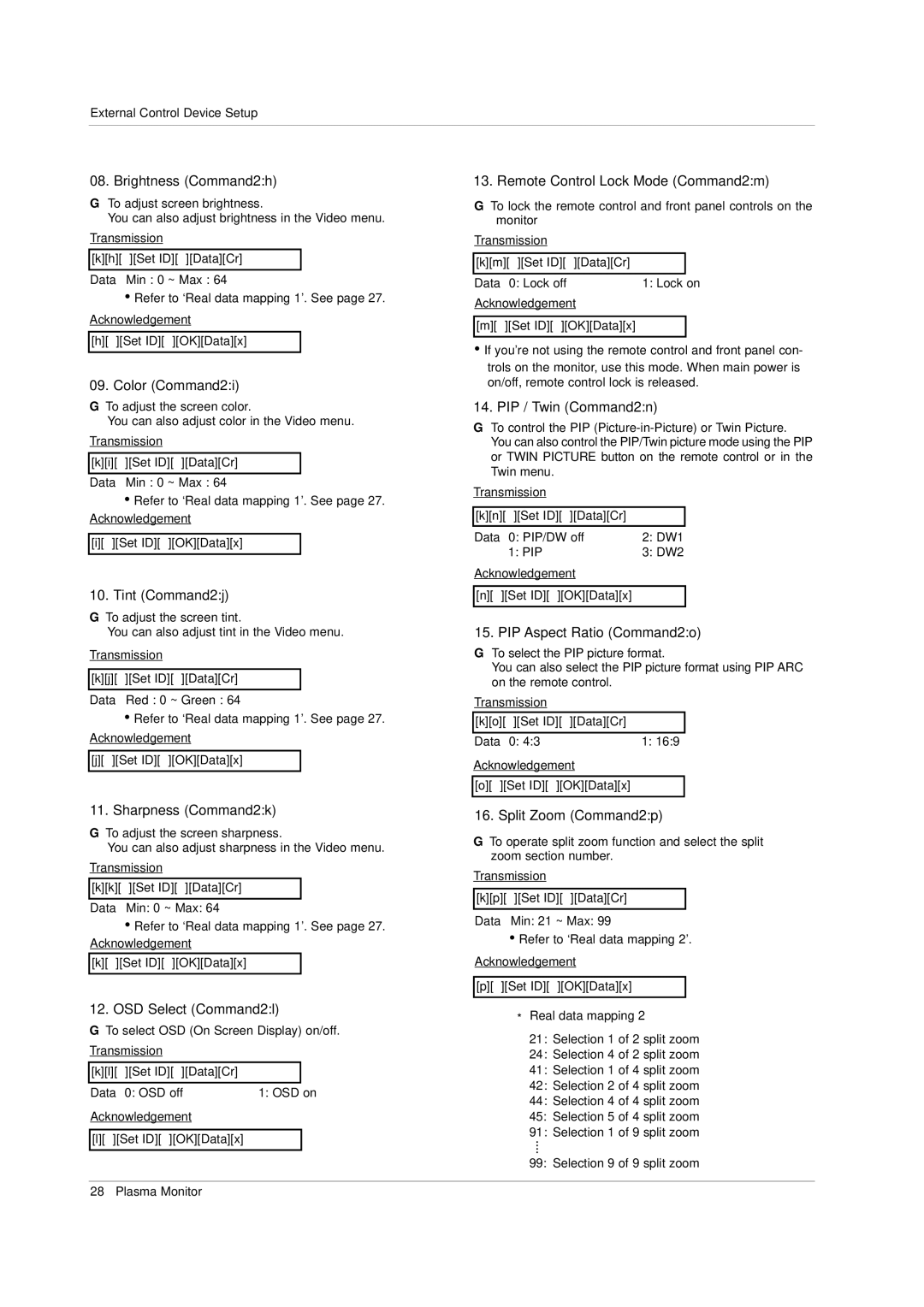External Control Device Setup
08. Brightness (Command2:h)
GTo adjust screen brightness.
You can also adjust brightness in the Video menu.
Transmission
[k][h][ ][Set ID][ ][Data][Cr]
Data Min : 0 ~ Max : 64
•Refer to ‘Real data mapping 1’. See page 27.
Acknowledgement
[h][ ][Set ID][ ][OK][Data][x]
09. Color (Command2:i)
G To adjust the screen color.
You can also adjust color in the Video menu.
Transmission
[k][i][ ][Set ID][ ][Data][Cr]
Data Min : 0 ~ Max : 64
•Refer to ‘Real data mapping 1’. See page 27. Acknowledgement
[i][ ][Set ID][ ][OK][Data][x]
10. Tint (Command2:j)
G To adjust the screen tint.
You can also adjust tint in the Video menu.
Transmission
[k][j][ ][Set ID][ ][Data][Cr]
Data Red : 0 ~ Green : 64
•Refer to ‘Real data mapping 1’. See page 27.
Acknowledgement
[j][ ][Set ID][ ][OK][Data][x]
11. Sharpness (Command2:k)
G To adjust the screen sharpness.
You can also adjust sharpness in the Video menu.
Transmission
[k][k][ ][Set ID][ ][Data][Cr]
Data Min: 0 ~ Max: 64
•Refer to ‘Real data mapping 1’. See page 27. Acknowledgement
[k][ ][Set ID][ ][OK][Data][x]
12. OSD Select (Command2:l)
G To select OSD (On Screen Display) on/off.
Transmission
[k][l][ ][Set ID][ ][Data][Cr]
Data 0: OSD off | 1: OSD on |
Acknowledgement
[l][ ][Set ID][ ][OK][Data][x]
13. Remote Control Lock Mode (Command2:m)
G To lock the remote control and front panel controls on the monitor
Transmission
[k][m][ ][Set ID][ | ][Data][Cr] |
|
|
|
|
Data 0: Lock off | 1: Lock on | |
Acknowledgement
[m][ ][Set ID][ ][OK][Data][x]
•If you’re not using the remote control and front panel con- trols on the monitor, use this mode. When main power is on/off, remote control lock is released.
14. PIP / Twin (Command2:n)
GTo control the PIP
Transmission
[k][n][ ][Set ID][ ][Data][Cr]
Data | 0: PIP/DW off | 2: DW1 |
| 1: PIP | 3: DW2 |
Acknowledgement |
| |
|
|
|
[n][ | ][Set ID][ ][OK][Data][x] |
|
|
|
|
15. PIP Aspect Ratio (Command2:o)
GTo select the PIP picture format.
You can also select the PIP picture format using PIP ARC on the remote control.
Transmission
[k][o][ ][Set ID][ ][Data][Cr]
Data 0: 4:3 | 1: 16:9 |
Acknowledgement | |
|
|
[o][ ][Set ID][ | ][OK][Data][x] |
|
|
16. Split Zoom (Command2:p)
G To operate split zoom function and select the split zoom section number.
Transmission
[k][p][ ][Set ID][ ][Data][Cr]
Data Min: 21 ~ Max: 99
•Refer to ‘Real data mapping 2’.
Acknowledgement
[p][ ][Set ID][ ][OK][Data][x]
*Real data mapping 2
21:Selection 1 of 2 split zoom
24:Selection 4 of 2 split zoom
41:Selection 1 of 4 split zoom
42:Selection 2 of 4 split zoom
44:Selection 4 of 4 split zoom
45:Selection 5 of 4 split zoom
91:Selection 1 of 9 split zoom
99: Selection 9 of 9 split zoom
28 Plasma Monitor