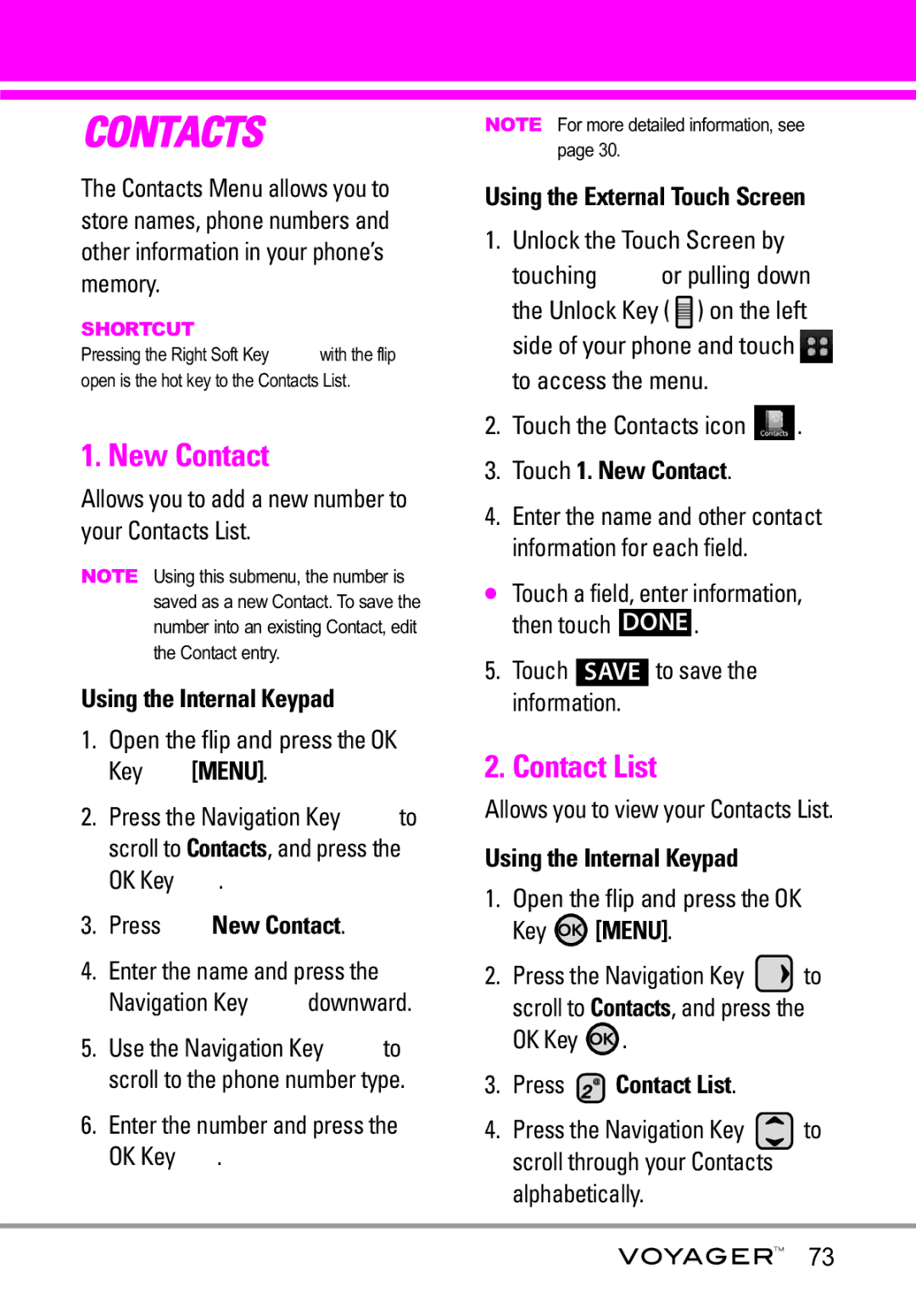Usuario del Guía
Page
Page
Important Safety Precautions
When riding in a car, do not leave your phone or set
Do not disassemble the phone
Store the battery out of reach of children
Table of Contents
Voice Commands Call Name or Number
Erasing Messages
Power On/Off
Set Shortcut Keys Voice Commands Language
Internal Banner External Banner
Display Themes Menu Fonts
Exposure to Radio Frequency
Potentially Explosive Atmosphere140
Explosion, Shock, and Fire
General Notice
Welcome
TIP
Technical Details
Important Information
Technical Details
Following table lists some major Cdma standards
FCC RF Exposure Information
Optional, if available
Vehicle-Mounted the External Antenna
FCC Notice and Cautions
Phone Overview
Earpiece
Game Navigation Keys Use for game navigation
How to Unlock
Touch Sensitive Soft Keys
VibeTouch is a trademark used under license by LG
Unlock Key on the side of your phone
Calibrating the Touch Screen
Shortcut Menu
Touch Screen Shortcut Menu
Using the Touch Screen
Touch this key to go back to standby mode
Entering and Editing Information
Text Input
Standby mode
From the internal Qwerty keypad
Fn Key Shortcut Menu
With the flip open, press the Key
Missed Received Dialed All View Timers
Menu Tree on the Internal Screen
Music & Tones Cast Music
New Contact Contact List Groups Speed Dials
Power On
Power Off
Menu Fonts
Music
Menu Access
Menu Tree on the External Touch Screen
Shortcut Menu on the External Touchpad
Touch Screen Shortcut Menu
Battery
Charging the Battery
Getting Started with Your Phone
Charging with USB
How to Install Your microSD Card
How to Remove Your microSD Card
Stays attached to the phone so you dont lose it
Your card
Battery Charge Level
Turning the Phone On Using the Internal Keypad
Turning the Phone Off Using the Internal Keypad
Turning the Phone On and Off
Signal Strength
Screen Icons
Making Calls
Touch 11. Phone Info Touch 3. Icon Glossary
Redialing Calls
Receiving Calls
Vibrate Mode
Volume Quick Adjustment
Mute Function
Call Waiting
Voice Commands
Follow the prompts to use your voice commands
Update Existing, then press the OK Key
Contacts in Your Phone’s Memory
Storing Basics
Mobile 2/ Fax, then press the OK Key
Speed Dial
Customizing Individual Entries
Contact to Speed Dial? Press
Storing a Number with Pauses
Pause or Wait
Changing the Default Number
Adding Another Phone Number
Deleting
Speed Dials from 1 to Using the Internal Keypad
Speed Dials from 10 to Using the Internal Keypad
Speed Dialing
Touch Remove Speed Dial
Speed Dials 97, 98,
Speed Dialing Using the Touch Screen
Touch the call touch soft key
Access and Options Using the Internal Keypad
Music & Tones
Anything Unclear?
Key Menu
Cast Music
Get New Ringtones
Touch 1. Music & Tones
Touch 1. Music & Tones Touch 1. V Cast Music
My Ringtones
Touch 1. Music & Tones Touch 2. Get New Ringtones
Press Music & Tones Press My Ringtones
Ringtone
Access My Music Using the Internal Keypad
My Music
Press Music & Tones Press My Music
Touch 1. Music & Tones Touch 4. My Music
Adjust the volume
Controlling the Music Player
Touch Screen Music Controls
Exit From the Music Player
My Sounds
Sync Music
Press Music & Tones Press My Sounds
Touch 1. Music & Tones Touch 5. My Sounds
Download music to your PC
Go to My Purchases
Open V Cast Music Manager
Select Sync Now in V Cast Music Manager
Picture & Video
Cast Mobile TV
Press Picture & Video
Touch 2. Picture & Video
Back Scroll Up Scroll Back
Info
Scroll to Subscribe Now
Touch Subscribe Now
Review base package and touch Continue
Program Guide icon on
Top left corner or to change channels
Press Picture & Video Press V Cast Mobile TV
Cast Mobile TV Options
Cast Videos
Press Picture & Video Press V Cast Videos
Press the OK Key to select a category
Touch 2. Picture & Video Touch 2. V Cast Videos
Browsing, Selecting, and Playing Video Clips
To download a Video Clip Using the Internal Keypad
To view a Streaming Video
Deleting Video Clips Using the Internal Keypad
Get New Picture
Options and press Erase
Press the OK Key Yes to erase Video
My Pictures
My Videos
Press Picture & Video Press My Videos
Key Options
File Info Name/ Date/ Time Duration/ Size
Set As Wallpaper/ File Info
Touch 2. Picture & Video Touch 5. My Videos
Take Picture
Press Picture & Video Press Take Picture
Select the options to customize
Take pictures straight from your phone
Record Video
Auto Focus One Step/ Two Step/ Off
Press Picture & Video Press Record Video
Lets you record a video message with sound
Games
Set the brightness by pressing
Tools on the Go
Touch 3. Games Touch Get New Applications
Everything you need to know while you’re on the go
Press Tools on the Go
Extras
Mobile Email
Additional fees may apply
Press the OK Key Get It Now Press Extras
New Message
TXT Msg
New Message Alert
Press New Message Press TXT Msg
Customizing the Message Using Options Editing the To field
Touch 1. New Message Touch 1. TXT Msg
Editing Text
High/ Normal
Press New Message Press Picture Msg
Picture Msg
Touch 1. New Message Touch 2. Picture Msg
With the flip open, press the Right
Editing Text or Subject
Adding Slides to Your Picture Message
Using the Internal Screen
Using the External Screen
Video Msg
Press New Message Press Video Msg
Customizing the Message Using Options
Touch 1. New Message Touch 3. Video Msg
Create a new message
To Contacts Editing Text
Viewing Your Inbox Using the Internal Keypad
Inbox
Editing Name Card
Editing Subject
Touch 2. Inbox
Sent
Message Icon Reference
Entry Options from here Press the Left Soft Key Erase
Press Sent
Touch the Messaging icon Touch 3. Sent
Drafts
Multiple Messages failed
Priority High Locked
Displays draft messages
Voicemail
Touch 4. Drafts
Draft Text Draft Picture/Video
Voice message, your phone will alert you
MSG Settings
Mobile IM
Touch 5. Voicemail
Press Mobile IM
Auto Save On/ Off/ Prompt
Auto Erase On/ Off
TXT Auto View On/On+Readout/ Off
TXT Auto Play On/Off
Erasing Messages
New Contact
Contact List
Press New Contact
Touch 1. New Contact
Press the Left Soft Key Edit to edit
Groups
Touch 2. Contact List
Speed Dials
Case of Emergency ICE
Touch 5. In Case of Emergency
Touch Contact 1, 2, or
Touch From Contacts or New Contact
My Name Card
Touch Personal Info
Press My Name Card
Your information as necessary
Missed
Press Missed
Press the OK Key to view the entry
Press the internal key to place a call to the number
Received
TXT Msg/ Picture Msg/ Video Msg
Touch 1. Missed
TXT Msg / Picture Msg / Video Msg
Dialed
Touch 2. Received
Press Dialed
Touch the Recent Calls icon
All
TXT Msg /Picture Msg / Video Msg
Press the Navigation Key to
Press All
Press View Timers
View Timers
Touch 5. View Timers
Voice Commands
My Account
Tools
Press My Account
Press Voice Commands
Touch 2. Tools Touch 1. Voice Commands
Prompts Mode/ Audio Playback Timeout
Reject More/ Automatic/ Reject Less
Calculator
Touch 2. Tools Touch 2. Calculator
Calendar
Press Calendar
Alarm Clock
Press the OK Key Save when Calendar information is complete
Press Alarm Clock
Enter the alarm information including
Key Set to view your setting choices
Touch 2. Tools Touch 4. Alarm Clock
Press the Left Soft Key Lap Press the Right Soft Key Reset
Stopwatch
World Clock
Touch 2. Tools Touch 5. Stopwatch
Press World Clock
Touch 2. Tools
Ez Tip Calc
Press Notepad
After filling in the note, press OK Key to save it
Press Ez Tip Calc
Press USB Mass Storage Using the External Touch Screen
Touch Reset for another calculation
USB Mass Storage
Bluetooth Menu
Bluetooth QD ID B013121
Press Bluetooth Menu
Bluetooth device connected
Add New Device
Press the OK Key Menu
When an audio device is searched by your Voyager device
Touch 3. Bluetooth Menu Touch 1. Add New Device
Icon Reference in Adding New Device
Touch 3. Bluetooth Menu
My Phone Name
Press My Phone Name
Touch My Phone Name
Discovery Mode
Press Discovery Mode
On/ Off Using the External Touch Screen
Turn On
Supported Profiles
Last Search
Auto Pair Handsfree
Transferring Audio
Device Info Shows the device information
For headset devices
Master Volume
Sounds Settings
Call Sounds
Call Ringtone Using the Internal Keypad
Press Sounds Settings Press Call Sounds Press Call Ringtone
Call Vibrate Using the Internal Keypad
Press Sounds Settings Press Call Sounds Press Call Vibrate
Keypad Volume
Alert Sounds
Service Alerts
Touch 4. Sounds Settings Touch 4. Keypad Volume
Press Sounds Settings Press Service Alerts
Call Connect Alerts you when the call is connected
Power On/Off
Display Settings
Banner
External Banner Using the Internal Keypad
Press Internal Banner
Press Personal Banner Press External Banner
ERI Banner
Press Display Settings Press Backlight
Backlight
Press ERI Banner
Display/ Keypad
Press Display Settings Press Wallpaper
Touch 5. Display Settings Touch 2. Backlight
Wallpaper
Touch 5. Display Settings Touch 3. Wallpaper
Press Display Settings Press Screensaver
Touch 5. Display Settings Touch 4. Screensaver
Screensaver
Display Themes
Menu Fonts
Touch 5. Display Settings
Press Display Settings Press Dial Fonts
Normal/ Large Using the External Touch Screen
Dial Fonts
Clock Format
Touch SET 110
Standalone Mode
Phone Settings
Set Shortcut Keys
Press Phone Settings
Playback/ Timeout
Touch 2. Set Shortcut Keys
112
Language
Location
Press Phone Settings Press Security
Security
Location On/ E911 Only
Touch 5. Location
Edit Codes
Press Edit Codes
Touch 1. Edit Codes
Restrictions
Touch 2. Restrictions
Press Restrictions
Phone Lock
Lock Phone Now Using the Internal Keypad
Press Phone Lock
Touch 3. Phone Lock
Press Lock Phone Now
Touch 4. Lock Phone Now Reset Default
Press Reset Default
Touch 5. Reset Default
118
Restore Phone
Press Restore Phone
Press Phone Settings Press System Select
Press Phone Settings Press NAM Select
System Select
NAM Select
Auto NAM
Press Phone Settings Press Auto NAM
121
Answer Options
Call Settings
End Call Options
Press Call Settings Press Auto Retry
Auto Retry
Flip Close / End Key Only
Touch 2. End Call Options
TTY Mode
Transmission When making
124
Menu User
TTY Full
TTY + Talk
TTY + Hear
TTY Off
Press Call Settings Press One Touch Dial
Press Call Settings Press Voice Privacy
Voice Privacy
Touch 5. One Touch Dial
Touch Settings
Press Touch Settings
USB Auto Detection
Auto Lock/ Vibrate/ Sound/ Calibration
Memory
Sync Music/ Sync Data/ Ask On Plug
My Pictures png, jpg, bmp, gif
My Videos 3gp, 3g2 My Music wma, mp3, wav, m4a
Save Options
Phone Memory
Press Save Options
Touch 1. Save Options
Shows the memory information saved in the card
Card Memory
130
Press My Number Using the External Touch Screen
Phone Info
My Number
Touch 1. My Number
Press Icon Glossary Using the External Touch Screen
11.2 SW/HW Version
Icon Glossary
Press SW/HW Version
Music/Browser
Music
Browser
Ending a Browser Session
Browser
History displays list of visited URLs
Touch the Browser icon Touch Menu
135
Use your fingertip to scroll the screen upward, then touch
Entering/Deleting Text, Numbers or Symbols
Soft Keys
Left Soft Key
Center Soft Key
Navigator
Navigator
Find points of interest
Touch the Navigator icon 137
Safety
Exposure to Radio Frequency Signal
Antenna Care
Phone Operation
Tips on Efficient Operation
Driving
Electronic Devices
Pacemakers
Hearing Aids
Other Medical Devices and Health Care Facilities
Vehicles
Aircraft
Violation
For Vehicles Equipped with an Air Bag
141
Battery usage by children should be supervised
Charger and Adapter Safety
Battery Information and Care
142
Cover the receptacle when not in use
General Notice
Do not paint your phone
144
American Academy of Audiology
Safety and Health
Do wireless phones pose a health hazard?
National Telecommunications and Information Administration
147
What kinds of phones are the subject of this update?
148
149
150
151
What about children using wireless phones?
152
Where can I find additional information?
153
Driver Safety Tips
154
155
Specific Absorption Rate
156
157
158
159
Onetech.asp
Http//tap.gallaudet.edu/DigWireless.KS DigWireless.htm
160
Accessories
161
Limited Warranty Statement
162
What LG will do
163
Tel -800-793-8896 or Fax -800
164
Glossary
EZ Tip Calc
Advanced Voice Recognition
Get It Now
ERI
166
Index
167
Settings & Tools
168
Memo
Memo

![]() with the flip open is the hot key to the Contacts List.
with the flip open is the hot key to the Contacts List. [MENU].
[MENU].![]() to scroll to Contacts, and press the OK Key
to scroll to Contacts, and press the OK Key ![]() .
. New Contact.
New Contact.![]() downward.
downward.![]() to scroll to the phone number type.
to scroll to the phone number type.![]() .
.![]() or pulling down the Unlock Key (
or pulling down the Unlock Key ( ![]() ) on the left side of your phone and touch
) on the left side of your phone and touch ![]() to access the menu.
to access the menu.![]() .
. [MENU].
[MENU].![]() to scroll to Contacts, and press the OK Key
to scroll to Contacts, and press the OK Key ![]() .
. Contact List.
Contact List.![]() to scroll through your Contacts alphabetically.
to scroll through your Contacts alphabetically.