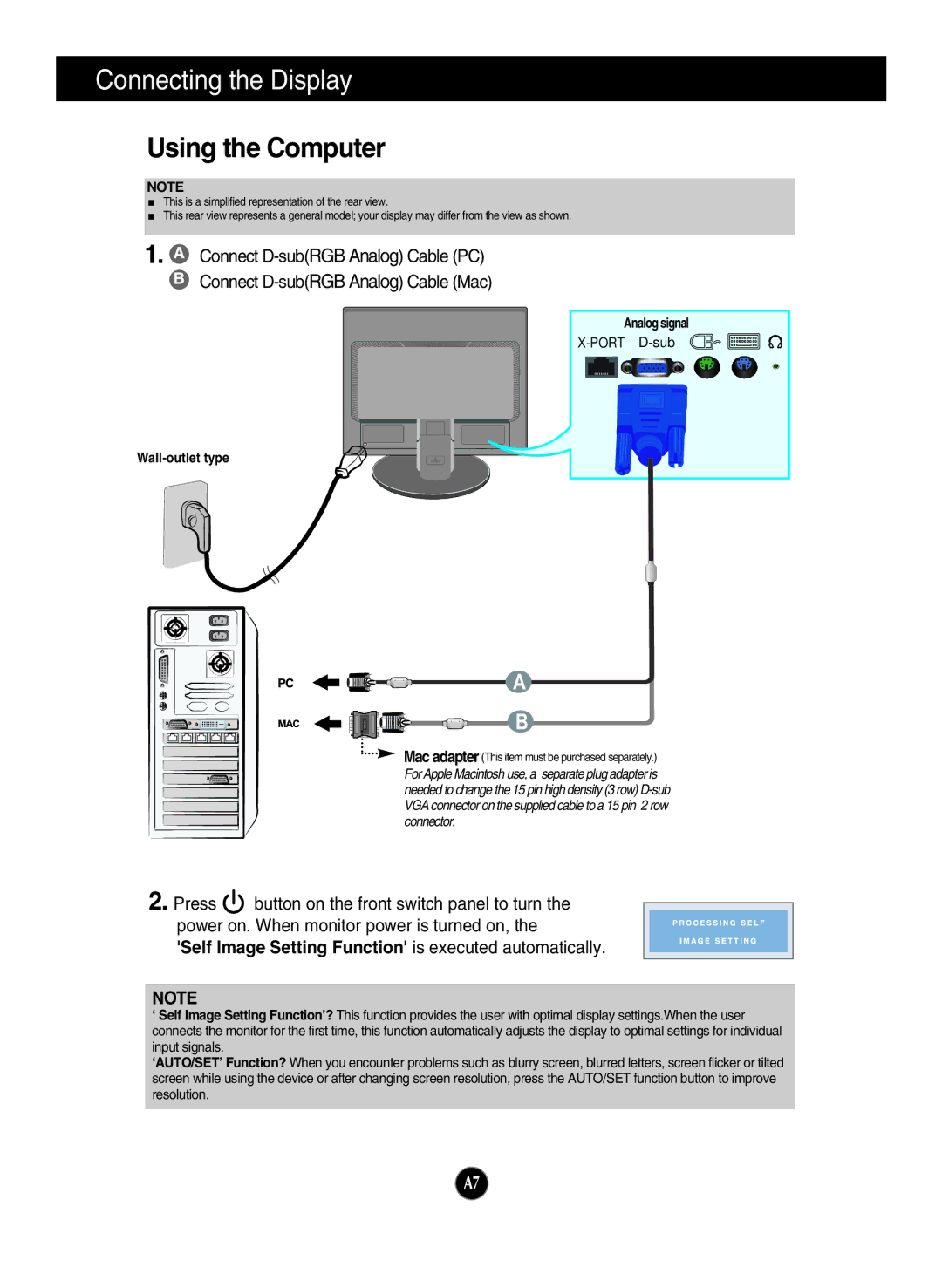N1942L, N1742LP, N1742L specifications
LG Electronics has established itself as a prominent player in the electronics industry, particularly in the realm of televisions and display technologies. Among its impressive portfolio, the LG N1942L, N1742LP, and N1742L stand out, offering users a blend of innovative features, cutting-edge technologies, and appealing characteristics that make them suitable for various applications.The LG N1942L is characterized by its Full HD 19-inch LED display, which provides crisp and vibrant visuals, making it ideal for multimedia content and gaming. With a resolution of 1920 x 1080 pixels, this model ensures sharp details and rich colors. Its slim profile and lightweight design allow for easy placement in both home and office environments, optimizing space without compromising on functionality. Additionally, the N1942L boasts an impressive contrast ratio, ensuring deep blacks and bright whites, which enriches the overall viewing experience.
Moving on to the N1742LP, this model elevates the concept of versatility with its 17-inch LED display. The N1742LP not only offers a compact design but also features advanced energy-saving technology, making it an eco-friendly choice for users concerned about power consumption. The display provides wide viewing angles, enabling users to enjoy clear visuals from different positions. With integrated speakers, users can experience an immersive audio-visual environment, making it suitable for presentations and entertainment.
The N1742L is another excellent addition to LG's lineup, featuring a 17-inch screen that combines practicality and performance. This model is particularly well-suited for professional environments such as offices and retail settings, where compact display solutions are essential. The N1742L offers reliable performance with its high brightness levels and excellent color accuracy, ensuring that images and text are sharp and easy to read. Furthermore, its compatibility with a variety of input sources enhances connectivity options, making it a flexible solution for different media types.
All three models are equipped with LG's proprietary technology that helps reduce eye strain, making them ideal for extended use. Features such as flicker-free technology and blue light reduction contribute to a more comfortable viewing experience, catering to both casual consumers and professionals who rely on screens for prolonged periods.
In summary, the LG N1942L, N1742LP, and N1742L offer a combination of cutting-edge technology, user-friendly features, and versatile designs. Whether for personal use, professional environments, or casual entertainment, these models embody LG's commitment to delivering quality, performance, and innovation in display technology.