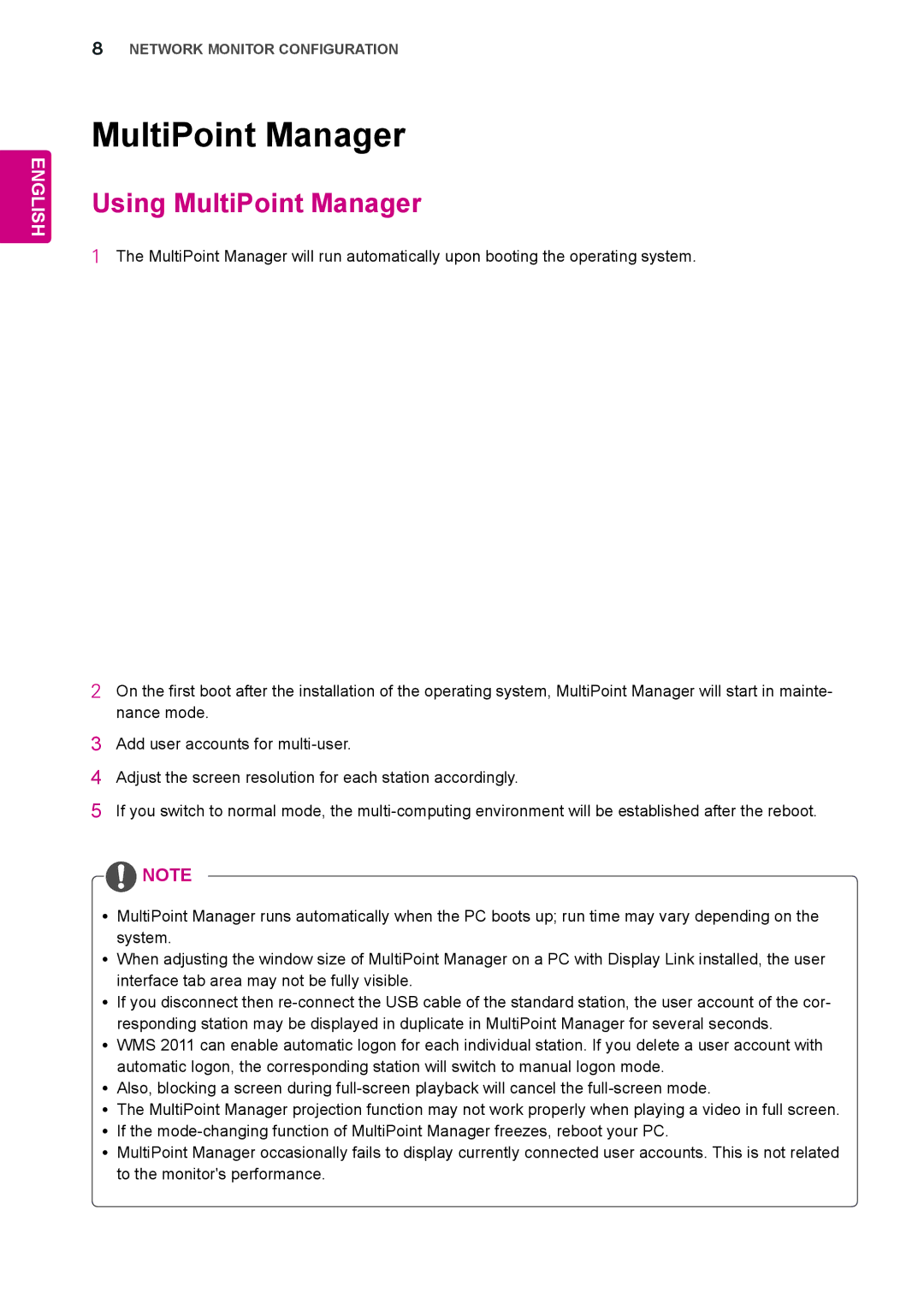ENGLISH
8NETWORK MONITOR CONFIGURATION
MultiPoint Manager
Using MultiPoint Manager
1The MultiPoint Manager will run automatically upon booting the operating system.
2On the first boot after the installation of the operating system, MultiPoint Manager will start in mainte- nance mode.
3Add user accounts for
4Adjust the screen resolution for each station accordingly.
5If you switch to normal mode, the
![]() NOTE
NOTE
yyMultiPoint Manager runs automatically when the PC boots up; run time may vary depending on the system.
yyWhen adjusting the window size of MultiPoint Manager on a PC with Display Link installed, the user interface tab area may not be fully visible.
yyIf you disconnect then
yyWMS 2011 can enable automatic logon for each individual station. If you delete a user account with automatic logon, the corresponding station will switch to manual logon mode.
yyAlso, blocking a screen during
yyThe MultiPoint Manager projection function may not work properly when playing a video in full screen. yyIf the
yyMultiPoint Manager occasionally fails to display currently connected user accounts. This is not related to the monitor's performance.