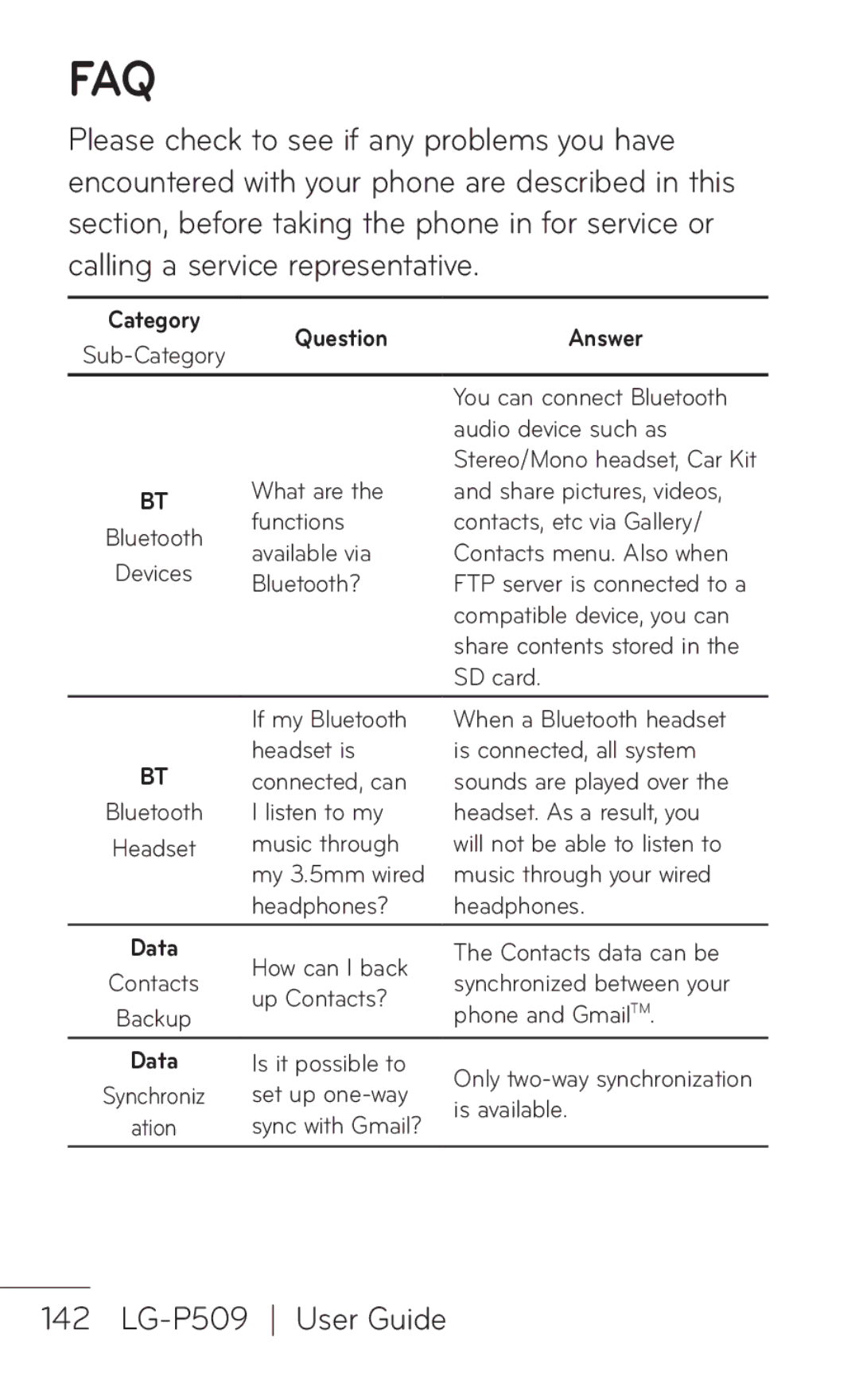LG-P509
Bluetooth QD ID B016768
LG-P509 User Guide
Overview
Touch My Account or My Device
Service Activation
Contents
Your photos
Adding and Editing Email
Phone, please read
LG-P509 User Guide
Important notice
To uninstall an application
Phone memory
To extend the life of your battery
Optimizing Battery Life
To check the battery charge level
Installing an Open Source OS
To monitor and control what uses the battery
Using Unlock pattern
When you can’t recall your Unlock pattern, PIN, or Password
Using Hard Reset
Using Hard Reset Factory Reset
Connecting to Wi-Fi networks
To turn Wi-Fi on and connect to a Wi-Fi network
Using a microSD card
To stop the application you use
Opening and Switching Applications
TIP Getting back to recent Apps
Connecting your phone to a computer via
Unlock screen when using data connection
Open the Notifications panel and touch Turn off USB storage
Hold the phone straight up
Please hold the mobile phone straight up as a regular phone
When the screen freezes
Do not connect your phone when you power on/off your PC
Understanding Your Phone
Front View
Strength
Understanding Your Phone
Dialog boxes LG-P509 User Guide
Rear View
Back Cover encloses the battery compartment
Installing the SIM card and battery
Tip! The LG-P509 does not support Video call
Page
Understanding Your Phone
Charging your Phone
Battery temperature protection
Battery charge level
USB hub should be powered by an external power source
Charging with USB
Turning the Phone On and Off
Installing the memory card
Press and hold the Power/Lock Key for a couple of seconds
Turning the phone on
To insert a memory card
Touch Settings Touch SD card & phone storage
Formatting the memory card
Page
Viewing the Status bar
Notifications panel
Notifications panel runs across the top of your screen
Status bar Icon Description
Understanding Your Phone
Your Home screen
Getting to Know the Home Screen
To view other Home screen panels
To return to the Home screen
Press the Home Key at any time, from any application
Touch screen tips
Lock your phone
Unlock screen
From the Notifications panel, touch Icon To set Silent Mode
To the left
Applications How to View, Open and Switch
Home screen
Getting back to a recently used applications
Overview
Opening the Launch screen
Opening and Closing the Launch screen
Customizing the Launch Screen
Closing the Launch screen
From the Home screen, touch the Application
Opening and Switching Applications
Moving application positions
Adding a category
Opening multiple applications
Switching between multiple applications
Opening an application
Touch an application icon to open it Press the Home Key
Adding application icons to the Home screen
Working with Menus
Options menus
Managing Notifications
Context menus
To open the Notifications panel
Touch Notifications
Searching Your Phone and the Web
Open the Notifications panel
Phone and Web search using text entry
Locking the Screen
Setting a Lock Pattern for the First Time
Press the Home Key , then touch
Changing Your Lock Pattern
Using a PIN or Password to Lock the Screen
Your Home screen
Customizing the Home Screen
To add an item to the Home screen
To move an item on the Home screen
You can add the following types of items to the Home screen
To change the Home screen wallpaper
To remove an item from the Home screen
Touch Set wallpaper or Save
Following applications are available
Applications
To rename a folder
Browser
Calendar
Calculator
Camera
Gmail
Contacts
Gallery
Maps
Music
Market
Messaging
My Account
Swype Tips
Settings
My Device
Talk
Visual Voicemail
ThinkFree Office
Video Player
Voice Dialer
Voice Search
Onscreen Keyboard
Text Input Methods
YouTube
Swype Text Entry Tips
Using the Swype Keyboard
Allows you to view Swype Tips and Help
Preferences settings
Swype Settings
To configure Swype settings
From the Home screen, press the Menu Key g
Swype Advanced Settings
Help
About
Google Account Set-up
Creating your Google account
Google Account Set-up
Enter your e-mail address and password, then touch Sign
Signing in your Google account
Page
Calling your contacts
Call
Making a call
From the Home screen, touch
When the screen is unlocked
Adjusting call volume
When the screen is locked
Answering and rejecting a call
Viewing your Call logs
Call
Making a second call
Call log tab
Call settings
Touch Call settings
Adding a new contact
Contacts
Searching for a contact
From gallery
You can classify frequently called contacts as favorites
Favorite contacts
Contact list Touch a contact to view its details
Sending a message
Messaging/E-mail
Messaging
Touch the text field to start composing a message
Using smilies
Threaded box
Opening Email and the Accounts Screen
Changing your message settings
Messaging/E-mail
To open the Email application
Accounts screen
To open your Combined Inbox
To mark a message as unread
Reading Your Messages
Responding to a Message
You can reply to, forward, or delete messages
To star a message
Starring Messages
To delete a message
To unstar a message
Composing and Sending Email
To compose and send a message
Adding and Editing Email Accounts
Working with Account Folders
To add an email account
Social Networking
To change an account’s settings
To delete an email account
Adding your account to your phone
Viewing and updating your status
Removing accounts on your phone
Camera
Getting to know the viewfinder
Using the focus mode
Camera
Once you’ve taken the photo
Taking a quick photo
Open the Camera application
Viewfinder, touch
Using the advanced settings
Qvga
Page
Camera
Viewing your saved photos
Video camera
Shooting a quick video
Video camera
After shooting a video
Page
Adjusting the volume when viewing a video
Watching your saved videos
Touch More g Set as g Wallpaper
Setting a photo as wallpaper
Your photos and videos
105
Multimedia
View mode
Timeline view
Sending a photo
My Images options menu
Sending a video
Creating a slideshow
Using an image
Multimedia
Checking your photo
To transfer files using USB devices
Transferring files using USB mass storage devices
Connect the LG-P509 to a PC using a USB cable
Playing a song
Music
Song. Touch
Using the radio
Searching for stations
To tune in automatically
Resetting channels
Listening to the radio
Press the Menu Key and touch Auto scan
Google applications
Google Maps
Google applications
Market
Google Mail
115
Google Talk
Press the Menu Key to add an alarm or adjust alarm settings
Setting your alarm
Using your calculator
Utilities
Utilities
Adding an event to your calendar
Changing your calendar view
Using options
ThinkFree Office
Recording a sound or voice
Voice Recorder
Sending the voice recording
Browser
Using options
Web
More
Changing Web browser settings
Adding and accessing bookmarks
Web
Sound
Settings
Wireless & networks
Display
Settings
Privacy
Accounts & sync
125
Search
Touch Google search to adjust Google search settings
SD card & phone storage
Language & keyboard
About phone
Accessibility
Date and time
Set date, time, time zone, and time and date formats
Wi-Fi
Turn on Wi-Fi
Sharing your phone’s mobile data connection
Wi-Fi
Touch Wireless & networks g Tethering & portable hotspot
USB
Before you start
133
To rename or secure your portable Wi-Fi hotspot
Page
DivX Mobile
DivX Certified to play DivX video up to 320 x
Ambient Temperatures
Technical data
Max +55C discharging, +45C charging Min -10C 137
Connect and synchronize your LG- P509 and PC
Accessories
Battery
User Guide
How to play music/video files to the phone
How to save music/video files to the phone
Locate the file you want in the list and select it to play
How to send data from your phone via Bluetooth
Export. Touch Menu and select Share g
141
FAQ
143
FAQ
145
Numbers?
Factory reset, all user
147
Touch Language
149
Screen?
Applications
151
Factory reset
153
For Your Safety
Safety Information
Explosion, leakage or other hazard
Charger and Adapter Safety
155
For Your Safety
Battery Information and Care
Bring the battery to the shop which it was bought 157
For Your Safety
General Notice
FCC Part 15 Class B Compliance
Part 15.21 statement
Part 15.105 statement
FCC RF Exposure Information
Bodily Contact During Operation
Vehicle-Mounted External Antenna
Optional, if available
Are wireless phones safe?
What does SAR mean?
165
For Your Safety
Can I minimize my RF exposure?
167
Do wireless phones pose any special risks to children?
Food and Drug Administration
Where can I get further information about RF emissions?
169
World Health Organization
Avenue Appia Geneva 27 Switzerland LG-P509 User Guide
Oberschleissheim Germany
Http//ewh.ieee.org/soc/embs/comar 171
Exposure to Radio Frequency Signal
For Your Safety TIA Safety Information
Ansi C95.1 1992 * Ncrp Report 86 1986 Icnirp
Tips on Efficient Operation
Antenna Care
Phone Operation
Electronic Devices
Pacemakers
Hearing Aids
Vehicles
Other Medical Devices
Health Care Facilities
Posted Facilities
Potentially Explosive Atmosphere
Blasting Areas
For Vehicles Equipped with an Air Bag
FDA Consumer Update
177
For Your Safety
179
Subject of the safety questions discussed in this document
What kinds of phones are the subject of this update?
What are the results of the research done already?
181
For Your Safety
FDA and the Cellular Telecommunications
183
For Your Safety
185
For Your Safety
187
For Your Safety
Driving
World Health Organization WHO International EMF Project
Page
Limited Warranty Statement
What LG will do