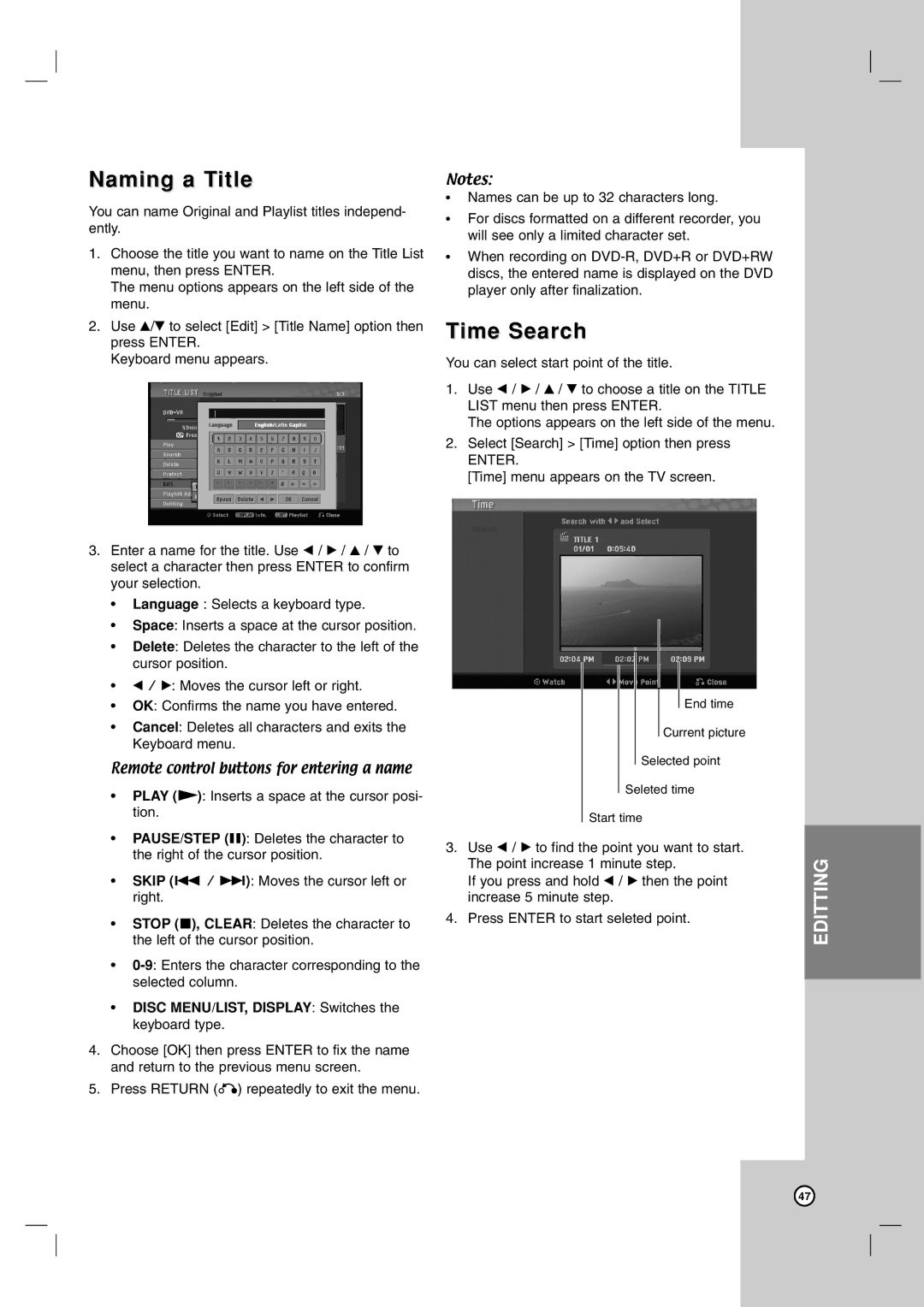Naming a Title
You can name Original and Playlist titles independ- ently.
1.Choose the title you want to name on the Title List menu, then press ENTER.
The menu options appears on the left side of the menu.
2.Use v/V to select [Edit] > [Title Name] option then press ENTER.
Keyboard menu appears.
3.Enter a name for the title. Use b / B / v / V to select a character then press ENTER to confirm your selection.
•Language : Selects a keyboard type.
•Space: Inserts a space at the cursor position.
•Delete: Deletes the character to the left of the cursor position.
•b / B: Moves the cursor left or right.
•OK: Confirms the name you have entered.
•Cancel: Deletes all characters and exits the Keyboard menu.
Remote control buttons for entering a name
•PLAY (N): Inserts a space at the cursor posi- tion.
•PAUSE/STEP (X): Deletes the character to the right of the cursor position.
•SKIP (. / >): Moves the cursor left or right.
•STOP (x), CLEAR: Deletes the character to the left of the cursor position.
•
•DISC MENU/LIST, DISPLAY: Switches the keyboard type.
4.Choose [OK] then press ENTER to fix the name and return to the previous menu screen.
5.Press RETURN (O) repeatedly to exit the menu.
Notes:
•Names can be up to 32 characters long.
•For discs formatted on a different recorder, you will see only a limited character set.
•When recording on
Time Search
You can select start point of the title.
1.Use b / B / v / V to choose a title on the TITLE LIST menu then press ENTER.
The options appears on the left side of the menu.
2.Select [Search] > [Time] option then press
ENTER.
[Time] menu appears on the TV screen.
End time
Current picture
Selected point
Seleted time
Start time
3.Use b / B to find the point you want to start. The point increase 1 minute step.
If you press and hold b / B then the point increase 5 minute step.
4.Press ENTER to start seleted point.
INTRODUCTION |
|
|
|
|
|
HOOKUP AND | SETTINGS |
|
|
|
|
PLAYBACK |
|
|
|
|
|
RECORDING |
|
|
|
|
|
EDITTING |
|
|
|
|
|
REFERENCE |
|
|
|
47