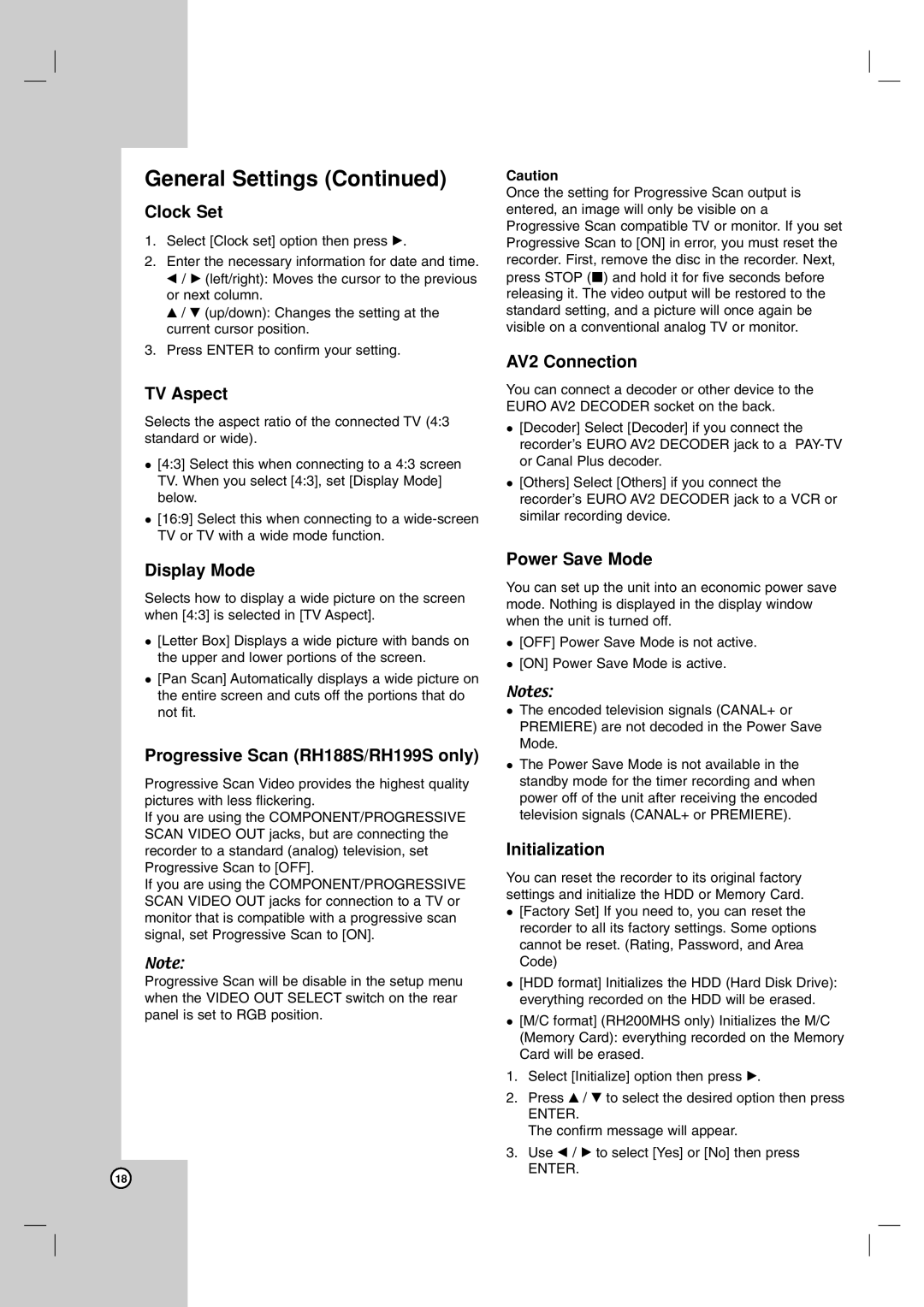General Settings (Continued)
Clock Set
1.Select [Clock set] option then press B.
2.Enter the necessary information for date and time. b / B (left/right): Moves the cursor to the previous or next column.
v / V (up/down): Changes the setting at the current cursor position.
3.Press ENTER to confirm your setting.
TV Aspect
Selects the aspect ratio of the connected TV (4:3 standard or wide).
[4:3] Select this when connecting to a 4:3 screen TV. When you select [4:3], set [Display Mode] below.
[16:9] Select this when connecting to a
Display Mode
Selects how to display a wide picture on the screen when [4:3] is selected in [TV Aspect].
[Letter Box] Displays a wide picture with bands on the upper and lower portions of the screen.
[Pan Scan] Automatically displays a wide picture on the entire screen and cuts off the portions that do not fit.
Progressive Scan (RH188S/RH199S only)
Progressive Scan Video provides the highest quality pictures with less flickering.
If you are using the COMPONENT/PROGRESSIVE SCAN VIDEO OUT jacks, but are connecting the recorder to a standard (analog) television, set Progressive Scan to [OFF].
If you are using the COMPONENT/PROGRESSIVE SCAN VIDEO OUT jacks for connection to a TV or monitor that is compatible with a progressive scan signal, set Progressive Scan to [ON].
Note:
Progressive Scan will be disable in the setup menu when the VIDEO OUT SELECT switch on the rear panel is set to RGB position.
Caution
Once the setting for Progressive Scan output is entered, an image will only be visible on a Progressive Scan compatible TV or monitor. If you set Progressive Scan to [ON] in error, you must reset the recorder. First, remove the disc in the recorder. Next, press STOP (x) and hold it for five seconds before releasing it. The video output will be restored to the standard setting, and a picture will once again be visible on a conventional analog TV or monitor.
AV2 Connection
You can connect a decoder or other device to the EURO AV2 DECODER socket on the back.
[Decoder] Select [Decoder] if you connect the recorder’s EURO AV2 DECODER jack to a
[Others] Select [Others] if you connect the recorder’s EURO AV2 DECODER jack to a VCR or similar recording device.
Power Save Mode
You can set up the unit into an economic power save mode. Nothing is displayed in the display window when the unit is turned off.
[OFF] Power Save Mode is not active.
[ON] Power Save Mode is active.
Notes:
The encoded television signals (CANAL+ or PREMIERE) are not decoded in the Power Save Mode.
The Power Save Mode is not available in the standby mode for the timer recording and when power off of the unit after receiving the encoded television signals (CANAL+ or PREMIERE).
Initialization
You can reset the recorder to its original factory settings and initialize the HDD or Memory Card.
[Factory Set] If you need to, you can reset the recorder to all its factory settings. Some options cannot be reset. (Rating, Password, and Area Code)
[HDD format] Initializes the HDD (Hard Disk Drive): everything recorded on the HDD will be erased.
[M/C format] (RH200MHS only) Initializes the M/C (Memory Card): everything recorded on the Memory Card will be erased.
1.Select [Initialize] option then press B.
2.Press v / V to select the desired option then press
ENTER.
The confirm message will appear.
3.Use b / B to select [Yes] or [No] then press
ENTER.
18