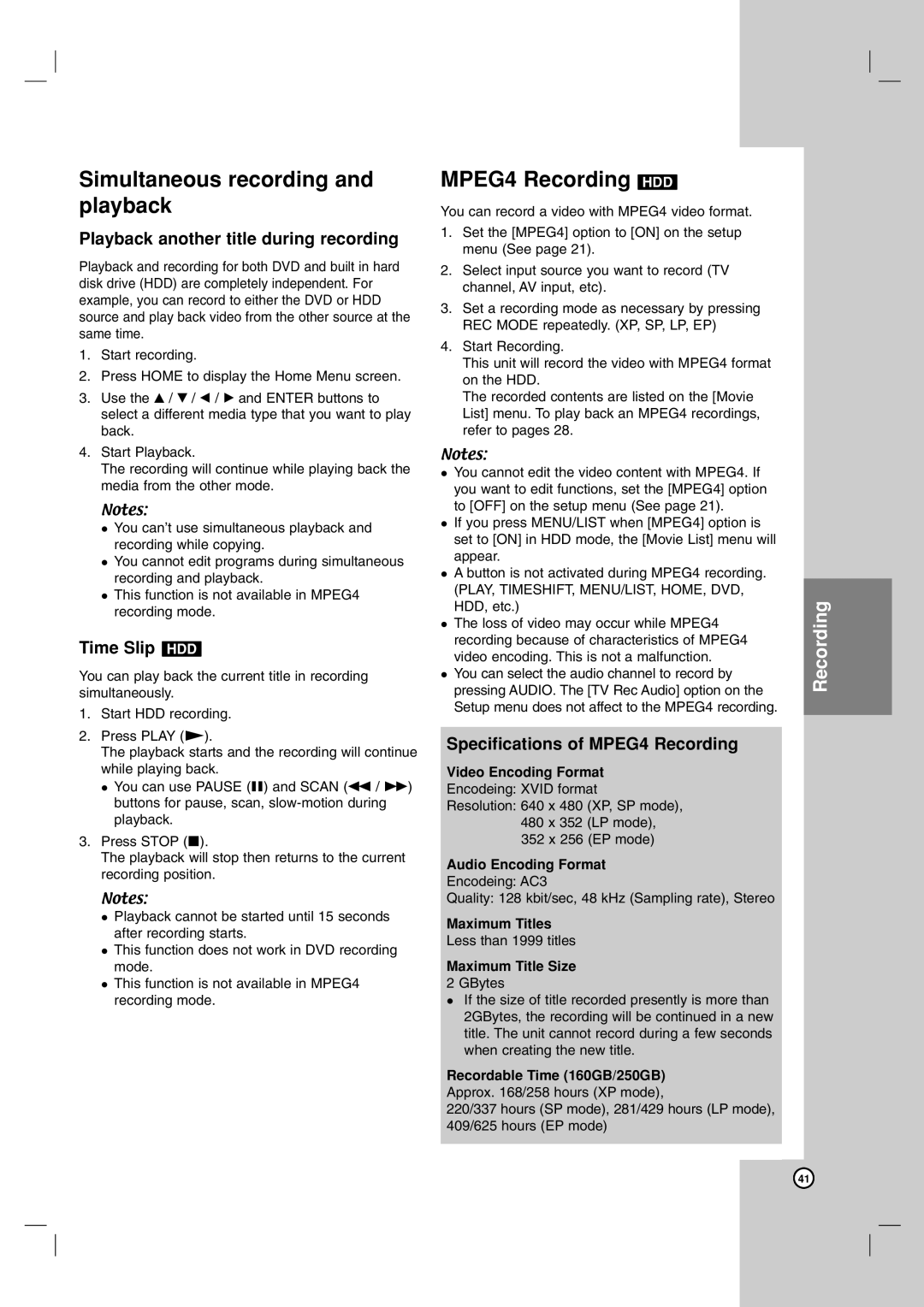Simultaneous recording and playback
Playback another title during recording
Playback and recording for both DVD and built in hard disk drive (HDD) are completely independent. For example, you can record to either the DVD or HDD source and play back video from the other source at the same time.
1.Start recording.
2.Press HOME to display the Home Menu screen.
3.Use the v / V / b / B and ENTER buttons to select a different media type that you want to play back.
4.Start Playback.
The recording will continue while playing back the media from the other mode.
Notes:
You can’t use simultaneous playback and recording while copying.
You cannot edit programs during simultaneous recording and playback.
This function is not available in MPEG4 recording mode.
Time Slip HDD
You can play back the current title in recording simultaneously.
1.Start HDD recording.
2.Press PLAY (N).
The playback starts and the recording will continue while playing back.
You can use PAUSE (X) and SCAN (m / M) buttons for pause, scan,
3.Press STOP (x).
The playback will stop then returns to the current recording position.
Notes:
Playback cannot be started until 15 seconds after recording starts.
This function does not work in DVD recording mode.
This function is not available in MPEG4 recording mode.
MPEG4 Recording HDD
You can record a video with MPEG4 video format.
1.Set the [MPEG4] option to [ON] on the setup menu (See page 21).
2.Select input source you want to record (TV channel, AV input, etc).
3.Set a recording mode as necessary by pressing REC MODE repeatedly. (XP, SP, LP, EP)
4.Start Recording.
This unit will record the video with MPEG4 format on the HDD.
The recorded contents are listed on the [Movie List] menu. To play back an MPEG4 recordings, refer to pages 28.
Notes:
You cannot edit the video content with MPEG4. If you want to edit functions, set the [MPEG4] option to [OFF] on the setup menu (See page 21).
If you press MENU/LIST when [MPEG4] option is set to [ON] in HDD mode, the [Movie List] menu will appear.
A button is not activated during MPEG4 recording. (PLAY, TIMESHIFT, MENU/LIST, HOME, DVD, HDD, etc.)
The loss of video may occur while MPEG4 recording because of characteristics of MPEG4 video encoding. This is not a malfunction.
You can select the audio channel to record by pressing AUDIO. The [TV Rec Audio] option on the Setup menu does not affect to the MPEG4 recording.
Specifications of MPEG4 Recording
Video Encoding Format
Encodeing: XVID format
Resolution: 640 x 480 (XP, SP mode), 480 x 352 (LP mode), 352 x 256 (EP mode)
Audio Encoding Format
Encodeing: AC3
Quality: 128 kbit/sec, 48 kHz (Sampling rate), Stereo
Maximum Titles
Less than 1999 titles
Maximum Title Size
2 GBytes
If the size of title recorded presently is more than 2GBytes, the recording will be continued in a new title. The unit cannot record during a few seconds when creating the new title.
Recordable Time (160GB/250GB) Approx. 168/258 hours (XP mode),
220/337 hours (SP mode), 281/429 hours (LP mode), 409/625 hours (EP mode)
Recording
41