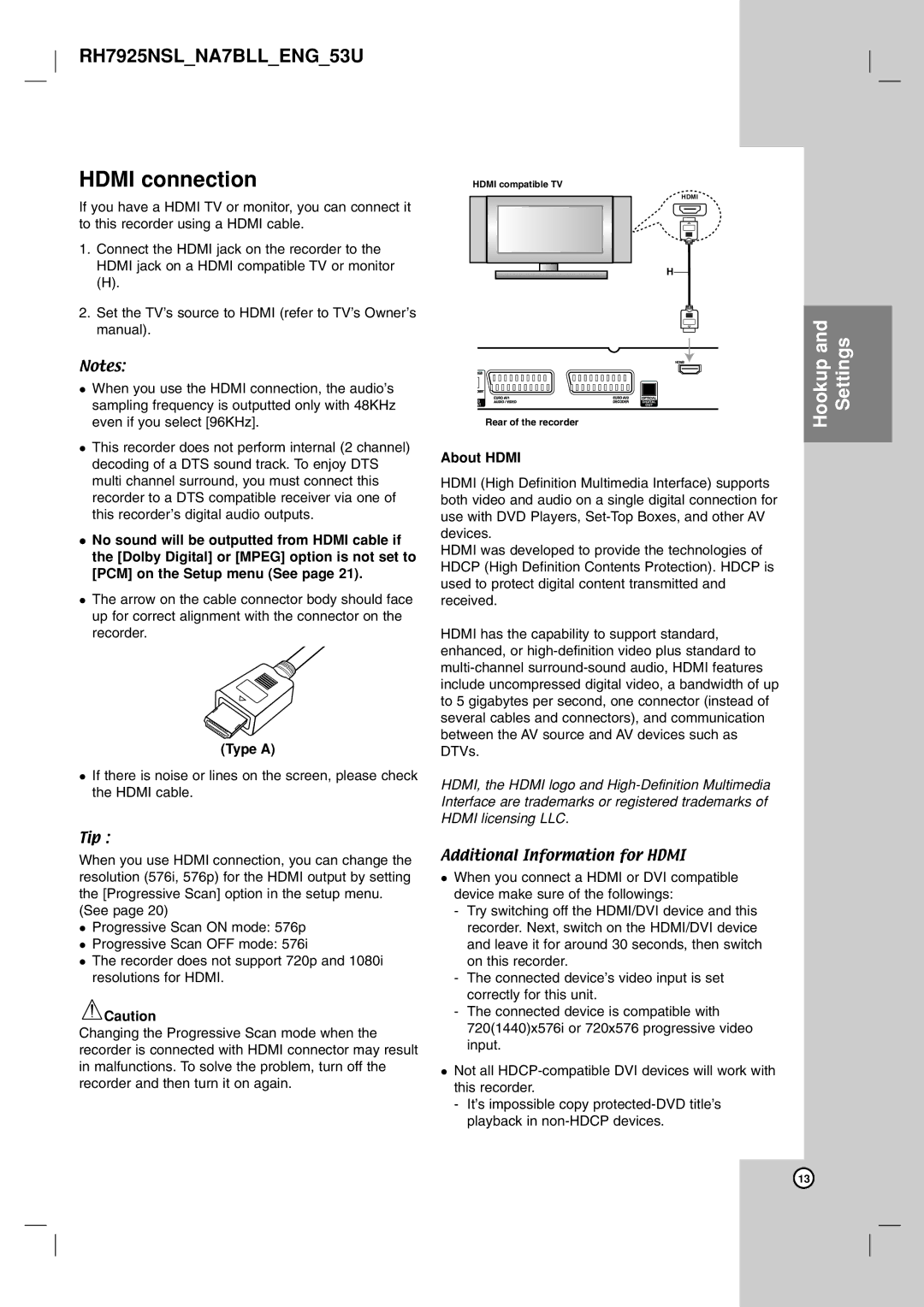RH7925NSL_NA7BLL_ENG_53U
HDMI connection
If you have a HDMI TV or monitor, you can connect it to this recorder using a HDMI cable.
1.Connect the HDMI jack on the recorder to the HDMI jack on a HDMI compatible TV or monitor
(H).
2.Set the TV’s source to HDMI (refer to TV’s Owner’s manual).
Notes:
When you use the HDMI connection, the audio’s sampling frequency is outputted only with 48KHz even if you select [96KHz].
This recorder does not perform internal (2 channel) decoding of a DTS sound track. To enjoy DTS multi channel surround, you must connect this recorder to a DTS compatible receiver via one of this recorder’s digital audio outputs.
No sound will be outputted from HDMI cable if the [Dolby Digital] or [MPEG] option is not set to [PCM] on the Setup menu (See page 21).
The arrow on the cable connector body should face up for correct alignment with the connector on the recorder.
(Type A)
If there is noise or lines on the screen, please check the HDMI cable.
Tip :
When you use HDMI connection, you can change the resolution (576i, 576p) for the HDMI output by setting the [Progressive Scan] option in the setup menu.
(See page 20)
Progressive Scan ON mode: 576p
Progressive Scan OFF mode: 576i
The recorder does not support 720p and 1080i resolutions for HDMI.
![]() Caution
Caution
Changing the Progressive Scan mode when the recorder is connected with HDMI connector may result in malfunctions. To solve the problem, turn off the recorder and then turn it on again.
HDMI compatible TV
HDMI
H
Rear of the recorder
About HDMI
HDMI (High Definition Multimedia Interface) supports both video and audio on a single digital connection for use with DVD Players,
HDMI was developed to provide the technologies of HDCP (High Definition Contents Protection). HDCP is used to protect digital content transmitted and received.
HDMI has the capability to support standard, enhanced, or
HDMI, the HDMI logo and
Additional Information for HDMI
When you connect a HDMI or DVI compatible device make sure of the followings:
-Try switching off the HDMI/DVI device and this recorder. Next, switch on the HDMI/DVI device and leave it for around 30 seconds, then switch on this recorder.
-The connected device’s video input is set correctly for this unit.
-The connected device is compatible with 720(1440)x576i or 720x576 progressive video input.
Not all
-It’s impossible copy
Hookup and Settings
13