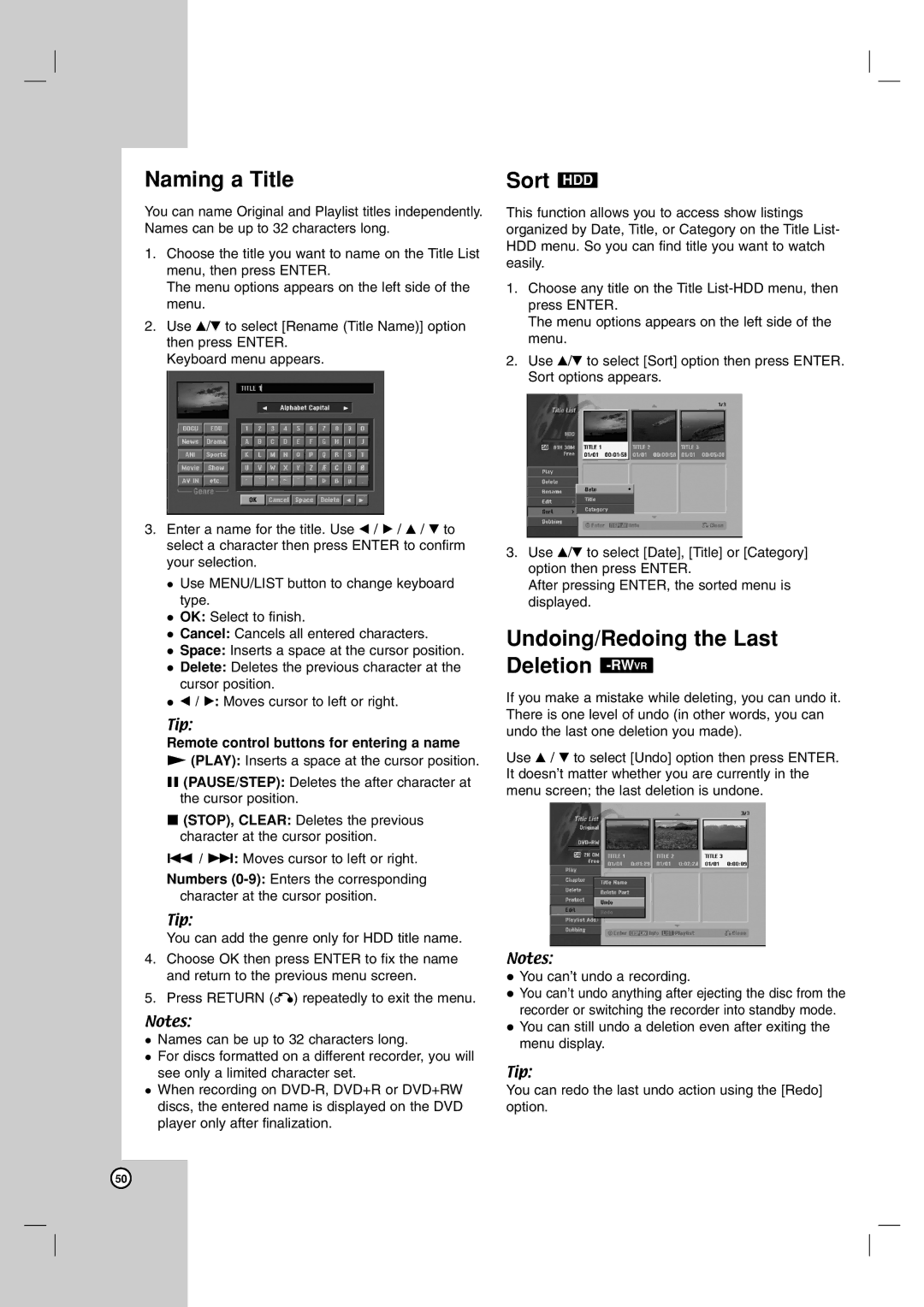Naming a Title
You can name Original and Playlist titles independently. Names can be up to 32 characters long.
1.Choose the title you want to name on the Title List menu, then press ENTER.
The menu options appears on the left side of the menu.
2.Use v/V to select [Rename (Title Name)] option then press ENTER.
Keyboard menu appears.
3.Enter a name for the title. Use b / B / v / V to select a character then press ENTER to confirm your selection.
Use MENU/LIST button to change keyboard type.
OK: Select to finish.
Cancel: Cancels all entered characters.
Space: Inserts a space at the cursor position.
Delete: Deletes the previous character at the cursor position.
b/ B: Moves cursor to left or right.
Tip:
Remote control buttons for entering a name
N(PLAY): Inserts a space at the cursor position.
X(PAUSE/STEP): Deletes the after character at the cursor position.
x(STOP), CLEAR: Deletes the previous character at the cursor position.
./ >: Moves cursor to left or right.
Numbers
Tip:
You can add the genre only for HDD title name.
4.Choose OK then press ENTER to fix the name and return to the previous menu screen.
5.Press RETURN (O) repeatedly to exit the menu.
Notes:
Names can be up to 32 characters long.
For discs formatted on a different recorder, you will see only a limited character set.
When recording on
Sort HDD
This function allows you to access show listings organized by Date, Title, or Category on the Title List- HDD menu. So you can find title you want to watch easily.
1.Choose any title on the Title
The menu options appears on the left side of the menu.
2.Use v/V to select [Sort] option then press ENTER. Sort options appears.
3.Use v/V to select [Date], [Title] or [Category] option then press ENTER.
After pressing ENTER, the sorted menu is displayed.
Undoing/Redoing the Last Deletion -RWVR
If you make a mistake while deleting, you can undo it. There is one level of undo (in other words, you can undo the last one deletion you made).
Use v / V to select [Undo] option then press ENTER. It doesn’t matter whether you are currently in the menu screen; the last deletion is undone.
Notes:
You can’t undo a recording.
You can’t undo anything after ejecting the disc from the recorder or switching the recorder into standby mode. You can still undo a deletion even after exiting the menu display.
Tip:
You can redo the last undo action using the [Redo] option.
50