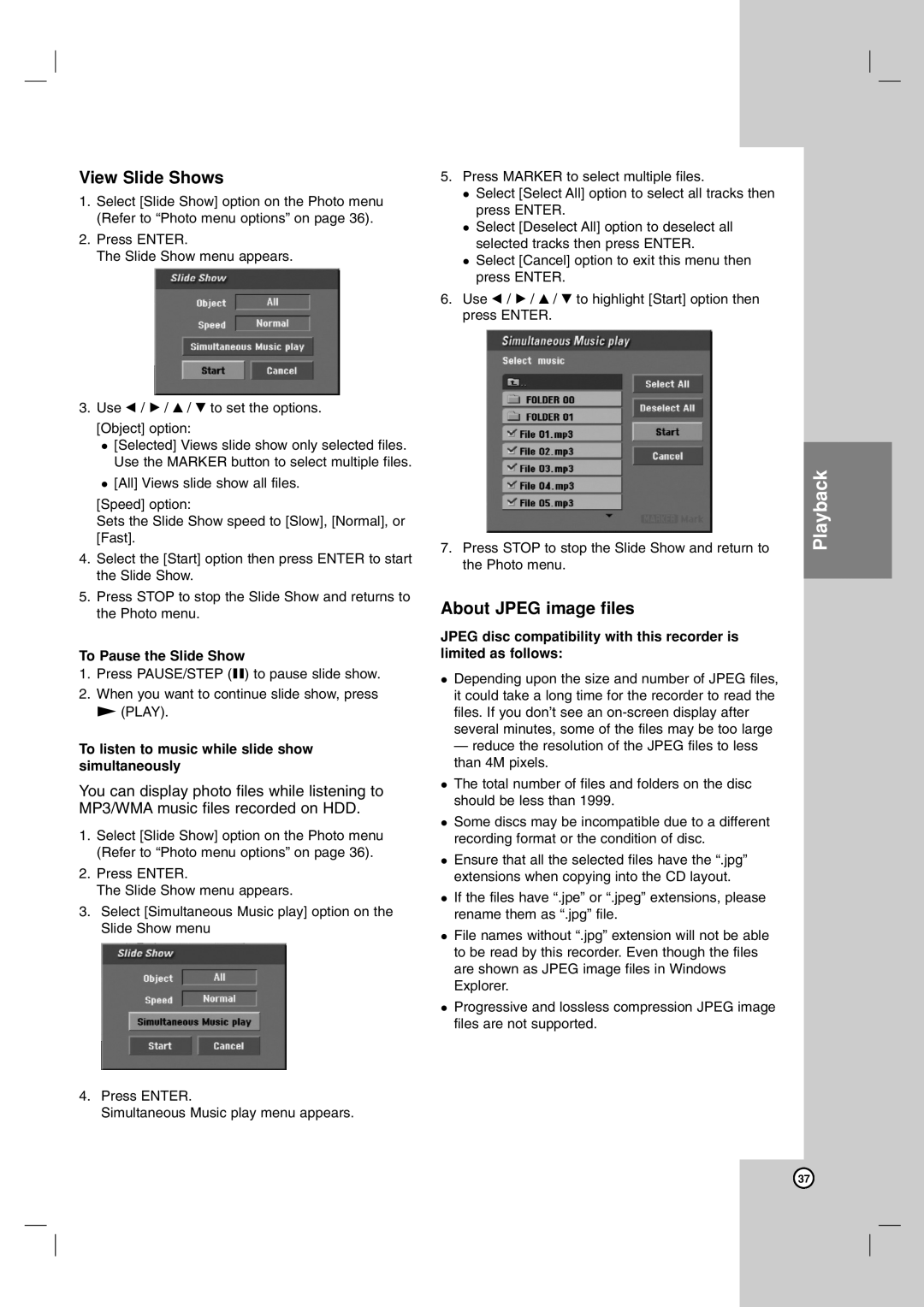View Slide Shows
1.Select [Slide Show] option on the Photo menu (Refer to “Photo menu options” on page 36).
2.Press ENTER.
The Slide Show menu appears.
3.Use b / B / v / V to set the options.
[Object] option:
[Selected] Views slide show only selected files. Use the MARKER button to select multiple files.
[All] Views slide show all files.
[Speed] option:
Sets the Slide Show speed to [Slow], [Normal], or [Fast].
4.Select the [Start] option then press ENTER to start the Slide Show.
5.Press STOP to stop the Slide Show and returns to the Photo menu.
To Pause the Slide Show
1.Press PAUSE/STEP (X) to pause slide show.
2.When you want to continue slide show, press N (PLAY).
To listen to music while slide show simultaneously
You can display photo files while listening to MP3/WMA music files recorded on HDD.
1.Select [Slide Show] option on the Photo menu (Refer to “Photo menu options” on page 36).
2.Press ENTER.
The Slide Show menu appears.
3.Select [Simultaneous Music play] option on the Slide Show menu
4.Press ENTER.
Simultaneous Music play menu appears.
5. Press MARKER to select multiple files.
Select [Select All] option to select all tracks then press ENTER.
Select [Deselect All] option to deselect all selected tracks then press ENTER.
Select [Cancel] option to exit this menu then press ENTER.
6.Use b / B / v / V to highlight [Start] option then press ENTER.
7.Press STOP to stop the Slide Show and return to the Photo menu.
About JPEG image files
JPEG disc compatibility with this recorder is limited as follows:
Depending upon the size and number of JPEG files, it could take a long time for the recorder to read the files. If you don’t see an
—reduce the resolution of the JPEG files to less than 4M pixels.
The total number of files and folders on the disc should be less than 1999.
Some discs may be incompatible due to a different recording format or the condition of disc.
Ensure that all the selected files have the “.jpg” extensions when copying into the CD layout.
If the files have “.jpe” or “.jpeg” extensions, please rename them as “.jpg” file.
File names without “.jpg” extension will not be able to be read by this recorder. Even though the files are shown as JPEG image files in Windows Explorer.
Progressive and lossless compression JPEG image files are not supported.
Playback
37