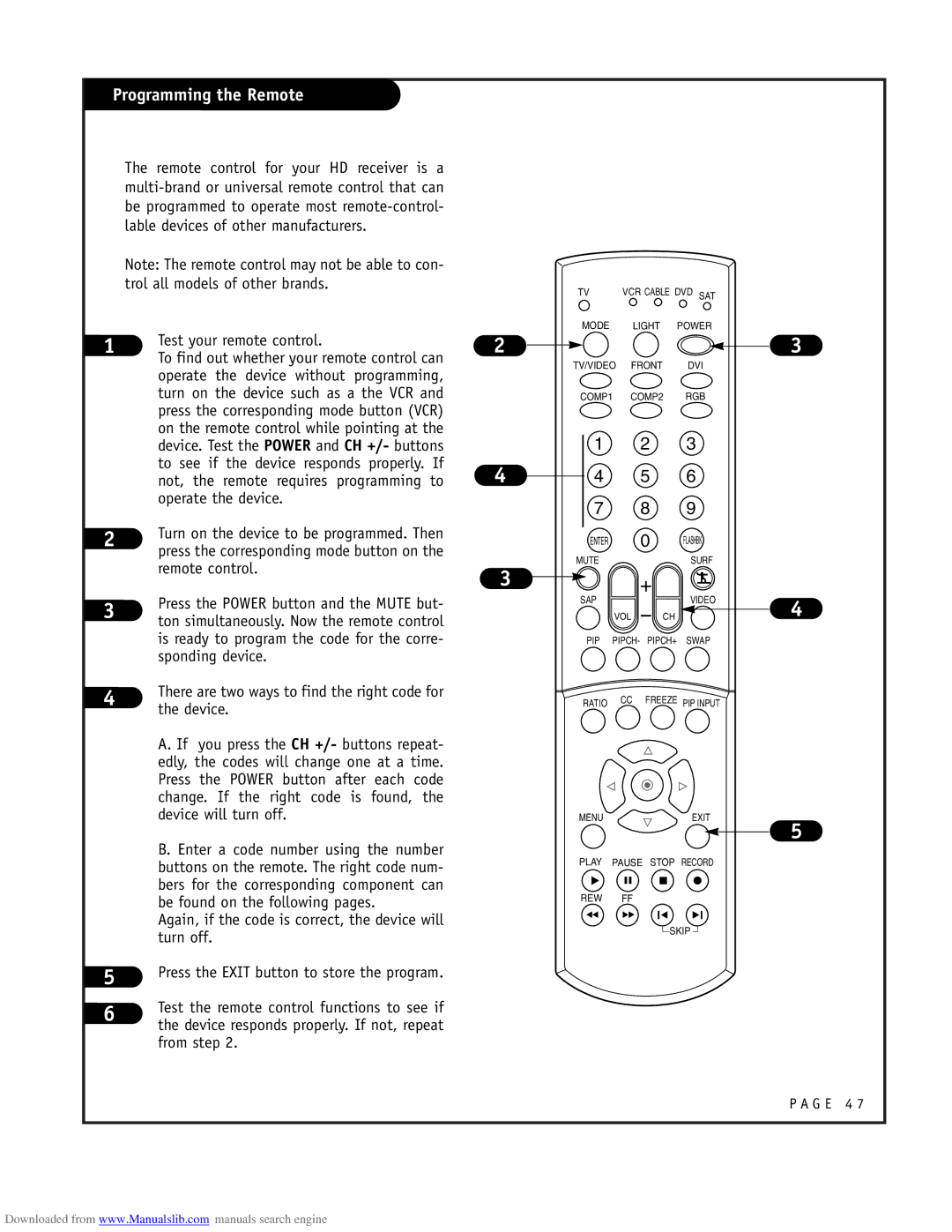Programming the Remote
The remote control for your HD receiver is a
Note: The remote control may not be able to con- trol all models of other brands.
1 | Test your remote control. | |
| To find out whether your remote control can | |
| operate the device without programming, | |
| turn on the device such as a the VCR and | |
| press the corresponding mode button (VCR) | |
| on the remote control while pointing at the | |
| device. Test the POWER and CH +/- buttons | |
| to see if the device responds properly. If | |
| not, the remote requires programming to | |
| operate the device. | |
2 | Turn on the device to be programmed. Then | |
press the corresponding mode button on the | ||
| ||
| remote control. | |
3 | Press the POWER button and the MUTE but- | |
ton simultaneously. Now the remote control | ||
| ||
| is ready to program the code for the corre- | |
| sponding device. | |
4 | There are two ways to find the right code for | |
the device. | ||
| ||
| A. If you press the CH +/- buttons repeat- | |
| edly, the codes will change one at a time. | |
| Press the POWER button after each code | |
| change. If the right code is found, the | |
| device will turn off. | |
| B. Enter a code number using the number | |
| buttons on the remote. The right code num- | |
| bers for the corresponding component can | |
| be found on the following pages. | |
| Again, if the code is correct, the device will | |
| turn off. | |
5 | Press the EXIT button to store the program. | |
6 | Test the remote control functions to see if | |
the device responds properly. If not, repeat | ||
|
from step 2.
2
4
3
TV | VCR CABLE DVD SAT |
MODE LIGHT POWER
TV/VIDEO FRONT DVI
COMP1 COMP2 RGB
1 2 3
4 5 6
7 8 9
ENTER 0 FLASHBK
MUTESURF
SAPVIDEO
VOL CH
PIP PIPCH- PIPCH+ SWAP
RATIO CC FREEZE PIP INPUT
MENUEXIT
PLAY PAUSE STOP RECORD
REW FF
SKIP
3
4
5
P A G E 4 7
Downloaded from www.Manualslib.com manuals search engine