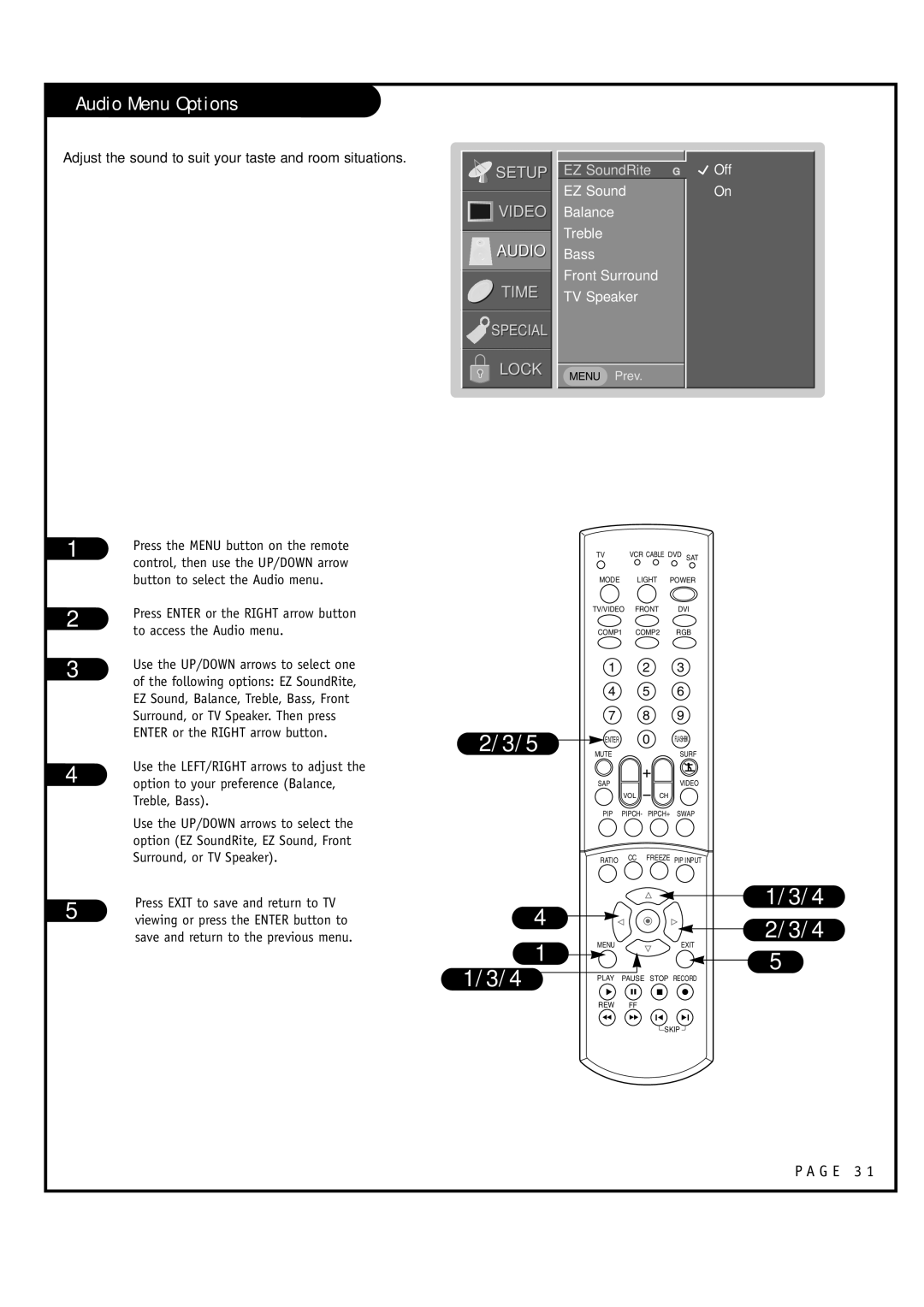Audio Menu Options
Adjust the sound to suit your taste and room situations.
![]()
![]()
![]() SETUP
SETUP
![]()
![]()
![]()
![]() VIDEO
VIDEO
AUDIO
TIME
SPECIAL
LOCK
EZ SoundRite G
EZ Sound
Balance
Treble
Bass
Front Surround
TV Speaker
MENU Prev.
 Off
Off
On
1 | Press the MENU button on the remote | |
| ||
| control, then use the UP/DOWN arrow | |
| button to select the Audio menu. | |
2 | Press ENTER or the RIGHT arrow button | |
to access the Audio menu. | ||
| ||
3 | Use the UP/DOWN arrows to select one | |
of the following options: EZ SoundRite, | ||
| ||
| EZ Sound, Balance, Treble, Bass, Front | |
| Surround, or TV Speaker. Then press | |
| ENTER or the RIGHT arrow button. | |
4 | Use the LEFT/RIGHT arrows to adjust the | |
option to your preference (Balance, | ||
| Treble, Bass). | |
| Use the UP/DOWN arrows to select the | |
| option (EZ SoundRite, EZ Sound, Front | |
| Surround, or TV Speaker). | |
5 | Press EXIT to save and return to TV | |
viewing or press the ENTER button to |
save and return to the previous menu.
| TV |
| VCR CABLE DVD SAT | |||
| MODE |
|
| LIGHT | POWER | |
| TV/VIDEO | FRONT | DVI | |||
| COMP1 | COMP2 | RGB | |||
| 1 |
|
| 2 | 3 | |
| 4 |
|
| 5 | 6 | |
2/3/5 | 7 |
|
| 8 | 9 | |
MUTE |
|
| 0 | SURF | ||
| ENTER |
|
| FLASHBK | ||
| SAP |
|
|
| VIDEO | |
|
| VOL | CH | |||
| PIP | PIPCH- PIPCH+ SWAP | ||||
| RATIO |
| CC | FREEZE PIP INPUT | ||
4 |
|
|
|
| 1/3/4 | |
|
|
|
| 2/3/4 | ||
1 |
|
|
|
| ||
MENU |
|
|
| EXIT | ||
|
|
|
| 5 | ||
1/3/4 | PLAY |
|
|
| ||
PAUSE STOP RECORD | ||||||
| ||||||
| REW |
| FF |
|
| |
|
|
|
|
| SKIP | |
P A G E 3 1