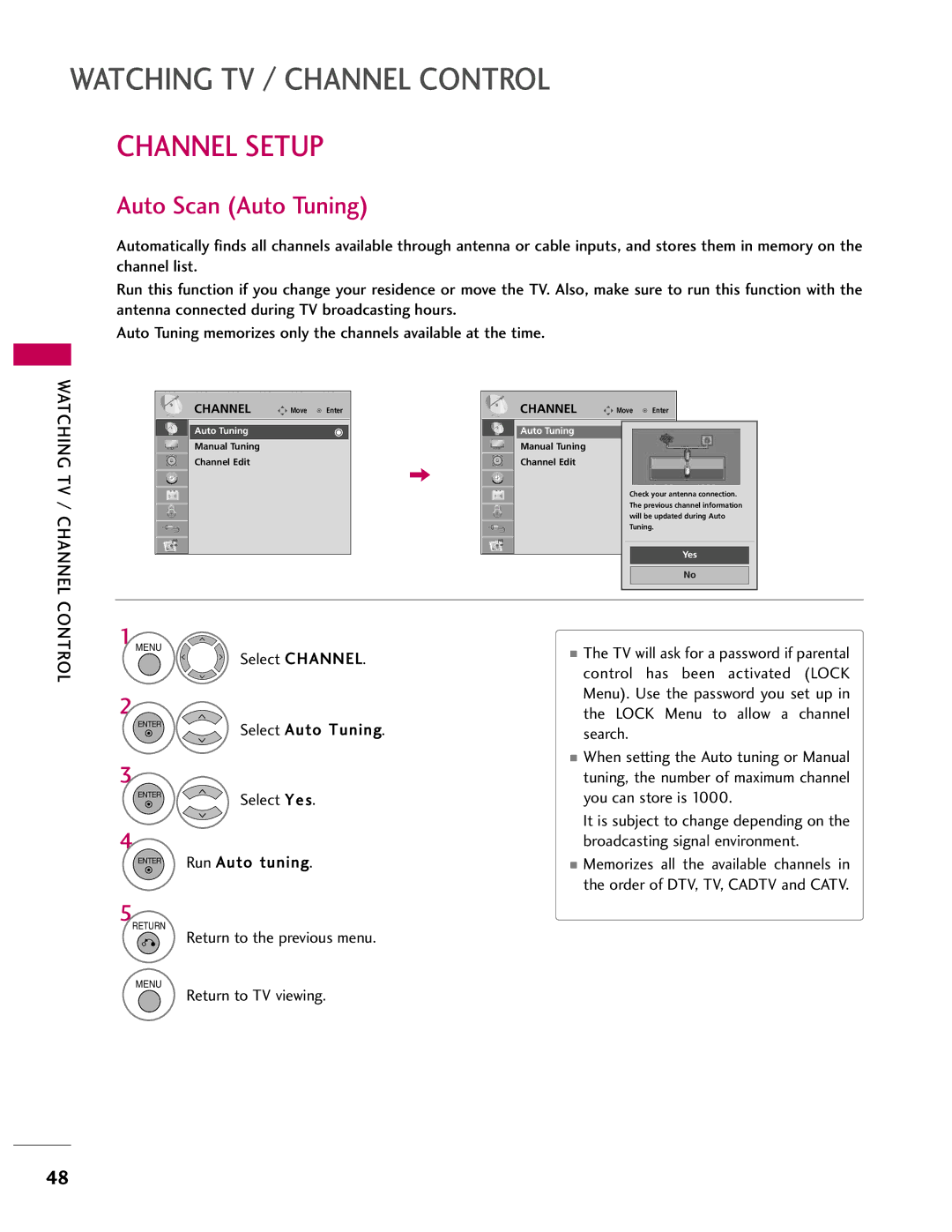LCD TV
FCC Notice
Safety Instructions
Important Safety Instructions
Signal cables on the back of the TV
Switch
Thunder or lighting storm
Screen with something
Cleaning
Antennas
Outdoor antenna grounding
Normal, there is nothing wrong with TV
Contents
Auto Volume Leveler Auto Volume
Clock Setting
External Control Through RS-232C
Feature of this TV
BURN-IN on Your TV Screen
Accessories
Preparation
Preparation
Power Button
AC power control switch
Front Panel Information
Image shown may differ from your TV
Channel , Buttons
Intelligent Sensor Menu Button
Back Panel Information
RGB in PC
Audio in RGB/DVI
Optical Digital Audio OUT
ANTENNA/CABLE
Stand Instruction For 32/42/47CL40
Stand Body Cover Base
Detachment
Installation Except 55LH40, 55LH41, 55LH55, 55LH400C
Stand Instruction
Detachment
Vesa Wall Mounting
200
RW230
AW-47LG30M
Cable Management
Shown
Preparation
Desktop Pedestal Installation
Swivel Stand
Attaching the TV to a Desk
Kensington Security System
Preparation
Antenna or Cable Connection
Antenna Analog or Digital
External Equipment Setup
HD Receiver Setup
How to connect
How to use
External Equipment Setup
Hdmi Connection
HDMI-DTV
44.96 59.94 45.00 60.00
DVI to Hdmi Connection
DVD Setup
Equipment
Setup
Composite RCA Connection
VCR Setup
Antenna Connection
Equipment
Other A/V Source Setup
PC Setup
VGA D-Sub 15 pin Connection
Connect the DVI output of the PC to the HDMI/DVI
1, 2, or 3 jack on the TV
Turn on the PC and the TV
720x400
800x600
63.981 60.02
75.00 60.00
Screen Setup for PC mode
Selecting Resolution
Select Resolution
Select Picture
Auto Configure
Select Auto Config
Select Yes
Adjustment for screen Position, Size, and Phase
Screen Reset Reset to original factory values
Select Reset
Yes
USB Connection
Connect the USB device to the USB I N jack on the side of TV
Audio OUT Connection
Remote Control Functions
Watching TV / Channel Control
Watching TV / Channel Control
Installing Batteries
Volume Adjustment
First, connect power cord correctly
Turning on the TV
Channel Selection
Initial Setting
Auto Tuning
Selecting Language
Watching TV
ON-SCREEN Menus Selection
Display each menu
Return to TV viewing
Quick Menu
Channel Setup
Auto Scan Auto Tuning
Watching TV / Channel
Control
Add/Delete Channel Manual Tuning
Manual Tuning
Channel Editing
Select Channel Edit
Add or delete a channel
Channel Edit
Channel List
Displaying Channel List
Selecting a channel in the channel list
Paging through a channel list
Favorite Channel Setup
Displaying the favorite channel list
Selecting a channel in the favorite channel list
Paging through a favorite channel list
Brief Information
Brief Info shows the present screen information
Input List
TV / Channel
With using Option menu
With using Input button
Input Label
AV Mode
Simple Manual
KEY Lock
With the Key Lock On, the display
While viewing the TV
Key Lock Off
Return Menu
Simplink Functions
Simplink Menu
Display Simplink menu
Select the desired device
USB
Entry Modes
Select USB Device
Only a USB storage device is recognizable
Photo List
Screen Components
USB
Select Photo List Select U SB
Photo Selection and Popup Menu
Photo Use the Mark button to mark or unmark a
Tos in the folder in a slide show
Full Screen Menu
Enter Select the Slideshow, BGM
Fast
Music List
Select USB
Select Music List
Drive1 Title Duration
Music Selection and Popup Menu
Select the desired musics
Use the CH button to navigation in the music
USB
Picture Control
Picture Size Aspect Ratio Control
Select Aspect Ratio
Select the desired picture format
When adjusting in Q.MENU menu
169
Or button Move the image on the screen
Picture Wizard
Picture
Enter Adjust H orizontal Sharpness
FAV settings
Enter Adjust Vertical Sharpness
Picture Control
Preset Picture Settings Picture Mode
Select Picture When selecting Intelligent
Picture Mode Standard
Energy Saving is changed to Auto
Manual Picture Adjustment User Mode
Picture Improvement Technology
Medium
Advanced Control
Picture Mode Expert1
Expert Picture Control
Expert Control
Picture Control
This feature is not available for all models
OPC
Energy Saving setup
Energy Saving
Intelligent sensor according to
Surrounding conditions Press the Energy Saving button
Picture Reset
Initialize the adjusted value
Picture Reset
Adjust the power/standby indicator light of TV front
Power Indicator
Demo Mode
Demo Mode Off
Auto Volume Leveler Auto Volume
Auto Volume Off
Sound & Language Control
Sound
Adjustment for Clear Voice Level With selecting O n
Clear Voice
Select Audio Select Clear Voice
Select O n or O ff
Preset Sound Settings Sound Mode
Sound Setting Adjustment User Mode
Adjust the sound to suit your taste and room situations
Select this option to sound realistic
Treble
Balance
Balance
TV Speakers ON/OFF Setup
Select Audio
TV Speaker
Audio Reset
Reset
Sound & Language Control
STEREO/SAP Broadcast Setup
Analog TV Digital TV
Audio Language
Audio Language English
ON-SCREEN Menus Language Selection
Menus can be shown on the screen in the selected language
Menu Language English
Caption Mode
Analog Broadcasting System Captions
Caption
EXT
Select CC1-4, Text1-4, or Service1
Digital Broadcasting System Captions
Caption Off
Caption Option
Time Setting
Clock Setting
Auto Clock Setup
Time Setting
Manual Clock Setup
Clock Manual
Auto ON/OFF Time Setting
Setting
Sleep Timer Setting
Sleep Timer turns the TV off at the preset time
Sleep Timer Off
SET Password & Lock System
Setting up Your Password
Parental Control / Ratings
Chip rating and categories
Is enable
Input the password Select L ock System
Lock System
Lock System Off
Set Password
Parental
Control / Rating
Channel Blocking
Select L OCK
Word to unlocked it temporarily
Block Channel
Movie & TV Rating
Movie Rating Mpaa For USA
Movie Rating, TV Rating Children or TV Rating-General is
Movie Rating
TV Rating Children For USA
Select Lock Age applies to TV-Y, TV-Y7
TV Rating-Children Age
TV Rating General For USA
TV-PG,TV-14
TV-PG, TV-14, TV-MA
TV-14, TV-MA
TV Rating English For Canada
Selecting Canadian English rating system
Exempt Children
All audiences PG Parental Guidance
TV Rating French For Canada
Selecting Canadian French rating system
TV Rating-French
Input the password Temporarily Select Downloadable Rating
Downloadable Rating
Rating option
Downloadable Rating
Enables you to block an input
External Input Blocking
Input Block
Troubleshooting
Remote control Doesn’t work Power is suddenly Turned off
Appendix
No picture &No sound
Picture OK & No sound No output from one Speakers
Use normal MP3 file
Vertical bar or stripe on Background
Maintenance
Cleaning the Screen
Cleaning the Cabinet
Extended Absence
Product Specifications
37LH41-UE 42LH41
114
IR Codes
Code Function
RS-232C Setup
External Control Through RS-232C
Communication Parameters
GND
RS-232C Configurations
Either cable below can be used
RXD TXD GND DTR DSR RTS CTS
SET ID
Command Reference List
Transmission / Receiving Protocol
119
120
121
GNU General Public License
Version 2, June
123
124
125
GNU Lesser General Public License
127
128
129
130
Mozilla Public License
132
133
134
135